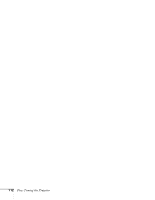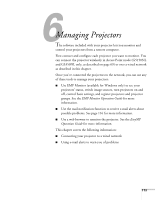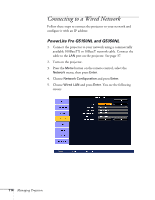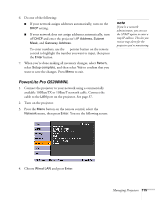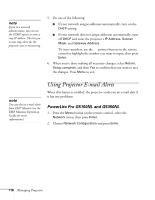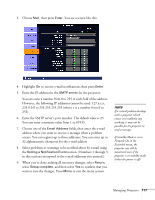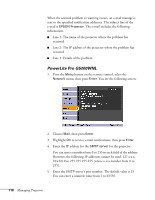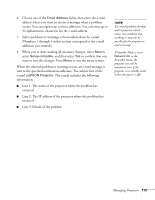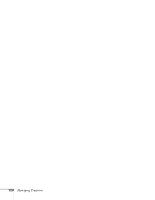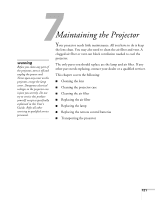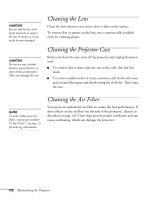Epson G5200WNL User's Guide - Page 117
Select problems or warnings to be notified about by e-mail using
 |
View all Epson G5200WNL manuals
Add to My Manuals
Save this manual to your list of manuals |
Page 117 highlights
3. Choose Mail, then press Enter. You see a screen like this: 4. Highlight On to receive e-mail notifications, then press Enter. 5. Enter the IP address for the SMTP server for the projector. You can enter a number from 0 to 255 in each field of the address. However, the following IP addresses cannot be used: 127.x.x.x, 224.0.0.0 to 255.255.255.255 (where x is a number from 0 to 255). 6. Enter the SMTP server's port number. The default value is 25. You can enter a numeric value from 1 to 65535. 7. Choose one of the Email Address fields, then enter the e-mail address where you want to receive a message when a problem occurs. You can register up to three addresses. You can enter up to 32 alphanumeric characters for the e-mail address. 8. Select problems or warnings to be notified about by e-mail using the Setting a Notification Event section. (Numbers 1 through 3 in this section correspond to the e-mail addresses you entered.) 9. When you're done making all necessary changes, select Return, select Setup complete, and then select Yes to confirm that you want to save the changes. Press Menu to exit the menu system. note If a critical problem develops with a projector which causes it to suddenly stop working, it may not be possible for the projector to send a message. If Standby Mode is set to Network On in the Extended menu, the projector can still be monitored even if the projector is in standby mode (when the power is off). Managing Projectors 117