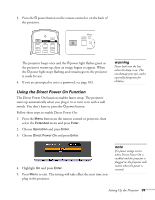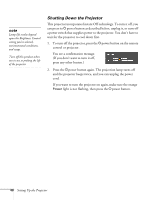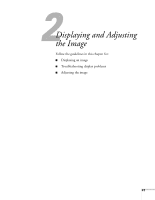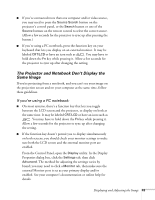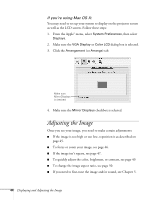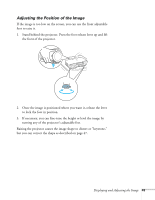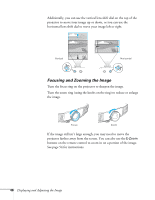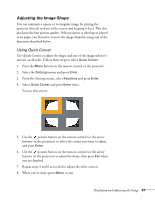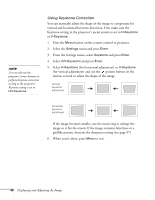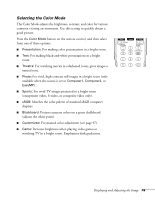Epson G5200WNL User's Guide - Page 44
Adjusting the Image
 |
View all Epson G5200WNL manuals
Add to My Manuals
Save this manual to your list of manuals |
Page 44 highlights
If you're using Mac OS X: You may need to set up your system to display on the projector screen as well as the LCD screen. Follow these steps: 1. From the Apple® menu, select System Preferences, then select Displays. 2. Make sure the VGA Display or Color LCD dialog box is selected. 3. Click the Arrangement (or Arrange) tab. Make sure Mirror Displays is checked 4. Make sure the Mirror Displays checkbox is selected. Adjusting the Image Once you see your image, you need to make certain adjustments: ■ If the image is too high or too low, reposition it as described on page 45. ■ To focus or zoom your image, see page 46. ■ If the image isn't square, see page 47. ■ To quickly adjust the color, brightness, or contrast, see page 49. ■ To change the image aspect ratio, see page 50. ■ If you need to fine-tune the image and/or sound, see Chapter 5. 44 Displaying and Adjusting the Image