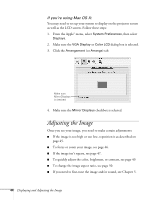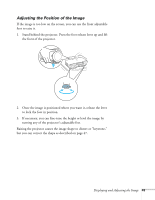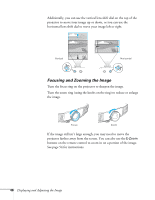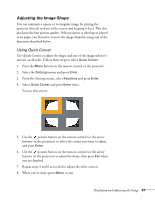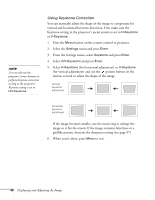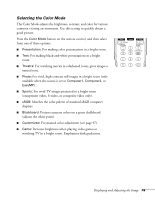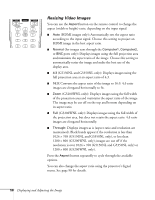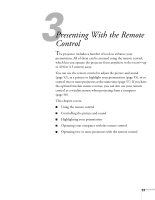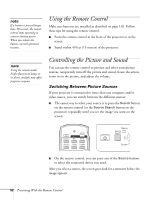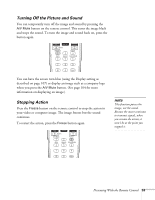Epson G5200WNL User's Guide - Page 49
Selecting the Color Mode
 |
View all Epson G5200WNL manuals
Add to My Manuals
Save this manual to your list of manuals |
Page 49 highlights
Selecting the Color Mode The Color Mode adjusts the brightness, contrast, and color for various common viewing environments. Use this setting to quickly obtain a good picture. Press the Color Mode button on the remote control, and then select from one of these options: ■ Presentation: For making color presentations in a bright room. ■ Text: For making black-and-white presentations in a bright room. ■ Theatre: For watching movies in a darkened room; gives images a natural tone. ■ Photo: For vivid, high-contrast still images in a bright room (only available when the source is set to Computer1, Computer2, or EasyMP). ■ Sports: For vivid TV images projected in a bright room (component video, S-video, or composite video only). ■ sRGB: Matches the color palette of standard sRGB computer displays. ■ Blackboard: Projects accurate colors on a green chalkboard (adjusts the white point). ■ Customized: For manual color adjustment (see page 97). ■ Game: Increases brightness when playing video games or watching TV in a bright room. Emphasizes dark gradations. Displaying and Adjusting the Image 49