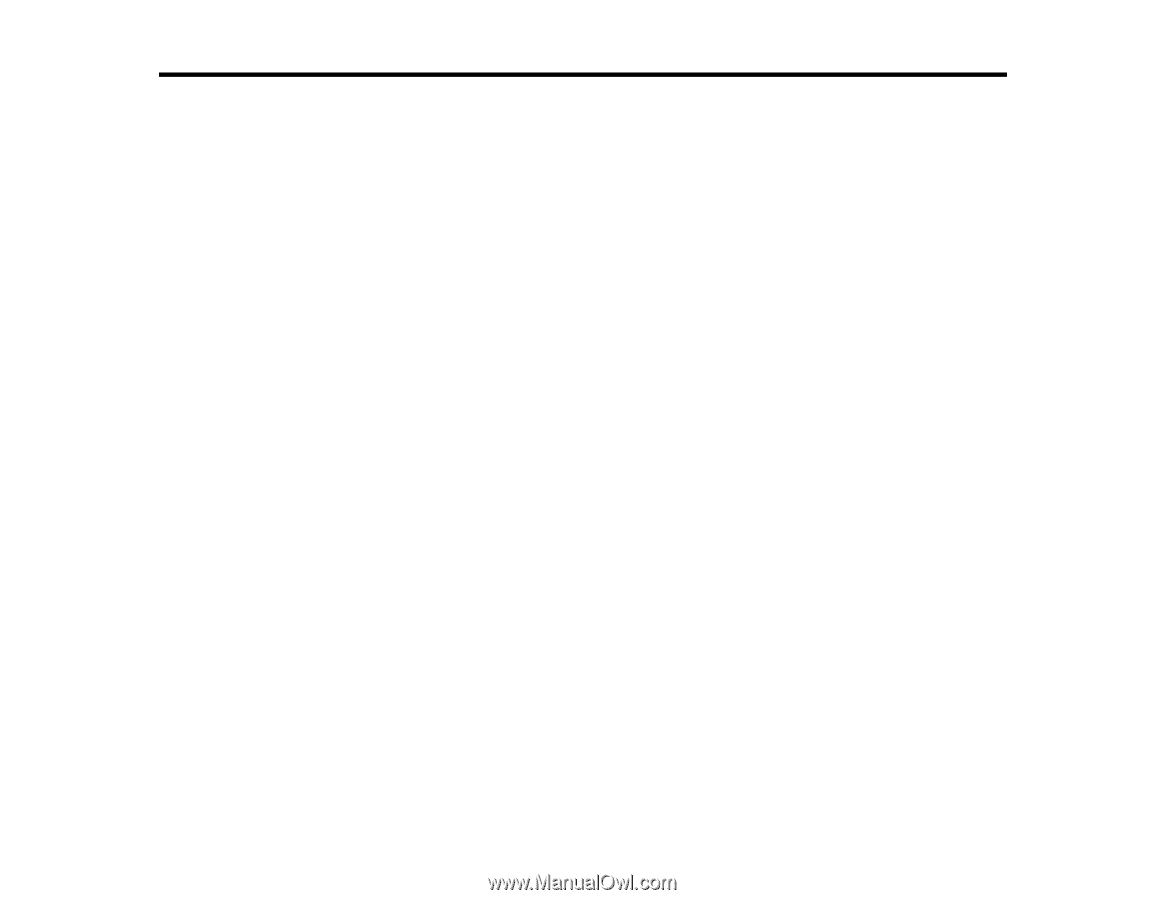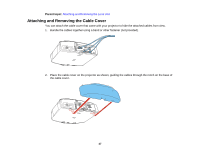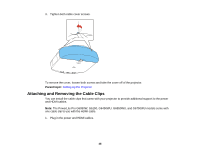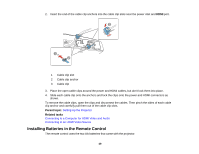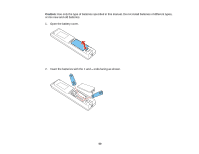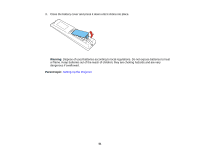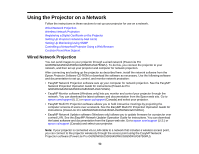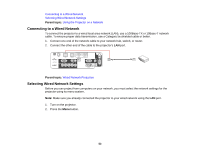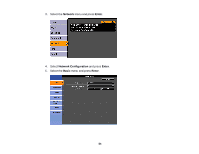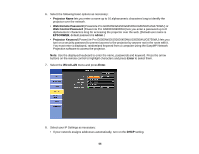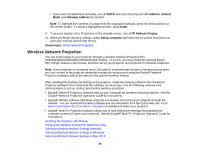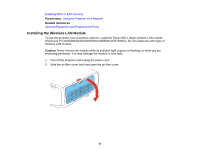Epson G6150 Users Guide - Page 52
Using the Projector on a Network, Wired Network Projection
 |
View all Epson G6150 manuals
Add to My Manuals
Save this manual to your list of manuals |
Page 52 highlights
Using the Projector on a Network Follow the instructions in these sections to set up your projector for use on a network. Wired Network Projection Wireless Network Projection Registering a Digital Certificate on the Projector Setting Up Projector Network E-Mail Alerts Setting Up Monitoring Using SNMP Controlling a Networked Projector Using a Web Browser Crestron RoomView Support Wired Network Projection You can send images to your projector through a wired network (PowerLite Pro G6050W/G6150/G6450WU/G6550WU/G6750WU). To do this, you connect the projector to your network, and then set up your projector and computer for network projection. After connecting and setting up the projector as described here, install the network software from the Epson Projector Software CD-ROM or download the software as necessary. Use the following software and documentation to set up, control, and monitor network projection: • EasyMP Network Projection software sets up your computer for network projection. See the EasyMP Network Projection Operation Guide for instructions (PowerLite Pro G6050W/G6150/G6450WU/G6550WU/G6750WU). • EasyMP Monitor software (Windows only) lets you monitor and control your projector through the network. You can download the latest software and documentation from the Epson web site. Go to epson.com/support (U.S.) or epson.ca/support (Canada) and select your projector. • EasyMP Multi PC Projection software allows you to hold interactive meetings by projecting the computer screens of users over a network. See the EasyMP Multi PC Projection Operation Guide for instructions (PowerLite Pro G6050W/G6150/G6450WU/G6550WU/G6750WU). • EasyMP Network Updater software (Windows only) allows you to update firmware for a projector over a wired LAN. See the EasyMP Network Updater Operation Guide for instructions. You can download the latest software and documentation from the Epson web site. Go to epson.com/support (U.S.) or epson.ca/support (Canada) and select your projector. Note: If your projector is connected via a LAN cable to a network that includes a wireless access point, you can connect to the projector wirelessly through the access point using the EasyMP Network Projection software (PowerLite Pro G6050W/G6150/G6450WU/G6550WU/G6750WU). 52