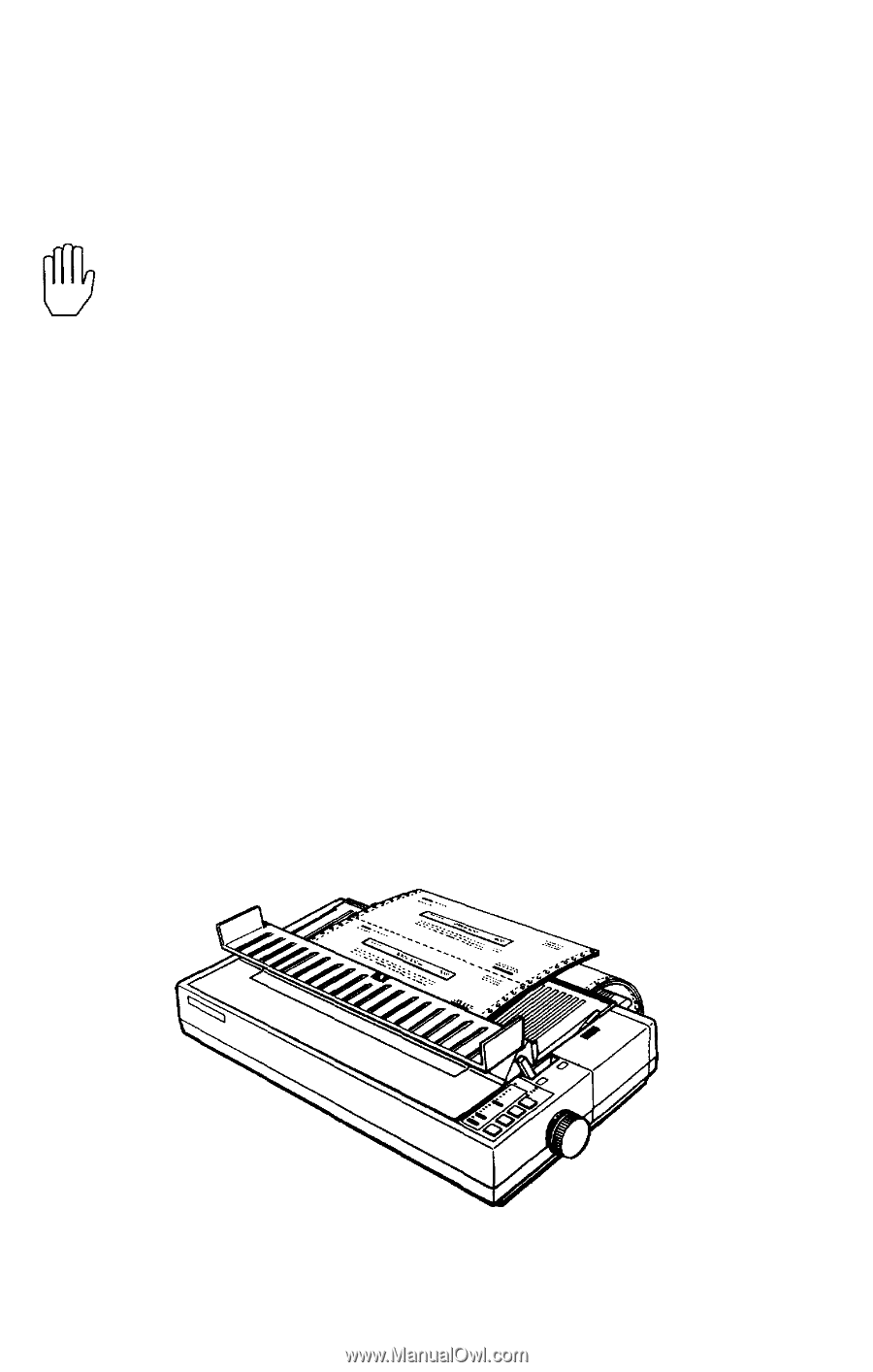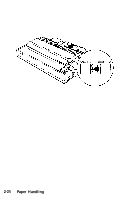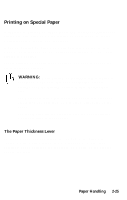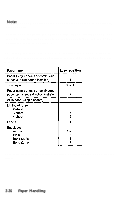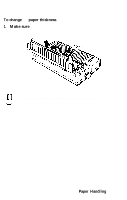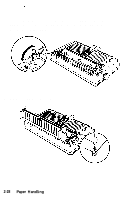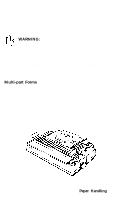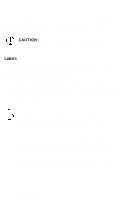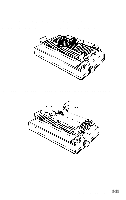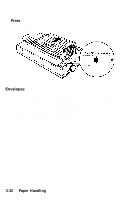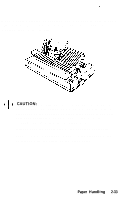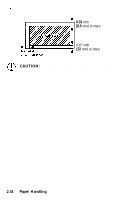Epson LQ-950 User Manual - Page 77
Multi-part Forms, Position and Length
 |
View all Epson LQ-950 manuals
Add to My Manuals
Save this manual to your list of manuals |
Page 77 highlights
To help you check the position of the paper thickness lever, the orange MULTI-PART light on the control panel comes on if the lever is set to position 4 or higher. WARNING: Always return the lever to position 2 when you go back to printing on ordinary paper. Continuous printing with the lever set at a position higher than 2 can shorten the life of the print head. Printing past the edge of envelopes, multi-part forms, labels, or thicker-than-normal paper can damage the print head. Multi-part Forms With the built-in tractor unit, your printer can print on continuous multi-part forms. You can use multi-part forms that have up to four parts including the original. Make sure you set the paper thickness lever to the proper position. Except for the paper thickness lever setting, you load multi-part paper the same way as continuous paper. For details, see Loading Continuous Paper in this chapter. Also see Adjusting the Loading Position and Page Length in Chapter 3. Paper Handling 2-29