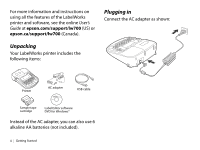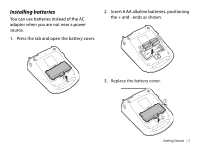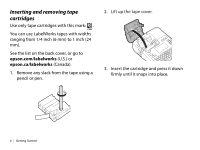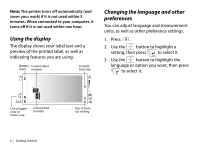Epson LabelWorks LW-700 Quick Start and Warranty - Page 12
Creating Labels Using the Keyboard, Entering text
 |
View all Epson LabelWorks LW-700 manuals
Add to My Manuals
Save this manual to your list of manuals |
Page 12 highlights
Creating Labels Using the Keyboard Enter text to begin creating your label. After you're done, you can save the label and begin creating another one. Note: For instructions on creating special format labels, see page 20. The Label Editor software includes many more templates and label designs. For more information, see page 27 and the online User's Guide. Entering text Use the built-in keyboard to enter letters and numbers. ■ Press to use uppercase for all letters, or + character for a single letter. ■ Press to delete the previous character or line or go back one step. ■ Press to start a new line. The line number is indicated on the display. As you enter text, a preview appears at the top of the display. Note: You can print up to 8 lines of text, depending on the label format and tape width. If you try to exceed the maximum, you will see an error message. ■ To see a more detailed preview, press . ■ Press + to start a new block of text. This lets you change the style of an individual block. The following example shows two blocks of text on the display and on a printed label: Block 1 Block 2 Block 1 Block 2 Creating Labels Using the Keyboard | 9