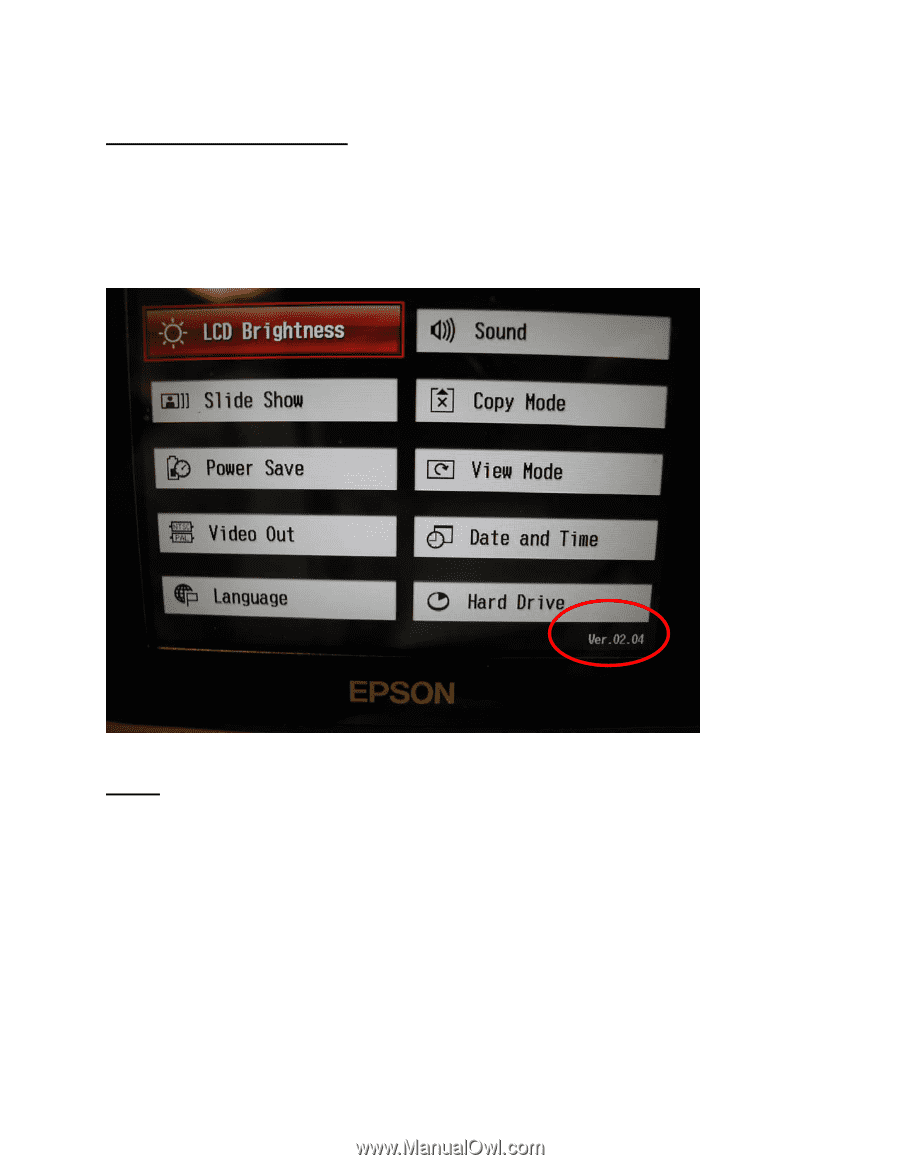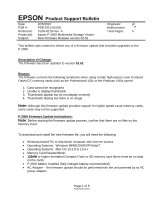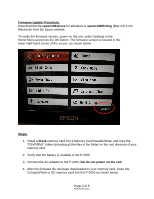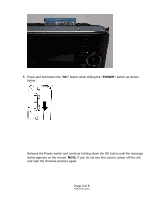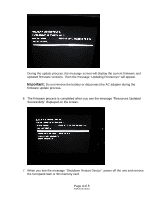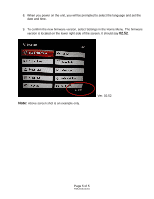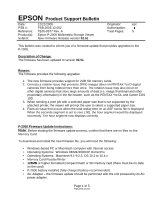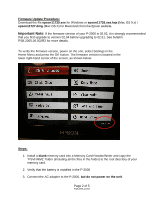Epson P-2000 Product Support Bulletin(s) - Page 2
Mac OS X - firmware
 |
UPC - 010343852112
View all Epson P-2000 manuals
Add to My Manuals
Save this manual to your list of manuals |
Page 2 highlights
Firmware Update Procedure: Download the file epson13819.exe for Windows or epson13820.dmg (Mac OS X) for Macintosh from the Epson website. To verify the firmware version, power on the unit, select Settings in the Home Menu and press the OK button. The firmware version is located in the lower right-hand corner of the screen, as shown below. Steps: 1. Install a blank memory card into a Memory Card Reader/Writer and copy the "PSVFIRM1" folder (including all the files in the folder) to the root directory of your memory card. 2. Verify that the battery is installed in the P-2000 3. Connect the AC adapter to the P-2000, but do not power on the unit. 4. After the firmware file has been downloaded to your memory card, insert the CompactFlash or SD memory card into the P-2000 as shown below. Page 2 of 5 PSB.2010.03.001