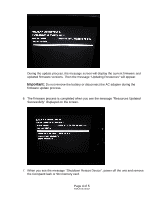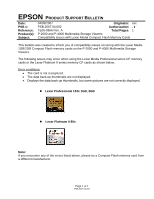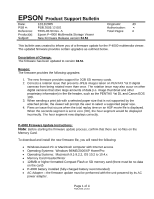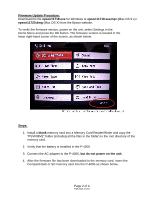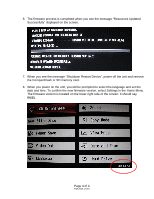Epson P4000 Product Support Bulletin(s) - Page 9
of 4 - firmware update
 |
UPC - 010343856622
View all Epson P4000 manuals
Add to My Manuals
Save this manual to your list of manuals |
Page 9 highlights
5. Press and hold down the "OK" button while sliding the "POWER" switch as shown below. Release the Power switch and continue holding down the OK button until the message below appears on the screen. Note: If you do not see this screen, power off the unit and start the firmware process again. During the update process, the message screen will display the current firmware and updated firmware versions. Then the message "Updating Resources" will appear. Important: Do not remove the battery or disconnect the AC adapter during the firmware update process. Page 3 of 4 PSB.2005.12.001

Page 3 of 4
PSB.2005.12.001
5. Press and hold down the
“OK”
button while sliding the
“POWER”
switch as shown
below.
Release the Power switch and continue holding down the OK button until the message
below appears on the screen.
Note
:
If you do not see this screen, power off the unit
and start the firmware process again.
During the update process, the message screen will display the current firmware and
updated firmware versions. Then the message “Updating Resources” will appear.
Important:
Do not remove the battery or disconnect the AC adapter during the
firmware update process.