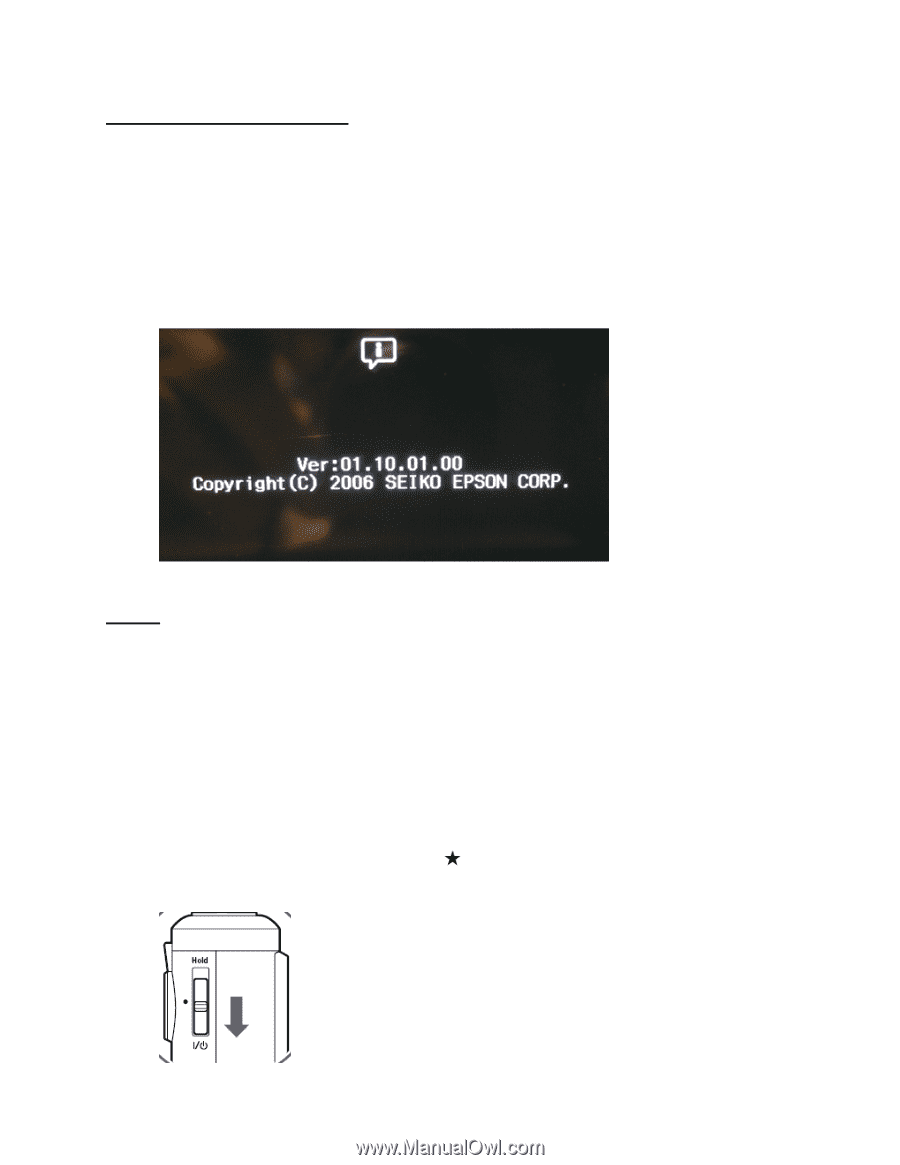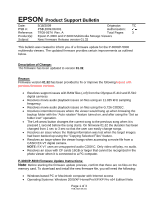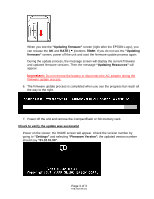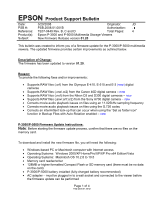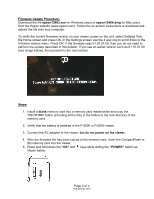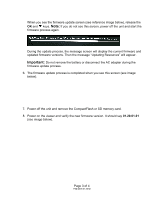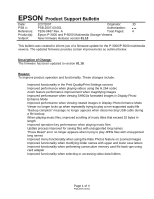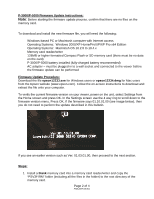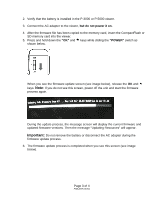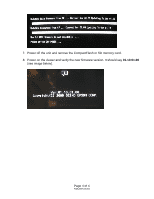Epson P5000 Product Support Bulletin(s) - Page 5
Firmware Update Procedure, epson12463.exe, epson12464.dmg, Steps, blank, but do not power on - reader
 |
UPC - 010343860483
View all Epson P5000 manuals
Add to My Manuals
Save this manual to your list of manuals |
Page 5 highlights
Firmware Update Procedure: Download the file epson12463.exe for Windows users or epson12464.dmg for Mac users from the Epson website (www.epson.com). Follow the on-screen instructions to download and extract the file onto your computer. To verify the current firmware version on your viewer, power on the unit, select Settings from the Home screen and press OK. In the Settings screen use the 4 way ring to scroll down to the firmware version menu. Press OK. If the firmware says 01.20.01.00, then you do not need to perform the update described in this bulletin. If you see an earlier version such as 01.10.01.00 (see image below), then proceed to the next section. Steps: 1. Install a blank memory card into a memory card reader/writer and copy the "PSV3FIRM" folder (including all the files in the folder) to the root directory of the memory card. 2. Verify that the battery is installed in the P-3000 or P-5000 viewer. 3. Connect the AC adapter to the viewer, but do not power on the viewer. 4. After the firmware file has been copied to the memory card, insert the CompactFlash or SD memory card into the viewer. 5. Press and hold down the "OK" and keys while sliding the "POWER" switch as shown below. Page 2 of 4 PSB.2008.01.001B