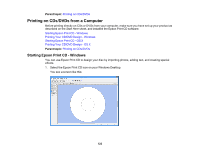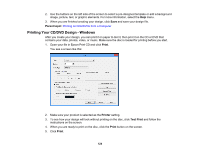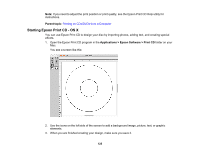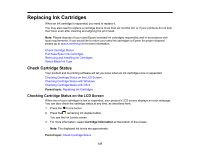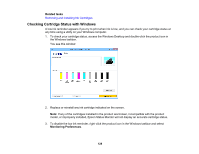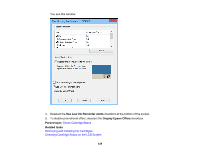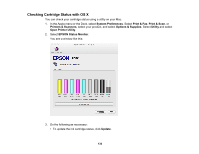Epson P600 Users Guide - Page 128
Checking Cartridge Status with Windows, Related tasks, Monitoring Preferences
 |
View all Epson P600 manuals
Add to My Manuals
Save this manual to your list of manuals |
Page 128 highlights
Related tasks Removing and Installing Ink Cartridges Checking Cartridge Status with Windows A low ink reminder appears if you try to print when ink is low, and you can check your cartridge status at any time using a utility on your Windows computer. 1. To check your cartridge status, access the Windows Desktop and double-click the product icon in the Windows taskbar. You see this window: 2. Replace or reinstall any ink cartridge indicated on the screen. Note: If any of the cartridges installed in the product are broken, incompatible with the product model, or improperly installed, Epson Status Monitor will not display an accurate cartridge status. 3. To disable the low ink reminder, right-click the product icon in the Windows taskbar and select Monitoring Preferences. 128