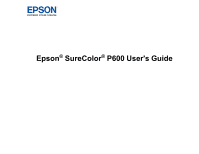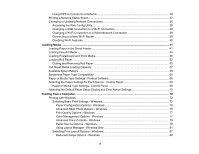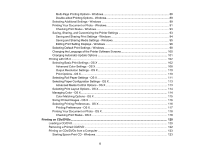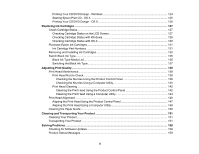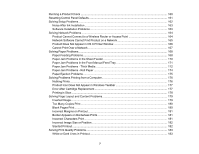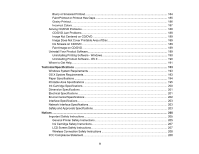Contents
SureColor P600 User's Guide
...................................................................................................................
11
Product Basics
..........................................................................................................................................
12
Using the Control Panel
.....................................................................................................................
12
Control Panel Buttons and Lights
..................................................................................................
12
The Touch Screen
.........................................................................................................................
13
Status Icons
..............................................................................................................................
14
Adjusting Control Panel Position
...................................................................................................
15
Changing Touch Screen Language
...............................................................................................
16
Adjusting the Screen Brightness
....................................................................................................
16
Product Parts Locations
.....................................................................................................................
17
Product Parts - Front
.....................................................................................................................
18
Product Parts - Inside
....................................................................................................................
19
Product Parts - Back
......................................................................................................................
20
The Power Off and Sleep Timers
.......................................................................................................
20
Changing the Power Off Timer Setting from the Control Panel
......................................................
21
Changing the Sleep Timer Setting from the Control Panel
............................................................
22
Changing the Power Off Timer Setting - Windows
.........................................................................
22
Changing the Power Off Timer Setting - OS X
...............................................................................
23
Epson Connect Solutions for Smartphones, Tablets, and More
.........................................................
24
Using the Epson iPrint Mobile App
................................................................................................
25
Using Epson Remote Print
...........................................................................................................
25
Using AirPrint
....................................................................................................................................
26
Using Google Cloud Print
...................................................................................................................
26
Setting Up Google Cloud Print on a Chromebook
.........................................................................
27
Wi-Fi or Wired Networking
........................................................................................................................
29
Wi-Fi Infrastructure Mode Setup
.........................................................................................................
29
Selecting Wireless Network Settings from the Control Panel
........................................................
30
Wi-Fi Direct Mode Setup
....................................................................................................................
32
Enabling Wi-Fi Direct Mode
...........................................................................................................
33
Wi-Fi Protected Setup (WPS)
.............................................................................................................
36
3