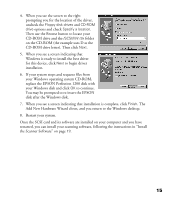Epson Perfection 1200S Scanner Basics - Page 21
Install the SCSI Software, If You’re Running Windows 95 or Windows 98 . . . - scanner windows 7
 |
View all Epson Perfection 1200S manuals
Add to My Manuals
Save this manual to your list of manuals |
Page 21 highlights
Install the SCSI Software Once the SCSI interface card is installed in a PCI slot, your computer must locate and install the SCSI card’s software drivers. The scanner and the scanning software will not work if the SCSI card’s software drivers are not installed immediately after installing the card. You can disregard this section if your computer already has a SCSI port. Windows 95/98, Windows NT 4.0, and Macintosh operating systems each have a different driver installation procedure, so follow the instructions below for your operating system. The scanner software comes on two CD-ROMs: one for Windows and one for the Macintosh. Make sure you have the correct CD-ROM for your operating system. If You’re Running Windows 95 or Windows 98 . . . Depending on how your computer system was originally set up, you may be asked to insert your Windows operating system CD-ROM during the SCSI software installation process. Please have your Windows CD-ROM handy in case it is needed. Follow these steps to install the SCSI driver: 1. Turn off your scanner, then turn on your computer. During the Windows start-up sequence, a screen appears saying that your system has detected new hardware. 2. Click Next. You see the screen to the right. 3. Make sure Search for the best driver for your device is selected. Insert the Windows EPSON Perfection 1200 CD-ROM in your drive, then click Next. 14