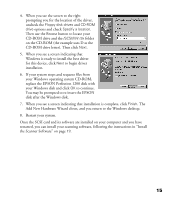Epson Perfection 1200S Scanner Basics - Page 22
your Windows disk and click, to continue. - perfection 1200 driver windows 7
 |
View all Epson Perfection 1200S manuals
Add to My Manuals
Save this manual to your list of manuals |
Page 22 highlights
4. When you see the screen to the right prompting you for the location of the driver, uncheck the Floppy disk drives and CD-ROM drive options and check Specify a location. Then use the Browse button to locate your CD-ROM drive and the /SCSI/Win 9x folder on the CD-ROM (the example uses D as the CD-ROM drive letter). Then click Next. 5. When you see a screen indicating that Windows is ready to install the best driver for this device, click Next to begin driver installation. 6. If your system stops and requests files from your Windows operating system CD-ROM, replace the EPSON Perfection 1200 disk with your Windows disk and click OK to continue. You may be prompted to re-insert the EPSON disk after the Windows disk. 7. When you see a screen indicating that installation is complete, click Finish. The Add New Hardware Wizard closes, and you return to the Windows desktop. 8. Restart your system. Once the SCSI card and its software are installed on your computer and you have restarted, you can install your scanning software, following the instructions in “Install the Scanner Software” on page 19. 15