Epson Perfection 1200S Scanner Basics - Page 31
If you see the following message, click, When the Scanner Software Installation screen appears - mac
 |
View all Epson Perfection 1200S manuals
Add to My Manuals
Save this manual to your list of manuals |
Page 31 highlights
If you see the following message, click OK and continue with step 2. 2. Insert the scanner software CD-ROM in the CD-ROM drive. (If necessary, double-click the EPSON CD-ROM icon to open it.) 3. Double-click the EPSON icon. 4. When the Scanner Software Installation screen appears, click Install Mac SCSI Drivers. click here 5. Click Yes when asked if you want to restart your computer when the installation is finished. 24
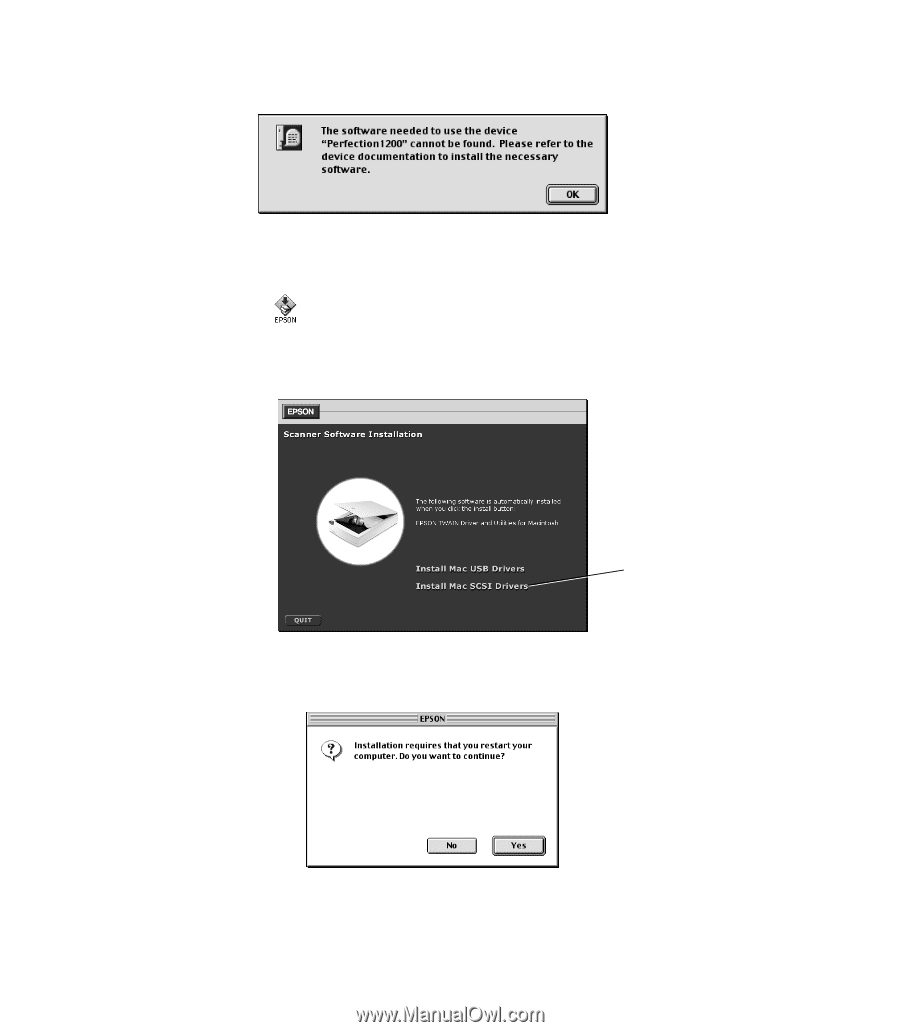
24
If you see the following message, click
OK
and continue with step 2.
2.
Insert the scanner software CD-ROM in the CD-ROM drive. (If necessary,
double-click the EPSON CD-ROM icon to open it.)
3.
Double-click the
EPSON
icon.
4.
When the Scanner Software Installation screen appears, click
Install Mac SCSI
Drivers
.
5.
Click
Yes
when asked if you want to restart your computer when the installation
is finished.
click here














