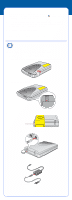Epson Perfection 1670 Photo Start Here Card - Page 7
Problems? - negative and slide scanner
 |
View all Epson Perfection 1670 Photo manuals
Add to My Manuals
Save this manual to your list of manuals |
Page 7 highlights
Tip: • Make sure your negatives or slides are dust-free for the best scan. You can also select the Dust Removal setting in EPSON Scan to improve your scan. • If your scanned image is upside down, you can use the Rotate buttons in EPSON Smart Panel (not available in all Smart Panel applications) or in Preview mode in EPSON Scan. You can also rotate the image in most image-editing applications. Storing the Film Holder When you're finished scanning, you can store the film holder in the scanner cover. 1 Lift the cover and remove the document mat. 2 Slide the film holder into the cover. 3 Replace the document mat. Problems? First, check the ] Start button light on the scanner. Flashing green Green Flashing red Off Warming up or scanning. Ready to scan. Make sure the transportation lock is unlocked (see section 3). Try restarting your computer and unplugging the scanner. Wait 10 seconds, then plug the scanner back in. If the red light is still flashing, contact your dealer or EPSON. Make sure your scanner is connected to your computer and plugged into a power source. If your problem is listed here, try these suggestions. The New Hardware Wizard Click Cancel and follow the steps in "Install the appears on your screen. Software" on the other side of this sheet. Disconnect the scanner before installing the software. You see an error message when you try to scan, or the scanner doesn't scan. Make sure your scanner is connected to your computer and plugged into a power source. Make sure the transportation lock is unlocked (see section 3). Uninstall and reinstall EPSON Scan. You can't scan negatives or slides. Make sure the transparency unit cable is connected to the scanner (see section 3) and the reflective document mat is removed. In Home or Professional Mode, make sure the Document Type matches the film type you're scanning. Also, make sure the film holder position is correct for the type of film you're scanning.