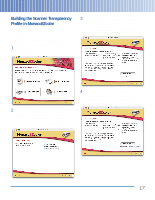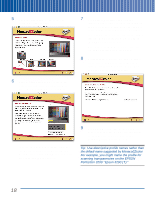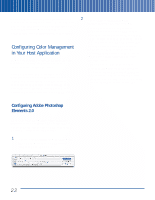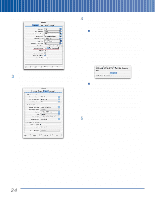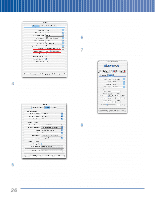Epson Perfection 3200 Photo Color Management Workbook - Page 26
Configuring Color Management in Your Host Application, Configuring Adobe Photoshop Elements 2.0 - mac
 |
View all Epson Perfection 3200 Photo manuals
Add to My Manuals
Save this manual to your list of manuals |
Page 26 highlights
You've now successfully built a profile for your monitor. In the following sections, we'll show you how to load the profiles you've created into your scanning applications-and use them to communicate color accurately from scan to print. 2 Choose Full color management - optimized for Print, then click OK. Choosing this option sets Photoshop Elements to use the Adobe RGB (1998) color space for all your work. Adobe RGB (1998) is large enough to hold all the colors you can print on your EPSON printer. The Configuring Color Management other two options offered by Photoshop Elements, sRGB (Web graphics) and in Your Host Application monitor RGB (No color management), are smaller color spaces that can clip some In these sections, we'll show you how to use the printable colors. profiles you built in the previous sections to ensure accurate, predictable color. That's all you need to do to configure Photoshop Elements for the workflow. If First, we'll explain how to configure color management in your host application. Next, we'll explain how to load profiles into SilverFast to ensure that it communicates color correctly to the you plan to use both Photoshop Elements and Photoshop, read the following section. Otherwise, you can skip ahead to "Scanning with LaserSoft SilverFast" on page 23. host application. Finally, we'll explain how to use profiles to get great prints from your EPSON printer. Configuring Adobe Photoshop Elements 2.0 Adobe Photoshop Elements offers simple but effective color management. To configure Adobe Photoshop Elements for the EPSON scan-to-print workflow, follow these simple steps: 1 Choose Color Settings from the Edit menu (Mac OS 9, Windows), or the Photoshop Elements menu (Mac OS X). The Color Settings window appears: 22