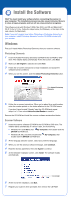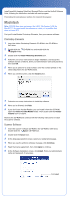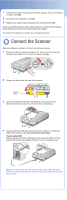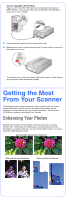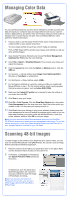Epson Perfection 4990 Pro Start Here Card - Page 3
Macintosh, Photoshop Elements, Scanner Software
 |
View all Epson Perfection 4990 Pro manuals
Add to My Manuals
Save this manual to your list of manuals |
Page 3 highlights
Install LaserSoft Imaging SilverFast, MonacoEZcolor, and the ArcSoft Software Suite, following the instructions included with each program. Then follow the instructions in section 3 to connect the scanner. Macintosh Note: EPSON Scan does not support the UNIX® File System (UFS) for Mac OS® X. You must install the software on a disk or in a partition that does not have UFS. First you'll install Adobe Photoshop Elements, then your scanner software. Photoshop Elements 1 Insert the Adobe Photoshop Elements CD-ROM in the CD-ROM or DVD drive. 2 Double-click the CD-ROM icon and double-click the English folder. 3 Double-click the Install Photoshop Elements icon. 4 Follow the on-screen instructions to begin installation, and accept the software license conditions. Enter your administrator name and password, then click OK. 5 When you're asked for a serial number, enter the number printed on the sticker attached to the CD-ROM sleeve. 6 When you see this screen, click the Install button. 7 Follow the on-screen instructions to install the software. 8 When you're finished, click Quit. 9 If you don't have Acrobat Reader, you can install it from the CD-ROM. Open the Adobe Acrobat Reader folder. Then double-click the Reader Installer icon to install it. Remove the CD-ROM and continue with the following instructions to install the scanner software. Scanner Software 1 Insert the scanner software CD-ROM in the CD-ROM or DVD drive. Double-click the Epson CD-ROM icon. 2 Double-click the Epson icon. 3 At the language selection screen, select your preferred language. 4 When you see the antivirus software message, click Continue. 5 Read the license agreement, then click Agree to continue. 6 At the Software Installation screen, click Install. Enter your administrator name and password, if necessary. Click Install