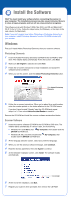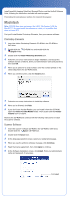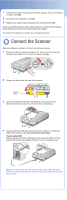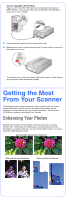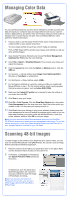Epson Perfection 4990 Pro Start Here Card - Page 4
Connect the Scanner - software
 |
View all Epson Perfection 4990 Pro manuals
Add to My Manuals
Save this manual to your list of manuals |
Page 4 highlights
7 Follow the on-screen instructions to install the software. If you are prompted to restart, click Quit. 8 At the end of the installation, click Exit. 9 Register your scanner when prompted, then remove the CD-ROM. Install LaserSoft Imaging SilverFast, MonacoEZcolor, and the ArcSoft Software Suite, following the instructions included with each program. Then follow the instructions in section 3 to connect the scanner. Connect the Scanner After your software is installed, it's time to connect your scanner. 1 Remove the tab from the transportation lock. Use a coin to turn the lock clockwise one-quarter turn to unlock the scanner carriage. 2 Remove the sticker from the back of the scanner. Remove sticker 3 Connect the cable for the built-in transparency unit (scanner cover). Make sure the notch and arrow on the connector are facing up. 4 Connect either the USB cable that came with the scanner or an optional IEEE 1394 (FireWire) cable. Do not connect both cables. If you're using USB Plug the square end of the USB cable into the scanner's USB port. Then plug the flat end into any available USB port on your computer or hub. Note: Your scanner may not work correctly if you use a USB cable other than the one supplied by Epson or if you connect your scanner through more than one hub.