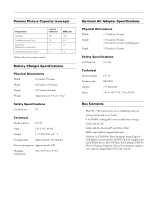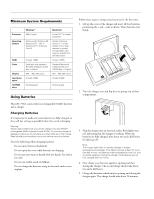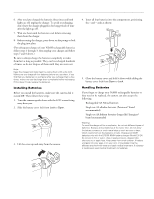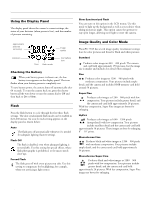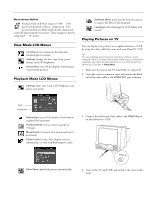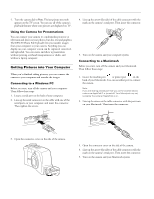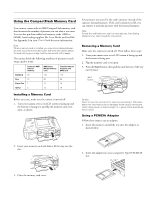Epson PhotoPC 750Z Product Information Guide - Page 8
Using the Camera for Presentations, Getting Pictures into Your Computer, Connecting to a Windows PC - serial cable
 |
View all Epson PhotoPC 750Z manuals
Add to My Manuals
Save this manual to your list of manuals |
Page 8 highlights
EPSON PhotoPC 750Z 5. Turn the camera dial to Play. The last picture you took appears on the TV screen. You can use all of the camera's playback features when your pictures are displayed on TV. Using the Camera for Presentations You can connect your camera to a multimedia projector or television and show not just photos, but also text and graphics. The EPSON Photo File Uploader lets you transfer images from your computer to your camera. Anything you can display on your computer screen can be captured, converted, and uploaded. You can create and show a presentation without printing overhead transparencies or slides, and without a laptop computer. Getting Pictures into Your Computer When you're finished taking pictures, you can connect the camera to your computer and transfer the images. Connecting to a Windows PC Before you start, turn off the camera and your computer. Then follow these steps: 1. Locate a serial port on the back of your computer. 2. Line up the serial connector on the cable with one of the serial ports on your computer, and insert the connector. Then tighten the screws. 4. Line up the arrow (flat side) of the cable connector with the mark on the camera's serial port. Then insert the connector. 5. Turn on the camera and your computer system. Connecting to a Macintosh Before you start, turn off the camera and your Macintosh. Then follow these steps: 1. Locate the modem port or printer port on the back of your Macintosh. You can use either port to connect the camera. Note: If you are sharing a serial port that you use for another device, make sure AppleTalk™ is turned off. Your Macintosh may not recognize the camera if AppleTalk is on. 2. Line up the arrow on the cable connector with the port icon on your Macintosh. Then insert the connector. . 3. Open the connector cover on the side of the camera. . 3. Open the connector cover on the side of the camera. 4. Line up the arrow (flat side) of the cable connector with the mark on the camera's serial port. Then insert the connector. 5. Turn on the camera and your Macintosh system. 8 - EPSON PhotoPC 750Z 1/99