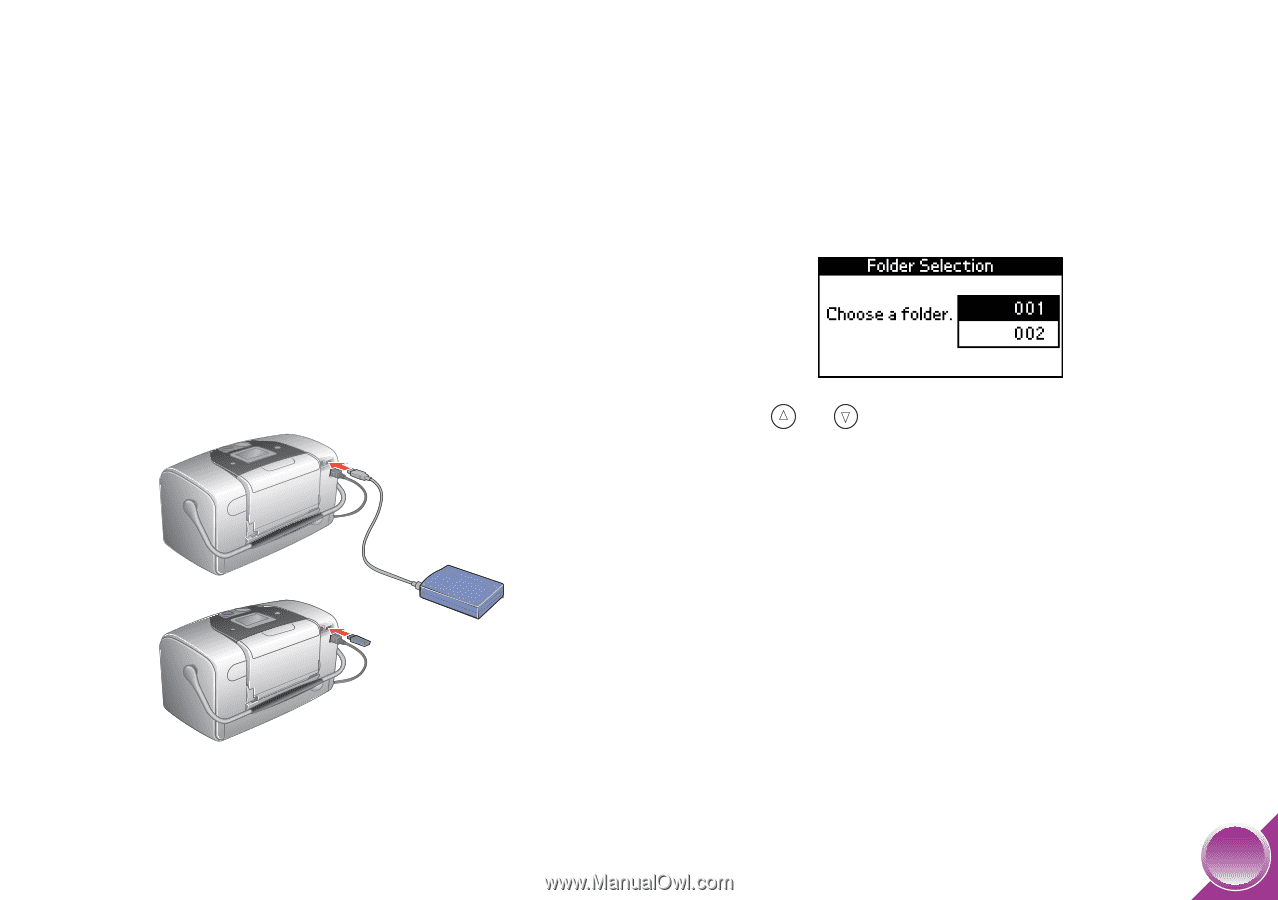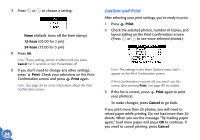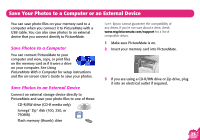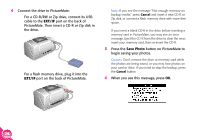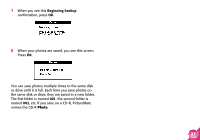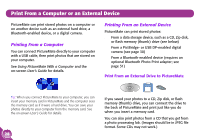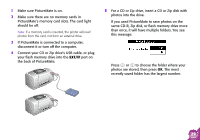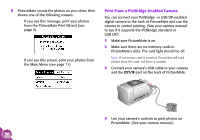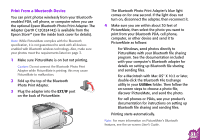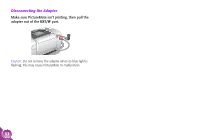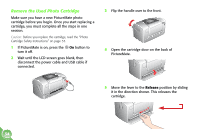Epson PictureMate Using PictureMate Without a Computer - Page 31
same CD-R, Zip disk, or flash memory drive more, Make sure PictureMate is on.
 |
UPC - 010343849952
View all Epson PictureMate manuals
Add to My Manuals
Save this manual to your list of manuals |
Page 31 highlights
1 Make sure PictureMate is on. 2 Make sure there are no memory cards in PictureMate's memory card slots. The card light should be off. Note: If a memory card is inserted, the printer will read photos from the card, not from an external drive. 3 If PictureMate is connected to a computer, disconnect it or turn off the computer. 4 Connect your CD or Zip drive's USB cable, or plug your flash memory drive into the EXT/IF port on the back of PictureMate. 5 For a CD or Zip drive, insert a CD or Zip disk with photos into the drive. If you used PictureMate to save photos on the same CD-R, Zip disk, or flash memory drive more than once, it will have multiple folders. You see this message: Press or to choose the folder where your photos are stored, then press OK. The most recently saved folder has the largest number. 29