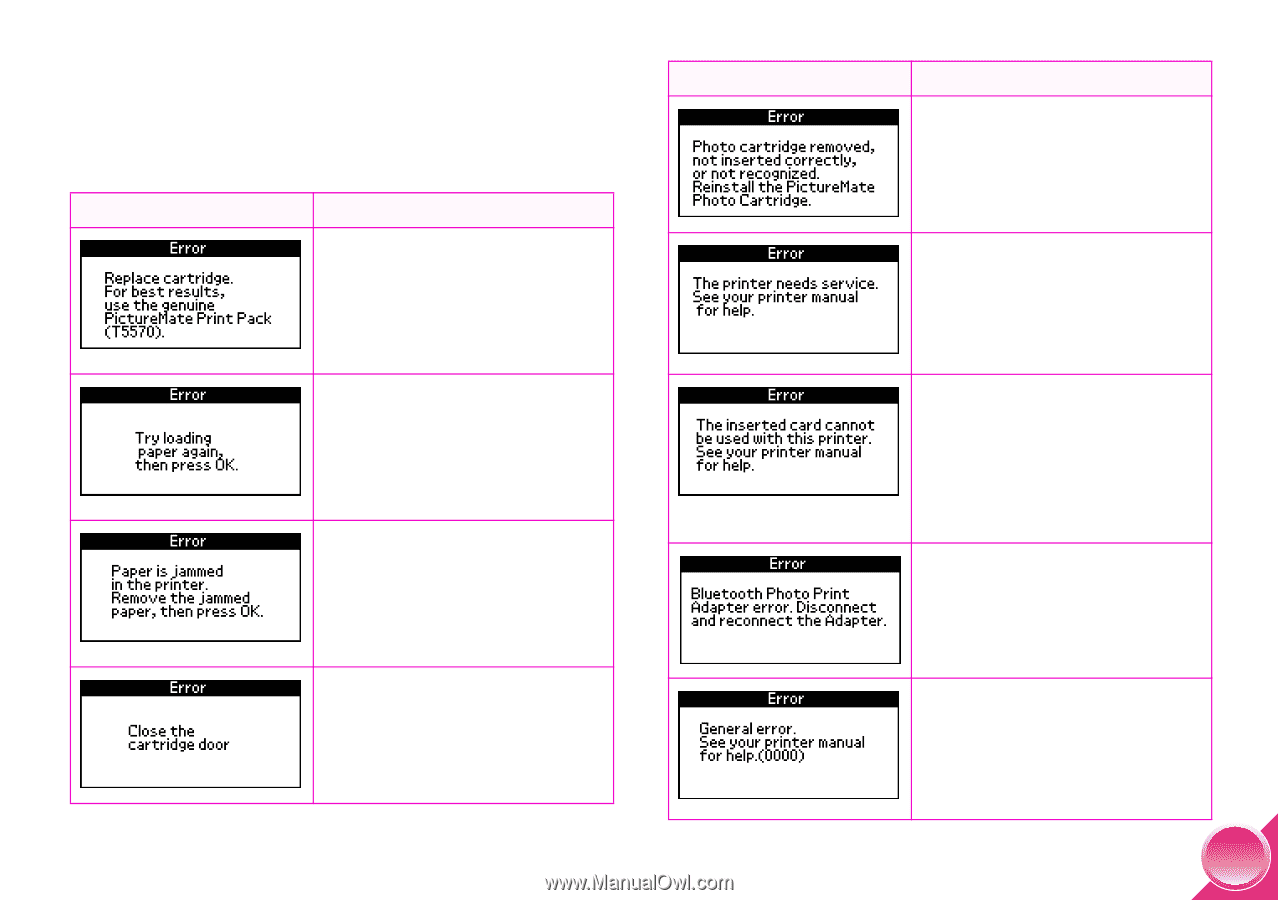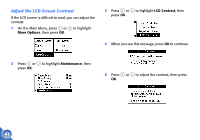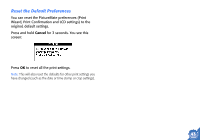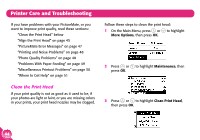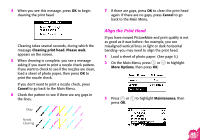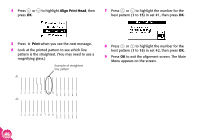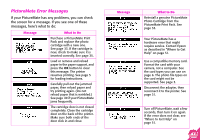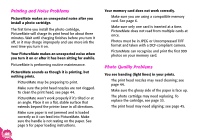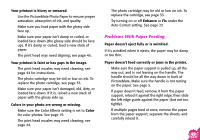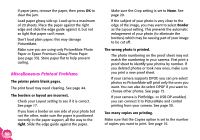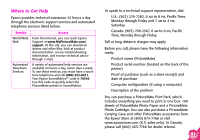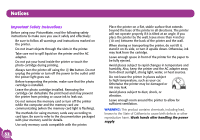Epson PictureMate Using PictureMate Without a Computer - Page 49
PictureMate Error Messages, If your PictureMate has any problems, you can check
 |
UPC - 010343849952
View all Epson PictureMate manuals
Add to My Manuals
Save this manual to your list of manuals |
Page 49 highlights
PictureMate Error Messages If your PictureMate has any problems, you can check the screen for a message. If you see one of these messages, here's what to do: Message What to Do Purchase a PictureMate Print Pack and replace the photo cartridge with a new one. See page 33. If the cartridge is new, check to make sure it is inserted correctly. See page 35. Load or remove and reload paper in the paper support, and press the OK button to clear this message. The printer resumes printing. See page 5 for loading instructions. Carefully pull out the jammed paper, then reload paper and try printing again. (Do not reload paper that is wrinkled.) See page 49 if your PictureMate jams frequently. The cartridge door is not closed completely. Close the cartridge door on the back of the printer. Make sure both ends of the door click in and close. Message What to Do Reinstall a genuine PictureMate Photo Cartridge from the PictureMate Print Pack. See page 33. Your PictureMate has a hardware error that might require service. Contact Epson as described in "Where to Get Help" on page 51. Use a compatible memory card. Format the card with your camera, not a computer. See the card types you can use on page 6. The photo file types on the card might not be supported. See page 3. Disconnect the adapter, then reconnect it to the printer. See page 31. Turn off PictureMate, wait a few seconds, then turn it on again. If the error does not clear, see "Where to Get Help" on page 51. 47