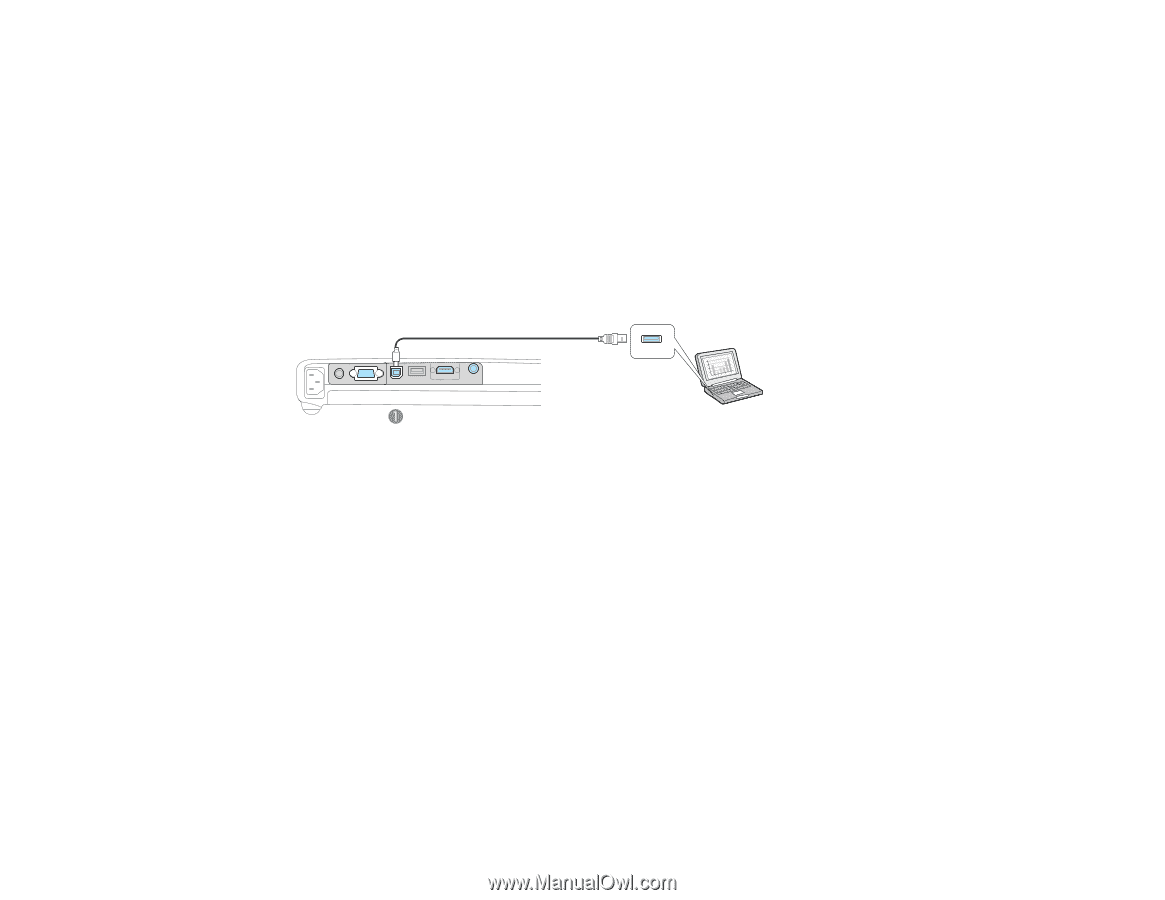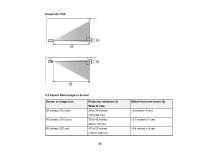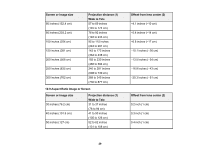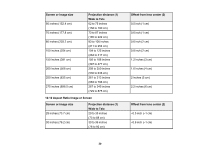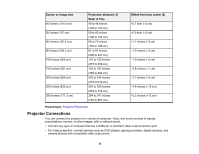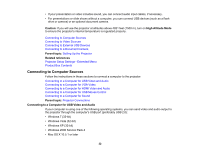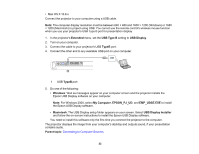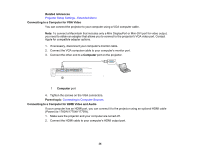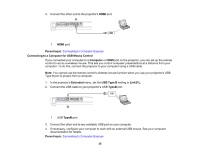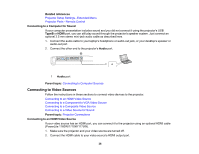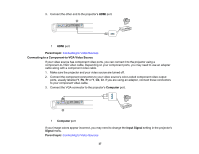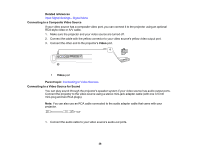Epson PowerLite 1750 User's Guide - Page 33
Extended, USB Type B, USB Display, TypeB, Windows, My Computer, EPSON_PJ_UD, EMP_UDSE.EXE, Macintosh - wireless
 |
View all Epson PowerLite 1750 manuals
Add to My Manuals
Save this manual to your list of manuals |
Page 33 highlights
• Mac OS X 10.6.x Connect the projector to your computer using a USB cable. Note: The computer display resolution must be between 640 × 480 and 1600 × 1200 (Windows) or 1680 × 1200 (Macintosh) to project using USB. You cannot use the remote control's wireless mouse function when you use your projector's USB Type B port for presentation display. 1. In the projector's Extended menu, set the USB Type B setting to USB Display. 2. Turn on your computer. 3. Connect the cable to your projector's USB TypeB port. 4. Connect the other end to any available USB port on your computer. 1 USB TypeB port 5. Do one of the following: • Windows: Wait as messages appear on your computer screen and the projector installs the Epson USB Display software on your computer. Note: For Windows 2000, select My Computer, EPSON_PJ_UD, and EMP_UDSE.EXE to install the Epson USB Display software. • Macintosh: The USB Display setup folder appears on your screen. Select USB Display Installer and follow the on-screen instructions to install the Epson USB Display software. You need to install this software only the first time you connect the projector to the computer. The projector displays the image from your computer's desktop and outputs sound, if your presentation contains audio. Parent topic: Connecting to Computer Sources 33