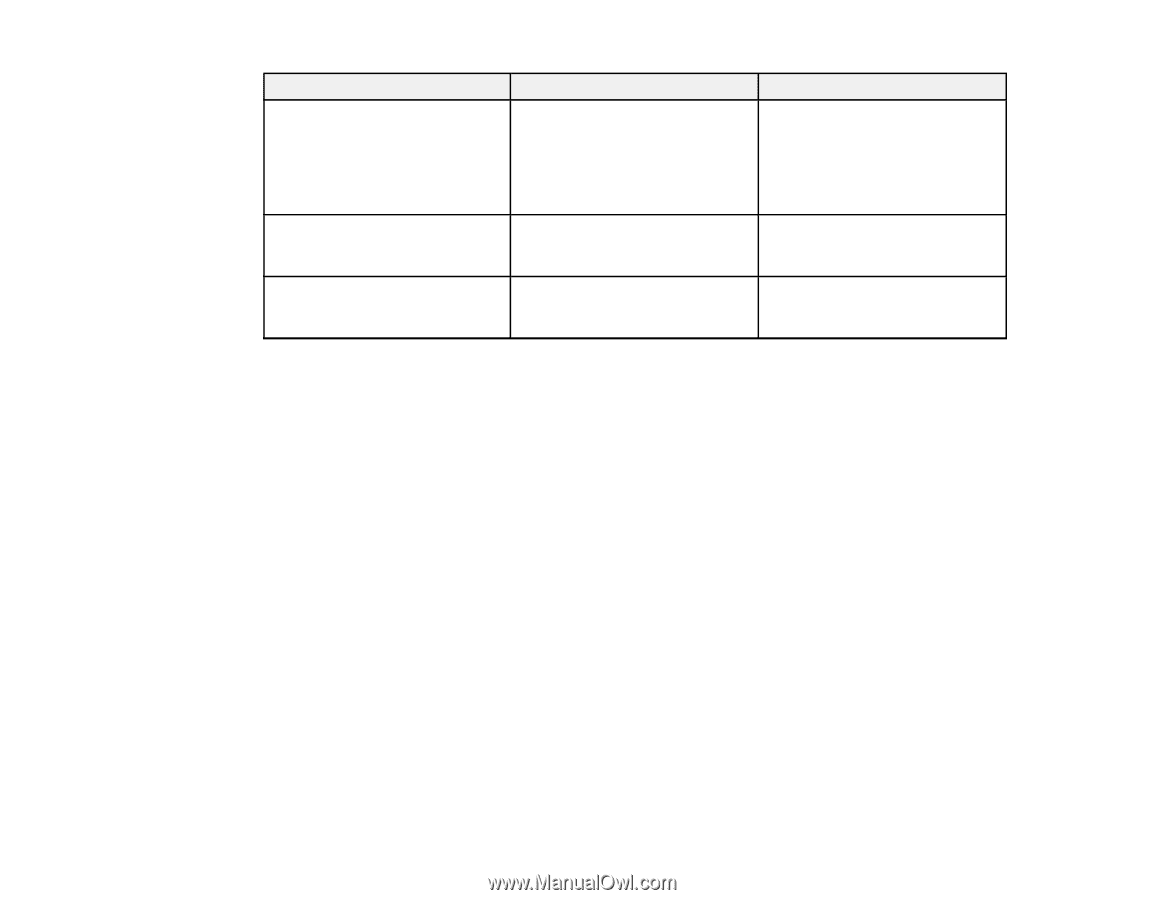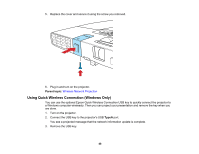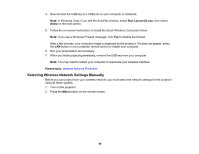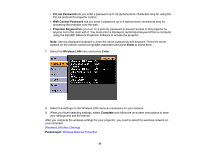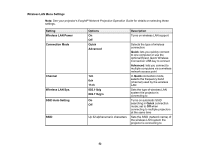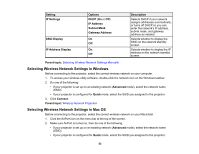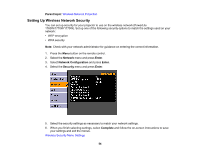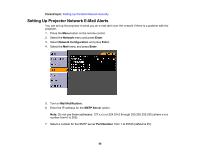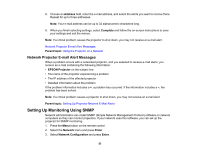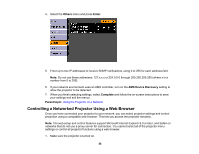Epson PowerLite 1750 User's Guide - Page 53
Selecting Wireless Network Settings in Windows, Setting, Options, Description, IP Settings, IP Address
 |
View all Epson PowerLite 1750 manuals
Add to My Manuals
Save this manual to your list of manuals |
Page 53 highlights
Setting IP Settings SSID Display IP Address Display Options DHCP (On or Off) IP Address Subnet Mask Gateway Address On Off On Off Description Selects DHCP if your network assigns addresses automatically, or turns off DHCP so you can enter the network's IP address, subnet mask, and gateway address as needed Selects whether to display the SSID on the network standby screen Selects whether to display the IP address on the network standby screen Parent topic: Selecting Wireless Network Settings Manually Selecting Wireless Network Settings in Windows Before connecting to the projector, select the correct wireless network on your computer. 1. To access your wireless utility software, double-click the network icon on the Windows taskbar. 2. Do one of the following: • If your projector is set up on an existing network (Advanced mode), select the network name (SSID). • If your projector is configured for Quick mode, select the SSID you assigned to the projector. 3. Click Connect. Parent topic: Wireless Network Projection Selecting Wireless Network Settings in Mac OS Before connecting to the projector, select the correct wireless network on your Macintosh. 1. Click the AirPort icon on the menu bar at the top of the screen. 2. Make sure AirPort is turned on, then do one of the following: • If your projector is set up on an existing network (Advanced mode), select the network name (SSID). • If your projector is configured for Quick mode, select the SSID you assigned to the projector. 53