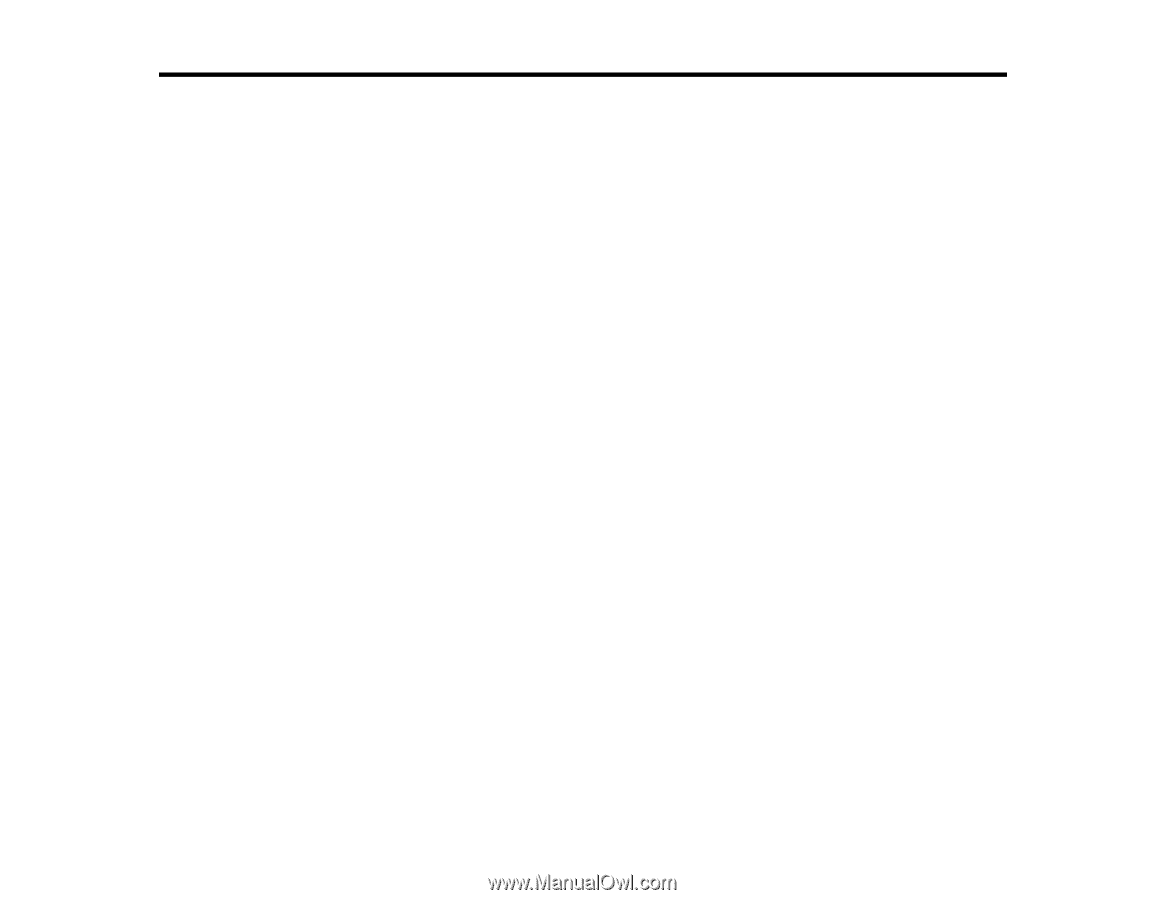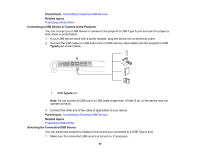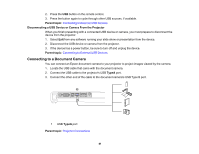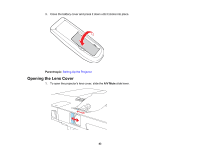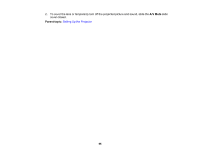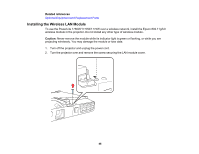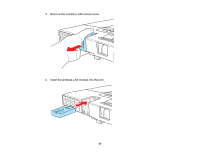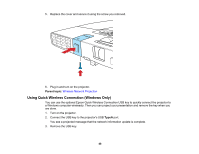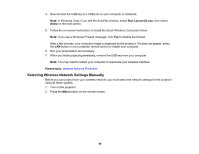Epson PowerLite 1750 User's Guide - Page 45
Using the Projector on a Network, Wireless Network Projection, Network, EasyMP Monitor, Parent topic - projector manual
 |
View all Epson PowerLite 1750 manuals
Add to My Manuals
Save this manual to your list of manuals |
Page 45 highlights
Using the Projector on a Network Follow the instructions in these sections to set up your projector for use on a network. Wireless Network Projection Setting Up Projector Network E-Mail Alerts Setting Up Monitoring Using SNMP Controlling a Networked Projector Using a Web Browser Wireless Network Projection You can send images to your PowerLite 1760W/1770W/1775W projector through a wireless network. To do this, you must install the optional Epson 802.11g/b/n wireless LAN module (included with the PowerLite 1775W), and then set up your projector and computer for wireless projection. There are two ways to connect the projector to your wireless network: • Using the optional Epson Quick Wireless Connection USB key (Windows only; included with the PowerLite 1775W) • Configuring the connection manually using the projector's Network menus After installing the module and setting up the projector, install the network software from the Epson Projector Software for Meeting & Presentation CD on your computer. Use the following software and documentation to set up, control, and monitor wireless projection: • EasyMP Network Projection software sets up your computer for wireless network projection. See the EasyMP Network Projection Operation Guide installed from your projector CD for instructions. • Easy Management EasyMP Monitor software (Windows only) lets you monitor and control your projector through the network. You can download the latest software and documentation from the Epson web site. Go to www.epson.com/support (U.S.) or www.epson.ca/support (Canada) and select your projector. Installing the Wireless LAN Module Using Quick Wireless Connection (Windows Only) Selecting Wireless Network Settings Manually Selecting Wireless Network Settings in Windows Selecting Wireless Network Settings in Mac OS Setting Up Wireless Network Security Parent topic: Using the Projector on a Network 45