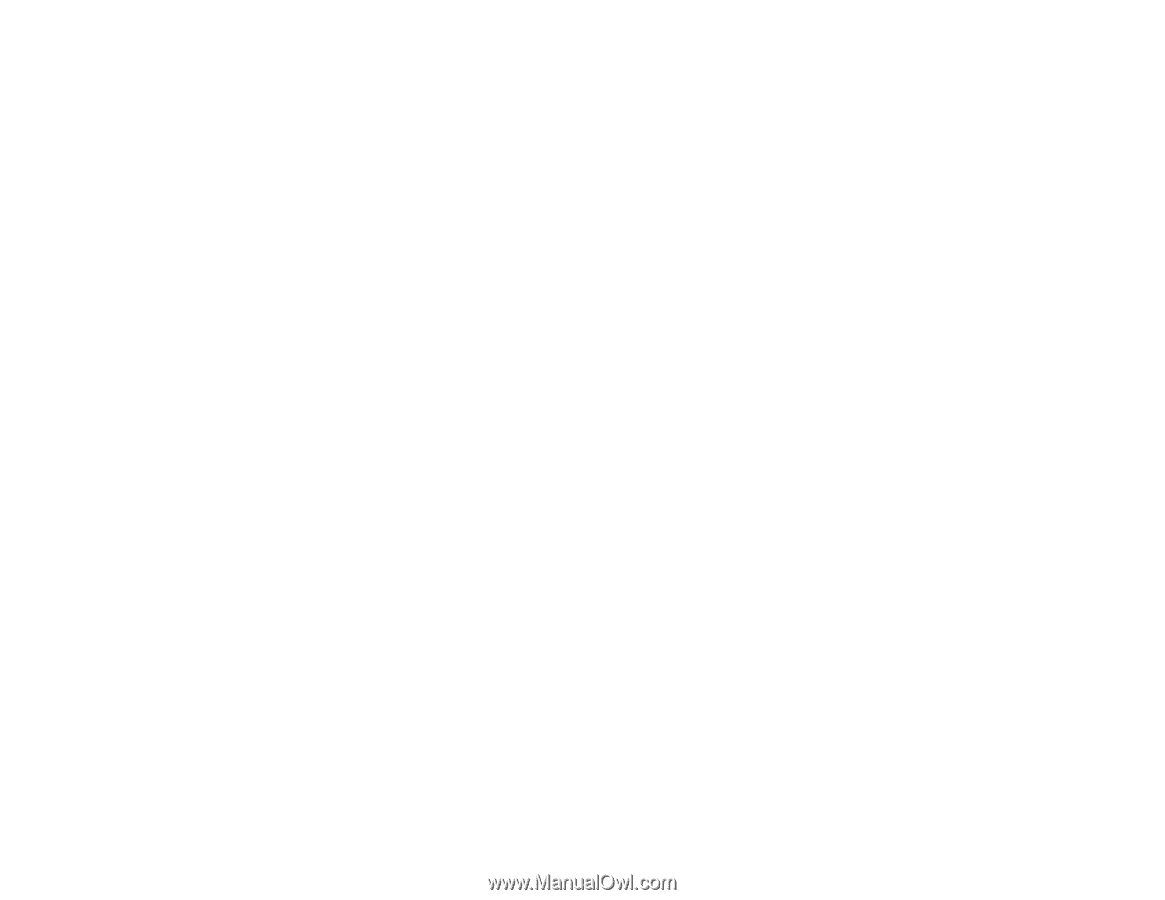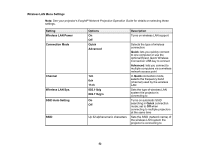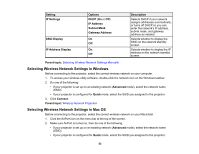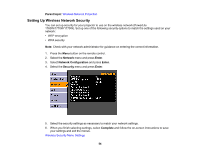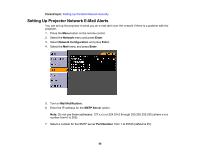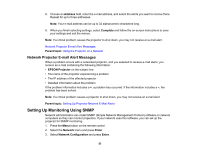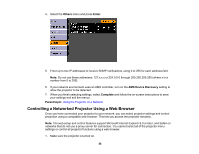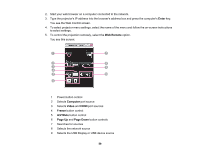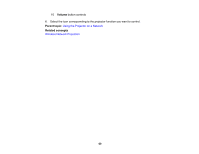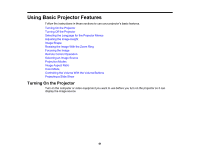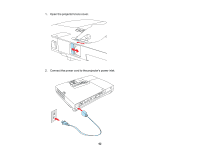Epson PowerLite 1750 User's Guide - Page 57
Network Projector E-mail Alert Messages, Setting Up Monitoring Using SNMP
 |
View all Epson PowerLite 1750 manuals
Add to My Manuals
Save this manual to your list of manuals |
Page 57 highlights
8. Choose an Address field, enter the e-mail address, and select the alerts you want to receive there. Repeat for up to three addresses. Note: Your e-mail address can be up to 32 alphanumeric characters long. 9. When you finish selecting settings, select Complete and follow the on-screen instructions to save your settings and exit the menus. Note: If a critical problem causes the projector to shut down, you may not receive an e-mail alert. Network Projector E-mail Alert Messages Parent topic: Using the Projector on a Network Network Projector E-mail Alert Messages When a problem occurs with a networked projector, and you selected to receive e-mail alerts, you receive an e-mail containing the following information: • EPSON Projector on the subject line • The name of the projector experiencing a problem • The IP address of the affected projector • Detailed information about the problem If the problem information includes a +, a problem has occurred. If the information includes a -, the problem has been solved. Note: If a critical problem causes a projector to shut down, you may not receive an e-mail alert. Parent topic: Setting Up Projector Network E-Mail Alerts Setting Up Monitoring Using SNMP Network administrators can install SNMP (Simple Network Management Protocol) software on network computers so they can monitor projectors. If your network uses this software, you can set up the projector for SNMP monitoring. 1. Press the Menu button on the remote control. 2. Select the Network menu and press Enter. 3. Select Network Configuration and press Enter. 57