Epson PowerLite 1880 User's Guide
Epson PowerLite 1880 Manual
 |
View all Epson PowerLite 1880 manuals
Add to My Manuals
Save this manual to your list of manuals |
Epson PowerLite 1880 manual content summary:
- Epson PowerLite 1880 | User's Guide - Page 1
PowerLite® 1850W/1870/1880 User's Guide - Epson PowerLite 1880 | User's Guide - Page 2
- Epson PowerLite 1880 | User's Guide - Page 3
...12 Optional Equipment and Replacement Parts 12 Warranty and Registration Information 13 Notations Used in the Documentation 14 Where to Go for Additional Information 14 Projector Part Locations ...14 Projector Parts - Front/Top ...15 Projector Parts - Rear ...16 Projector Parts - Base...18 - Epson PowerLite 1880 | User's Guide - Page 4
46 Crestron RoomView Support...48 Setting Up Crestron RoomView Support 48 Controlling a Networked Projector Using Crestron RoomView 49 Using Basic Projector Features ...51 Turning On the Projector ...51 Turning Off the Projector ...53 Selecting the Language for the Projector Menus 55 Adjusting - Epson PowerLite 1880 | User's Guide - Page 5
71 Controlling the Volume With the Volume Buttons 72 Projecting a Slide Show ...73 Supported Slideshow File Types 73 Starting a Slide Show ...74 Slideshow Display Options ...76 Adjusting Projector Features ...78 Shutting Off the Picture and Sound Temporarily 78 Stopping Video Action Temporarily - Epson PowerLite 1880 | User's Guide - Page 6
and Vents 105 Replacing the Air Filter...106 Projector Lamp Maintenance...108 Replacing the Lamp ...109 Resetting the Lamp Timer...114 Replacing the Remote Control Batteries 115 Transporting the Projector...117 Solving Problems ...118 Projection Problem Tips ...118 Projector Light Status ...118 - Epson PowerLite 1880 | User's Guide - Page 7
Projector Power or Shut-Off Problems 128 Solutions to Problems With the Remote Control 129 Solutions to Password Problems 129 Solutions When Network Alert E-Mails are Not Received 130 Where to Get Help...130 Technical Specifications ...132 General Projector Specifications ...132 Projector Lamp - Epson PowerLite 1880 | User's Guide - Page 8
- Epson PowerLite 1880 | User's Guide - Page 9
with longer lamp life • Innovative horizontal keystone correction slider for flexible projector placement • Built-in closed captioning decoder • Epson Instant Off and Direct Power On features for quick setup and shut down • Support for Crestron RoomView network monitoring systems (PowerLite 1880) 9 - Epson PowerLite 1880 | User's Guide - Page 10
messages to all networked projectors (Windows only; PowerLite 1880) Note: The PowerLite 1880 projector is shown in most illustrations in this manual, unless noted otherwise. Product Box Contents Additional Components Optional Equipment and Replacement Parts Warranty and Registration Information - Epson PowerLite 1880 | User's Guide - Page 11
1 Projector 2 Remote control 3 Remote control batteries (two AA alkaline) 4 Power cord 5 VGA computer cable 6 Password Protected sticker 7 Projector documentation CD 8 Projector software CD (PowerLite 1880) Parent topic: Projector Features 11 - Epson PowerLite 1880 | User's Guide - Page 12
or www.epson.ca (Canadian sales). Epson offers the following optional accessories and replacement parts for your projector: Option or part Genuine Epson Replacement lamp (ELPLP64) Air filter replacement set (2 filters; ELPAF35) Quick Wireless Connection USB key (ELPAP08; PowerLite 1880) Epson DC-06 - Epson PowerLite 1880 | User's Guide - Page 13
see the warranty brochure that came with your projector. In addition, Epson offers free Extra Care Road Service. In the unlikely event of an equipment failure, you won't have to wait for your unit to be repaired. Instead, Epson will ship you a replacement unit anywhere in the United States or Canada - Epson PowerLite 1880 | User's Guide - Page 14
questions) and e-mail your questions to Epson technical support 24 hours a day. • For detailed instructions on using your projector in a network environment (PowerLite 1880), see the EasyMP Network Projection Operation Guide installed with this manual from your projector CD. • If you still need help - Epson PowerLite 1880 | User's Guide - Page 15
Projector Parts - Control Panel Projector Parts - Remote Control Parent topic: Introduction to Your Projector Projector Parts - Front/Top 1 Exhaust vent 2 Projector status lights 3 Lamp cover 4 Control panel 5 Horizontal keystone slider 6 Air filter cover latch 7 Air filter cover 8 Zoom ring 15 - Epson PowerLite 1880 | User's Guide - Page 16
11 Front adjustable foot 12 Foot release lever 13 A/V Mute slide lever 14 Remote receiver Parent topic: Projector Part Locations Projector Parts - Rear 1 HDMI port 2 Computer1 port 3 Computer2 port 4 USB TypeB port 5 USB TypeA port 6 Network (LAN) port (PowerLite 1880) 7 Remote control receiver 16 - Epson PowerLite 1880 | User's Guide - Page 17
8 Speaker 9 Kensington security slot 10 RS-232C port 11 Audio2 port 12 Audio Out port 13 Monitor Out port 14 Audio1 port 15 L-Audio-R audio ports 16 Video port 17 S-Video port 18 AC input port Parent topic: Projector Part Locations 17 - Epson PowerLite 1880 | User's Guide - Page 18
Projector Parts - Base 1 Mounting bracket holes 2 Front adjustable foot 3 Rear feet 4 Security cable attachment point Parent topic: Projector Part Locations 18 - Epson PowerLite 1880 | User's Guide - Page 19
Parts - Control Panel 1 Power button 2 Source Search button (searches for connected sources) 3 Menu button (accesses projector menu system) 4 Enter button (selects options) 5 Volume buttons (adjust speaker volume), horizontal keystone adjustment buttons (adjust screen shape), and arrow buttons - Epson PowerLite 1880 | User's Guide - Page 20
Projector Parts - Remote Control 1 Power button 20 - Epson PowerLite 1880 | User's Guide - Page 21
A/V Mute button (turns off picture and sound) 15 Help button (accesses projector help information) 16 Freeze button (stops video action) 17 Volume up/down cycles between network and optional Quick Wireless Connection Key sources; PowerLite 1880) 22 USB button (cycles through connected USB sources - Epson PowerLite 1880 | User's Guide - Page 22
Installing Batteries in the Remote Control Opening the Lens Cover Projector Placement You can place the projector on almost any flat surface to project your presentation. You can also install the projector in a ceiling mount if you want to use it in a fixed location. Keep these considerations - Epson PowerLite 1880 | User's Guide - Page 23
Rear Front Ceiling Rear Ceiling Wherever you set up the projector, make sure to position it squarely in front of the center of the screen, not at an angle, if possible. If you project from the ceiling or from the rear, be sure to select the correct Projection option in the projector's menu system. - Epson PowerLite 1880 | User's Guide - Page 24
Distance The distance at which you place the projector from the screen determines the approximate size of the image. The image size increases the farther the projector is from the screen, but can vary (283 to 460 cm) 167.7 to 272.4 inches (426 to 692 cm) PowerLite 1850W 16:10 Aspect Ratio 24 - Epson PowerLite 1880 | User's Guide - Page 25
connect audio input cables, if necessary. • For slide shows without a computer, you can connect USB devices (such as a flash drive or camera) or an optional Epson document camera. Caution: If you will use the projector at altitudes above 4921 feet (1500 m), turn on High Altitude Mode to ensure the - Epson PowerLite 1880 | User's Guide - Page 26
to Computer Sources Follow the instructions in these sections to connect a computer to the projector. Connecting to a Computer for install the Epson USB Display software. • Windows XP: Wait as messages appear on your computer screen and the projector installs the Epson USB Display software - Epson PowerLite 1880 | User's Guide - Page 27
USB Display Installer and follow the on-screen instructions to install the Epson USB Display software. Follow any on-screen instructions. You need to install this software only the first time you connect the projector to the computer. The projector displays the image from your computer's desktop and - Epson PowerLite 1880 | User's Guide - Page 28
that includes only a Mini DisplayPort or Mini-DVI port for video output, you need to obtain an adapter that allows you to connect to the projector's HDMI port. Contact Apple for compatible adapter options. 1. Connect the HDMI cable to your computer's HDMI output port. 2. Connect the other end to the - Epson PowerLite 1880 | User's Guide - Page 29
Computer port you are using. Parent topic: Connecting to Computer Sources Connecting to Video Sources Follow the instructions in these sections to connect video devices to the projector. Connecting to an HDMI Video Source Connecting to a Component-to-VGA Video Source Connecting to a Composite Video - Epson PowerLite 1880 | User's Guide - Page 30
video source has component video ports, you can connect it to the projector using a componentto-VGA video cable. Depending on your component ports, you video cable. 2. Connect the VGA connector to the projector's Computer port. If your image colors appear incorrect, you may need to change - Epson PowerLite 1880 | User's Guide - Page 31
or A/V cable. 1. Connect the cable with the yellow connector to your video source's yellow video output port. 2. Connect the other end to the projector's Video port. Parent topic: Connecting to Video Sources Connecting to an S-Video Video Source If your video source has an S-Video port, you can - Epson PowerLite 1880 | User's Guide - Page 32
you are projecting video using the Video or S-Video port, connect the projector to the video source using an RCA audio cable. 1. Connect the audio one of the following: • Connect the other end of the cable to the projector's Audio port that corresponds to the Computer port you are using for video. - Epson PowerLite 1880 | User's Guide - Page 33
's built-in speaker system is disabled when you connect external speakers. 1. Make sure your computer or video source is connected to the projector with both audio and video cables as necessary. 2. Locate the appropriate cable to connect your external speakers, such as a stereo mini-jack-to-pin - Epson PowerLite 1880 | User's Guide - Page 34
by connecting any of these devices to your projector: • USB flash drive • Digital camera or camera phone • USB hard drive • Multimedia storage viewer • USB memory card reader Note: Digital cameras or camera phones must be USB-mounted devices, not TWAIN-compliant devices. Parent topic: Connecting - Epson PowerLite 1880 | User's Guide - Page 35
to External USB Devices Disconnecting a USB Device or Camera From the Projector When you finish presenting with a connected USB device or camera, you must prepare to disconnect the device from the projector. 1. If the device has a power button, turn off and unplug the device. 2. Disconnect the USB - Epson PowerLite 1880 | User's Guide - Page 36
able to connect different Epson document camera models to your projector's Computer port. See the document camera's manual for instructions. 1. Locate the Type B port. Parent topic: Projector Connections Related references Optional Equipment and Replacement Parts Installing Batteries in the Remote - Epson PowerLite 1880 | User's Guide - Page 37
1. Open the battery cover as shown. 2. Insert the batteries with the + and - ends facing as shown. 37 - Epson PowerLite 1880 | User's Guide - Page 38
3. Close the battery cover and press it down until it clicks into place. Parent topic: Setting Up the Projector Opening the Lens Cover 1. To open the projector's lens cover, slide the A/V Mute slide lever. 2. To cover the lens or temporarily turn off the projected picture and sound, slide the A/V - Epson PowerLite 1880 | User's Guide - Page 39
Operation Guide installed from your projector CD for instructions. • EasyMP Monitor software (Windows only) lets you monitor and control your projector through the network. You can download the latest software and documentation from the Epson web site. Go to www.epson.com/support (U.S.) or www.epson - Epson PowerLite 1880 | User's Guide - Page 40
computers on your network, you must select the network settings for the projector using its menu system. Note: Make sure you already connected the projector to your wired network using the LAN port. 1. Turn on the projector. 2. Press the Menu button on the remote control. 3. Select the Network menu - Epson PowerLite 1880 | User's Guide - Page 41
in the room with it. You must enter a displayed, randomized keyword from a computer using the EasyMP Network Projection software to access the projector. Note: Use the displayed keyboard to enter the name, passwords and keyword. Press the arrow buttons on the remote control to highlight characters - Epson PowerLite 1880 | User's Guide - Page 42
on-screen instructions to save your settings and exit the menus. Parent topic: Wired Network Projection Using Quick Wireless Connection (Windows Only) You can use the optional Epson Quick Wireless Connection USB key to quickly connect the projector to a Windows computer wirelessly (PowerLite 1880 - Epson PowerLite 1880 | User's Guide - Page 43
Allow on the next screen. 5. Follow the on-screen instructions to install the Quick Wireless Connection driver. Note: If Projector on a Network Setting Up Projector Network E-Mail Alerts You can set up the projector to send you an e-mail alert over the network if there is a problem with the projector - Epson PowerLite 1880 | User's Guide - Page 44
mail address can be up to 32 alphanumeric characters long. 9. When you finish selecting settings, select Complete and follow the on-screen instructions to save your settings and exit the menus. Note: If a critical problem causes a projector to shut down, you may not receive an e-mail alert. Network - Epson PowerLite 1880 | User's Guide - Page 45
an e-mail containing the following information: • EPSON Projector on the subject line • The name of the projector experiencing a problem • The IP address of the affected projector • Detailed information about the problem Note: If a critical problem causes a projector to shut down, you may not - Epson PowerLite 1880 | User's Guide - Page 46
and follow the on-screen instructions to save your settings and exit the menus. Parent topic: Using the Projector on a Network Controlling a Networked Projector Using a Web Browser Once you have connected your projector to your network, you can select projector settings and control projection using - Epson PowerLite 1880 | User's Guide - Page 47
Control screen. 4. To select projector menu settings, select the name of the menu and follow the on-screen instructions to select settings. 5. To control the projection remotely, select the Web Remote option. You see this screen: 1 Power button - Epson PowerLite 1880 | User's Guide - Page 48
a Network Crestron RoomView Support If you are using the Crestron RoomView network monitoring and control system, you can set up your projector for use on the system. Crestron RoomView lets you control and monitor your projector using a web browser. Note: You cannot use the Epson Web Control feature - Epson PowerLite 1880 | User's Guide - Page 49
, select Complete and follow the on-screen instructions to save your settings and exit the menus. 7. Turn off the projector, then turn it on again to enable the RoomView setting. Parent topic: Crestron RoomView Support Controlling a Networked Projector Using Crestron RoomView Once you have set up - Epson PowerLite 1880 | User's Guide - Page 50
: These on-screen buttons do not directly correspond to the projector's remote control buttons: • OK acts as the Enter button • the Configuration menu 5. To view information about the projector, click the Info tab. 6. To change projector, Crestron, and password settings, click the Tools tab - Epson PowerLite 1880 | User's Guide - Page 51
Using Basic Projector Features Follow the instructions in these sections to use your projector's basic features. Turning On the Projector Turning Off the Projector Selecting the Language for the Projector Menus Adjusting the Image Height Image Shape Resizing the Image With the Zoom Ring Focusing the - Epson PowerLite 1880 | User's Guide - Page 52
or the remote control to turn on the projector. The projector beeps and the power light flashes green as the projector warms up. After about five seconds, the power light stops flashing and turns green. Warning: Never look into the projector lens when the lamp is on. This can damage your eyes and - Epson PowerLite 1880 | User's Guide - Page 53
Press the power button on the projector or the remote control. The projector displays a shutdown confirmation screen. 2. Press the power button again. (To leave it on, press any other button.) The projector beeps twice, the lamp turns off, and the power light turns orange. Note: With Epson's Instant - Epson PowerLite 1880 | User's Guide - Page 54
To transport or store the projector, make sure the power light is orange (but not flashing), then unplug the power cord. Caution: To avoid damaging the projector or lamp, never unplug the power cord when the power light is green or flashing orange. 4. Close the projector's lens cover. Parent topic - Epson PowerLite 1880 | User's Guide - Page 55
language, you can change the Language setting. 1. Turn on the projector. 2. Press the Menu button. 3. Select the Extended menu and Enter. 6. Press Menu or Esc to exit the menus. Parent topic: Using Basic Projector Features Adjusting the Image Height If you are projecting from a table or other flat - Epson PowerLite 1880 | User's Guide - Page 56
2. To adjust the front foot, pull up on the foot release lever and lift the front of the projector. The foot extends from the projector. 3. Release the lever to lock the foot. 4. If the image is tilted, rotate the rear feet to adjust their height. If the projected image is - Epson PowerLite 1880 | User's Guide - Page 57
keystone slider to correct the shape of an image that is unevenly rectangular horizontally, such as when the projector is placed to the side of the projection area. 1. Turn on the projector and display an image. Note: You can display a pattern to aid in adjusting the projected image using the - Epson PowerLite 1880 | User's Guide - Page 58
's keystone correction buttons to correct the shape of an image that is unevenly rectangular on the sides. 1. Turn on the projector and display an image. Note: You can display a pattern to aid in adjusting the projected image using the Settings menu. 2. Press one of these keystone - Epson PowerLite 1880 | User's Guide - Page 59
can also correct the image shape using the Keystone settings in the projector menus. Parent topic: Image Shape Related references Projector Feature Settings - Settings Menu Correcting Image Shape With Quick Corner You can use the projector's Quick Corner setting to correct the shape and size of an - Epson PowerLite 1880 | User's Guide - Page 60
3. Select the Settings menu and press Enter. 4. Select the Keystone setting and press Enter. 5. Select the Quick Corner setting and press Enter. You see the Quick Corner adjustment screen. 60 - Epson PowerLite 1880 | User's Guide - Page 61
image using the Settings menu. 2. To enlarge or reduce the image size, rotate the projector's zoom ring. Parent topic: Using Basic Projector Features Focusing the Image Using the Focus Ring 1. Turn on the projector and display an image. Note: You can display a pattern to aid in adjusting the - Epson PowerLite 1880 | User's Guide - Page 62
2. To sharpen the image focus, rotate the projector's focus ring. Parent topic: Using Basic Projector Features Remote Control Operation The remote control lets you control the projector from almost anywhere in the room, up to 19.7 feet (6 m) away. You can point it at the screen, or the front or back - Epson PowerLite 1880 | User's Guide - Page 63
as a Presentation Pointer Parent topic: Using Basic Projector Features Related tasks Replacing the Remote Control Batteries Using the Remote Control as connect a USB cable to the projector's USB TypeB port and to a USB port on your computer (for wireless mouse support). 3. Start your presentation. 4. - Epson PowerLite 1880 | User's Guide - Page 64
Parent topic: Remote Control Operation Related references Projector Setup Settings - Extended Menu Using the Remote Control as a Presentation Pointer You can use the projector's remote control as a pointer to help you call out important information - Epson PowerLite 1880 | User's Guide - Page 65
an Image Source If you connected multiple image sources to the projector, such as a computer and DVD player, you may want if necessary). 3. Do one of the following: • Press the Source Search button on the projector or remote control until you see the image from the source you want. • Press the - Epson PowerLite 1880 | User's Guide - Page 66
positioned the projector, you may need to change the projection mode so your images project correctly. • Front (default setting) lets you project from a table in front of the screen. • Front/Ceiling flips the image over top-to-bottom to project upside-down from a ceiling or wall mount. • Rear flips - Epson PowerLite 1880 | User's Guide - Page 67
the Menus You can change the projection mode to flip the image over top-to-bottom and/or left-to-right using the projector menus. 1. Turn on the projector and display an image. 2. Press the Menu button. 3. Select the Extended menu and press Enter. 4. Select the Projection setting and press Enter. 67 - Epson PowerLite 1880 | User's Guide - Page 68
exit the menus. Parent topic: Projection Modes Image Aspect Ratio The projector can display images in different width-to-height ratios called aspect ratios. aspect ratio of the displayed image to resize it. 1. Turn on the projector and switch to the image source you want to use. 2. Press the Aspect - Epson PowerLite 1880 | User's Guide - Page 69
: Black bands and cropped images may project in certain aspect ratios, depending on the aspect ratio and resolution of your input signal. PowerLite 1850W Aspect ratio setting Auto Normal 16:9 Full Zoom Native Description Automatically sets the aspect ratio according to the input signal and the - Epson PowerLite 1880 | User's Guide - Page 70
Related references Image Quality Settings - Image Menu Changing the Color Mode You can change the projector's Color Mode using the remote control to optimize the image for your viewing environment. 1. Turn on the projector and switch to the image source you want to use. 2. If you are projecting from - Epson PowerLite 1880 | User's Guide - Page 71
Available Color Modes You can set the projector to use these Color Modes, depending on the input source you are using: Color optimize the image based on the brightness of the content you project. 1. Turn on the projector and switch to the image source you want to use. 2. Press the Menu button. 71 - Epson PowerLite 1880 | User's Guide - Page 72
On. Note: You can turn Auto Iris on or off for each Color Mode that supports the feature. You cannot change the Auto Iris setting when you are using a Closed Caption You can use the Volume buttons on the projector or the remote control to adjust the volume as you project a presentation with audio - Epson PowerLite 1880 | User's Guide - Page 73
Features Related concepts USB Device Projection Related tasks Connecting a USB Device or Camera to the Projector Supported Slideshow File Types You can project these types of files using the projector's Slideshow feature. Note: For best results, place your files on media that is formatted in - Epson PowerLite 1880 | User's Guide - Page 74
Make sure the file resolution is not above 1280 × 800 Parent topic: Projecting a Slide Show Starting a Slide Show After connecting a USB device to the projector, you can switch to the USB input source and start your slide show. Note: You can change the Slideshow operation options or add special - Epson PowerLite 1880 | User's Guide - Page 75
arrow button. • To move to the next or previous image, press the left or right arrow button. 5. To stop the display, follow the on-screen instructions or press the Esc button. Slideshow Display Options Parent topic: Projecting a Slide Show 75 - Epson PowerLite 1880 | User's Guide - Page 76
Slideshow Display Options You can select these display options when using the projector's Slideshow feature. Setting Display Order Sort Order Continuous Play Screen Switching Time Options Name Order Date Order In Ascending In Descending On Off No 1 Second - Epson PowerLite 1880 | User's Guide - Page 77
Setting Effect Options Wipe Dissolve Random Parent topic: Starting a Slide Show Description Transitions between images with a wipe effect Transitions between images with a dissolve effect Transitions between images using a random variety of effects 77 - Epson PowerLite 1880 | User's Guide - Page 78
Features Follow the instructions in these sections to use your projector's feature adjustments. Shutting Off the Picture and Sound Temporarily Stopping Video Action Temporarily Zooming Into and Out of Images Projector Security Features Creating a User Pattern to Display Shutting Off the Picture - Epson PowerLite 1880 | User's Guide - Page 79
button on the remote control to stop the video action. 2. To restart the video action in progress, press Freeze again. Parent topic: Adjusting Projector Features Zooming Into and Out of Images You can draw attention to parts of a presentation by zooming into a portion of the image and enlarging - Epson PowerLite 1880 | User's Guide - Page 80
security using one shared password: • Power On Protect password prevents anyone from using the projector without first entering a password. • User identifying the projector's owner. • Network Protect password prevents anyone from changing the network settings in the projector menus (PowerLite 1880). - Epson PowerLite 1880 | User's Guide - Page 81
: Password Security Types Selecting Password Security Types After setting a password, you see the Password Protect menu. Select the password security types you want to use. PowerLite 1850W/1870 PowerLite 1880 81 - Epson PowerLite 1880 | User's Guide - Page 82
until the menu appears. 1. To prevent unauthorized use of the projector, select Power On Protect, press Enter, select On, press Enter again, and press Enter again, and press Esc (PowerLite 1880). You can attach the Password Protect sticker to the projector as an additional theft deterrent. Note - Epson PowerLite 1880 | User's Guide - Page 83
is locked and a request code. Write down the code, turn the projector off, and disconnect the power cord from the projector. Then reconnect the power cord, turn the projector back on, and enter the password again. (Do not try to enter a password more than 29 times. Contact Epson and provide the 83 - Epson PowerLite 1880 | User's Guide - Page 84
code and your proof of purchase information to obtain a code to unlock the projector.) • If the password is incorrect 30 times in a row, the projector remains locked. You must send the projector to Epson for service. Parent topic: Password Security Types Saving a User's Logo Image to Display You can - Epson PowerLite 1880 | User's Guide - Page 85
screen: • To display it whenever there is no input signal, select Display Background and set it to Logo. • To display it whenever you turn the projector on, select Startup Screen and set it to On. • To display it whenever you press the A/V Mute button, select A/V Mute and set it to Logo - Epson PowerLite 1880 | User's Guide - Page 86
Control Panel Lock setting and press Enter. 4. Select one of these lock types and press Enter: • To lock all of the projector's buttons, select Full Lock. • To lock all buttons except the power button, select Partial Lock. You see a confirmation prompt. 5. Select Yes and press Enter. Unlocking the - Epson PowerLite 1880 | User's Guide - Page 87
can install two types of security cables on the projector to deter theft. • Use the security slot on the back of the projector to attach a Kensington Microsaver Security system, available from Epson. • Use the security cable attachment point on the projector to attach a wire cable and secure it to - Epson PowerLite 1880 | User's Guide - Page 88
to use the displayed image as a User Pattern. 5. Select Yes and press Enter. Note: It takes a few moments for the projector to save the image; do not use the projector, its remote control, or any connected equipment until it is finished. You see a completion message. 6. Press Esc to exit the message - Epson PowerLite 1880 | User's Guide - Page 89
Settings Follow the instructions in these sections to access the projector menu system and change projector settings. Using the Projector's Menus Image Quality Settings - Image Menu Input Signal Settings - Signal Menu Projector Feature Settings - Settings Menu Projector Setup Settings - Extended - Epson PowerLite 1880 | User's Guide - Page 90
5. Change the settings using the buttons listed on the bottom of the menu screens. 6. To return all the menu settings to their default values, select Reset. 7. When you finish changing settings on a menu, press Esc. 8. Press Menu or Esc to exit the menus. Parent topic: Adjusting the Menu Settings - Epson PowerLite 1880 | User's Guide - Page 91
brightness. To change the lamp brightness mode, use the Power Consumption setting. Parent topic: Adjusting the Menu Settings Related references Available Color Modes Input Signal Settings - Signal Menu Normally the projector detects and optimizes the input signal settings automatically. If you need - Epson PowerLite 1880 | User's Guide - Page 92
Setting Auto Setup Resolution Tracking Sync. Position Progressive Noise Reduction HDMI Video Range Options On Off Auto Normal Wide Varying levels available Varying levels available Up, down, left, right Off Video Film/Auto Off NR1 NR2 Normal Expanded Auto Description Automatically optimizes - Epson PowerLite 1880 | User's Guide - Page 93
projected image ratio to make the edges visible by a selectable percentage or automatically Parent topic: Adjusting the Menu Settings Related references Available Image Aspect Ratios Projector Feature Settings - Settings Menu Options on the Settings menu let you customize various - Epson PowerLite 1880 | User's Guide - Page 94
rectangular (horizontally and vertically) H/V Keystone: lets you manually correct horizontal and vertical sides, or turn automatic correction on display Controls projector button locking to secure the projector Full Lock: locks all buttons Partial Lock: locks all buttons except the power button Off: - Epson PowerLite 1880 | User's Guide - Page 95
Resolution Pattern Display Description Selects the brightness mode of the projector lamp Normal: sets maximum lamp brightness ECO: reduces lamp brightness and fan noise, and saves power and lamp life Adjusts the volume of projector's speaker system or external speakers Limits reception of remote - Epson PowerLite 1880 | User's Guide - Page 96
assist in focusing and zooming the image and correcting image shape Parent topic: Adjusting the Menu Settings Related tasks Correcting Image Shape With Quick Corner Projector Setup Settings - Extended Menu Settings on the Extended menu let you customize various - Epson PowerLite 1880 | User's Guide - Page 97
Background: selects the screen color or logo to display when no signal is received Startup Screen: controls whether a special screen appears when the projector starts up A/V Mute: selects the screen color or logo to display when A/V Mute is turned on Controls use of closed captions and selects - Epson PowerLite 1880 | User's Guide - Page 98
Setting User's Logo Projection Operation Options - Front Front/Ceiling Rear Rear Ceiling Direct Power On Sleep Mode Sleep Mode Timer Lens Cover Timer High Altitude Mode Audio Input Description Creates a screen that the projector displays to identify itself and enhance security Selects the way the - Epson PowerLite 1880 | User's Guide - Page 99
Communication Off Various languages available Description Selects whether the following can occur when the projector is in standby mode (on) or not (off) • Projector can be monitored over a network (PowerLite 1880) • Display output signals on an external monitor from the Computer1 port Selects the - Epson PowerLite 1880 | User's Guide - Page 100
Display - Info Menu You can display information about the projector and input sources by viewing the Info menu. However, you cannot change any settings in the menu. Note: Available settings depend on the current input source. The lamp usage timer does not register any hours until you have - Epson PowerLite 1880 | User's Guide - Page 101
references Optional Equipment and Replacement Parts Projector Lamp Specifications Event ID Code List If the Event ID option on the Info menu displays a code number, check this list of Event ID codes for the solution to the projector problem associated with the code (PowerLite 1880). Event ID code - Epson PowerLite 1880 | User's Guide - Page 102
solve the problem, contact Epson for help. Parent topic: Projector Information Display - Info Menu Projector Reset Options - Reset Menu You can reset most of the projector settings to their default values using the Reset All option on the Reset menu. You can also reset the projector's lamp usage - Epson PowerLite 1880 | User's Guide - Page 103
You cannot reset the following settings using the Reset All option: • Input Signal • User's Logo • Language • Network menu items • Lamp Hours • Password • User Button Parent topic: Adjusting the Menu Settings 103 - Epson PowerLite 1880 | User's Guide - Page 104
. If any other part needs replacing, contact Epson or an authorized Epson servicer. Warning: Before cleaning any part of the projector, turn it off and unplug the power cord. Never open any cover on the projector, except as specifically explained in this manual. Dangerous electrical voltages in the - Epson PowerLite 1880 | User's Guide - Page 105
projector lamp Projector Maintenance Cleaning the Projector Case Before cleaning the projector case, turn off the projector and unplug the power manual. Dust clogs may cause the projector Replacing the Air Filter Parent topic: Projector Maintenance Cleaning the Air Filter and Vents Clean the projector - Epson PowerLite 1880 | User's Guide - Page 106
, you see a message telling you to clean or replace it • The air filter is torn or damaged You can replace the air filter while the projector is mounted to the ceiling, if necessary. The illustrations here show the projector placed on a table. 1. Turn off the projector and unplug the power cord. 106 - Epson PowerLite 1880 | User's Guide - Page 107
2. Slide the air filter cover latch and open the air filter cover. 3. Pull the air filter out of the projector. Note: Air filters contain ABS resin and polyurethane foam. Dispose of used air filters according to local regulations. 107 - Epson PowerLite 1880 | User's Guide - Page 108
message appears when you turn on the projector telling you to replace the lamp • The projector's lamp light is flashing orange Replacing the Lamp Resetting the Lamp Timer Parent topic: Projector Maintenance Related references Optional Equipment and Replacement Parts Projector Lamp Specifications 108 - Epson PowerLite 1880 | User's Guide - Page 109
down for at least one hour. Warning: Let the lamp fully cool before replacing it to avoid injury. You can replace the lamp while the projector is mounted to the ceiling, if necessary. 1. Turn off the projector and unplug the power cord. 2. Allow the projector lamp to cool down for at least one hour - Epson PowerLite 1880 | User's Guide - Page 110
4. Slide the lamp cover out and lift it off. 5. Loosen the screws securing the lamp to the projector. The screws do not come all the way out. 110 - Epson PowerLite 1880 | User's Guide - Page 111
6. Lift up the lamp handle and gently pull the lamp out of the projector. Note: The lamp(s) in this product contain mercury. Please consult your state and local regulations regarding disposal or recycling. Do not put in the trash. 111 - Epson PowerLite 1880 | User's Guide - Page 112
7. Gently insert the new lamp into the projector. If it does not fit easily, make sure it is facing the right way. Press the handle down. Caution: Do not touch any glass on the lamp assembly to avoid premature lamp failure. 112 - Epson PowerLite 1880 | User's Guide - Page 113
8. Push in the lamp firmly and tighten the screws to secure it. 9. Replace the lamp cover and tighten the screw to secure it. Note: Be sure the lamp cover is securely installed or the lamp will not come on. 113 - Epson PowerLite 1880 | User's Guide - Page 114
to keep track of the new lamp's usage. Parent topic: Projector Lamp Maintenance Related tasks Resetting the Lamp Timer Resetting the Lamp Timer You must reset the lamp timer after replacing the projector's lamp to clear the lamp replacement message and to keep track of lamp usage correctly. Note: Do - Epson PowerLite 1880 | User's Guide - Page 115
Related tasks Replacing the Lamp Replacing the Remote Control Batteries The remote control uses two AA manganese or alkaline batteries. Replace the batteries as soon as they run out. Caution: Use only the type of batteries specified in this manual. Do not install batteries of different types, or mix - Epson PowerLite 1880 | User's Guide - Page 116
batteries to heat or flame. Keep batteries out of the reach of children; they are choking hazards and are very dangerous if swallowed. Parent topic: Projector Maintenance Related references Remote Control Operation 116 - Epson PowerLite 1880 | User's Guide - Page 117
it and mark the box "Fragile." • When shipping the projector for repairs, place it in its original packing materials, if possible, or use equivalent materials with cushioning around the projector. Mark the box "Fragile." Note: Epson shall not be liable for any damages incurred during transportation - Epson PowerLite 1880 | User's Guide - Page 118
system can display information about common problems, if the projector is operating. • The solutions in this manual can help you solve many problems. If none of these solutions help, you can contact Epson for technical support. Parent topic: Solving Problems Projector Light Status The lights on the - Epson PowerLite 1880 | User's Guide - Page 119
1 Power light 2 Lamp light 3 Temperature light Power light Lamp light Green Off Flashing green . Preparing for monitoring or shutting down. (When the light remains orange, you can unplug the projector.) Projector is too hot. • Make sure that the vents and air filter are not clogged with dust - Epson PowerLite 1880 | User's Guide - Page 120
If the problem persists, unplug the projector and contact Epson for help. Replace the lamp soon to avoid damage. Do not continue using the projector. A fan or sensor has a problem. Turn the projector off, unplug it, and contact Epson for help. Internal projector error. Turn the projector off, unplug - Epson PowerLite 1880 | User's Guide - Page 121
the Air Filter and Vents Replacing the Air Filter Replacing the Lamp Using the Projector Help Displays You can display information to help you solve common problems using the projector's Help system. 1. Turn on the projector. 2. Press the Help button on the projector or the remote control. You - Epson PowerLite 1880 | User's Guide - Page 122
cables are securely connected and the power is on for the projector and connected video sources. • Press the projector's power button to wake it from standby functions. Parent topic: Solving Image or Sound Problems Related references Projector Setup Settings - Extended Menu Image Quality Settings - Epson PowerLite 1880 | User's Guide - Page 123
the Epson USB Display Settings program on your computer. Parent topic: Solving Image or Sound Problems Related references Projector Setup and projector, check the Windows Display utility to make sure the external monitor port is enabled. (See your computer or Windows manual for instructions.) - Epson PowerLite 1880 | User's Guide - Page 124
exceed the projector's resolution and frequency limit. If necessary, select a different display resolution for your computer. (See your computer manual for details.) Parent topic: Solving Image or Sound Problems Related references Input Signal Settings - Signal Menu Supported Video Display Formats - Epson PowerLite 1880 | User's Guide - Page 125
Problems Related references Input Signal Settings - Signal Menu Supported Video Display Formats Solutions When the Image is Not Rectangular If the projected image is not evenly rectangular, try the following solutions: • Place the projector the projector. They should be: • Separated from the power - Epson PowerLite 1880 | User's Guide - Page 126
• If you connected an extension power cable, try projecting without it to see if it caused interference in the signal. Parent topic: Solving Image or Sound Problems Related references Input Signal Settings - Signal Menu Supported Video Display Formats Related tasks Displaying From a PC Laptop - Epson PowerLite 1880 | User's Guide - Page 127
are using the ECO Power Consumption setting, try selecting Normal in the Settings menu. • If the image has been progressively darkening, you may need to replace the projector lamp soon. Parent topic: Solving Image or Sound Problems Related concepts Projector Lamp Maintenance Related references Input - Epson PowerLite 1880 | User's Guide - Page 128
be locked for security. Unlock the buttons or use the remote control to turn on the projector. • The power cord may be defective. Disconnect the cord and contact Epson. • If the projector's lamp shuts off unexpectedly, it may have entered sleep mode after a period of inactivity. Begin a presentation - Epson PowerLite 1880 | User's Guide - Page 129
Solutions to Problems With the Remote Control If the projector does not respond to remote control commands, try the following solutions: • Check that the remote control batteries are installed correctly and have power. If necessary, replace the batteries. • Make sure you are operating the remote - Epson PowerLite 1880 | User's Guide - Page 130
support services, use the following support options. Internet Support Visit Epson's support website at www.epson.com/support (U.S.) or www.epson.ca/support (Canada) for solutions to common problems with your projector. You can download utilities and documentation, get FAQs and troubleshooting - Epson PowerLite 1880 | User's Guide - Page 131
(such as a store receipt) and date of purchase • Computer or video configuration • Description of the problem Purchase Supplies and Accessories You can purchase screens, other optional accessories, and replacement parts from an Epson authorized reseller. To find the nearest reseller, call 800-GO - Epson PowerLite 1880 | User's Guide - Page 132
Safety and Approvals Specifications Supported Video Display Formats USB Display System Requirements General Projector Specifications Type of display Resolution Lens Color reproduction Poly-silicon TFT active matrix PowerLite 1850W: 1280 x 800 pixels (WXGA) PowerLite 1870/1880: 1024 x 768 - Epson PowerLite 1880 | User's Guide - Page 133
2500:1 with Auto Iris on and Normal Power Consumption mode PowerLite 1850W: 25 to 280 inches (0.64 to 7.11 m) PowerLite 1870/1880: 28 to 300 inches (0.71 to 7.62 m) 33 to 336 inches (0.83 to 8.54 m) Front, rear, ceiling-mounted PowerLite 1850W: 16:10 PowerLite 1870/1880: 4:3 Manual Manual 1:1.6 133 - Epson PowerLite 1880 | User's Guide - Page 134
port for USB device input or Epson document camera display Parent topic: Technical Specifications Projector Lamp Specifications Type Power consumption Lamp life UHE (Ultra High Efficiency) 275 W Normal Power Consumption mode: Up to about 3000 hours ECO Power Consumption mode: Up to about 4000 - Epson PowerLite 1880 | User's Guide - Page 135
kg) Parent topic: Technical Specifications Projector Electrical Specifications Rated frequency Power supply Power consumption (100 to 120 V) 50/60 Hz 100 to 240 VAC 3.9 to 1.8 A Operating: Normal Power Consumption mode: 381 W ECO Power Consumption mode: 309 W Standby: PowerLite 1850W/1870: 0.27 - Epson PowerLite 1880 | User's Guide - Page 136
mode: 363 W ECO Power Consumption mode: 297 W Standby: PowerLite 1850W/1870: 0.33 W (Communication Off), 3.7 (Communication On) PowerLite 1880: 0.33 W (Communication Off), 4.3 W (Communication On) Parent topic: Technical Specifications Projector Environmental Specifications Temperature Humidity - Epson PowerLite 1880 | User's Guide - Page 137
projector includes Epson's SizeWise chip that supports other computer display resolutions, so your image will be resized to fit automatically. Your computer's monitor or video card refresh rate (vertical frequency) must be compatible with the projector. (See your computer or video card manual for - Epson PowerLite 1880 | User's Guide - Page 138
(480i) SDTV (576i) SDTV (480p) SDTV (576p) HDTV (720p) HDTV (1080i) HDMI input signals VGA SVGA XGA WXGA SXGA SXGA+ UXGA SDTV (480i/480p) SDTV (576i/576p) HDTV (720p) HDTV (1080i) HDTV (1080p) * PowerLite 1850W only Refresh rate (in Hz) 60 50/60 50 60 50 60 50 50/60 50/60 60 - Epson PowerLite 1880 | User's Guide - Page 139
use the projector's USB Display software. Requirement Operating system CPU Memory Hard disk space Display Windows Mac Windows 2000 (Service Pack (32bit) Mobil Pentium III 1.2 GHz or faster (1.6 GHz or faster recommended) Power PC G4 1 GHz or faster (1.83 GHz or faster recommended) 256MB or - Epson PowerLite 1880 | User's Guide - Page 140
User's Guide, do not attempt to service this product yourself. Refer all servicing to qualified service personnel. Warning: The projector and its accessories come packaged in plastic bags. Keep plastic bags away from small children to avoid any risk of suffocation. Caution: When you replace the lamp - Epson PowerLite 1880 | User's Guide - Page 141
crack and the projector to fall from its ceiling mount. This could cause serious injury to anyone under the mount and could damage the projector. • Do not use the projector near water or sources of heat. • Use the type of power source indicated on the projector. Use of a different power source may - Epson PowerLite 1880 | User's Guide - Page 142
outlet and refer servicing to qualified service personnel under the following conditions: if it does not operate normally when you follow the operating instructions, or exhibits a distinct change in performance; if smoke, strange odors, or strange noises come from the projector; if the power cord or - Epson PowerLite 1880 | User's Guide - Page 143
lamp immediately after use because it will be extremely hot. Before removing the lamp, turn off the power and wait at least an hour to allow the lamp to cool completely. • Do not disassemble the lamp projector is mounted overhead and the lamp breaks, be careful with the instructions, may cause - Epson PowerLite 1880 | User's Guide - Page 144
Trademarks Epson®, PowerLite®, and Instant Off® are registered trademarks, and Epson Exceed Your Vision is a registered logomarkof Seiko Epson Corporation are trademarks; and Epson StoreSM and Extra CareSM are service marks of Epson America, Inc. HDMI and High-Definition Multimedia Interface are the - Epson PowerLite 1880 | User's Guide - Page 145
of the GPL Programs until five (5) years after the discontinuation of same model of this projector product. If you desire to receive the source code of the GPL Programs, contact Epson as described in the User's Guide. These GPL Programs are WITHOUT ANY WARRANTY; without even the implied warranty of - Epson PowerLite 1880 | User's Guide - Page 146
have the freedom to distribute copies of free software (and charge for this service if you wish), that you receive source code or can get it if to know that what they have is not the original, so that any problems introduced by others will not reflect on the original authors' reputations. Finally, - Epson PowerLite 1880 | User's Guide - Page 147
Program or any derivative work under copyright law: that is to say, a work containing the Program or a portion of it, either verbatim or with modifications and/or translated into another language. (Hereinafter, translation is included without limitation in the term "modification".) Each licensee is - Epson PowerLite 1880 | User's Guide - Page 148
Thus, it is not the intent of this section to claim rights or contest your rights to work written entirely by you; rather, the intent is to exercise the right to control the distribution of derivative or collective works based on the Program. In addition, mere aggregation of another work not based - Epson PowerLite 1880 | User's Guide - Page 149
License from time to time. Such new versions will be similar in spirit to the present version, but may differ in detail to address new problems or concerns. Each version is given a distinguishing version number. If the Program specifies a version number of this License which applies to it and "any - Epson PowerLite 1880 | User's Guide - Page 150
Foundation; we sometimes make exceptions for this. Our decision will be guided by the two goals of preserving the free status of all derivatives SHOULD THE PROGRAM PROVE DEFECTIVE, YOU ASSUME THE COST OF ALL NECESSARY SERVICING, REPAIR OR CORRECTION. 12. IN NO EVENT UNLESS REQUIRED BY APPLICABLE LAW - Epson PowerLite 1880 | User's Guide - Page 151
the library. If this is what you want to do, use the GNU Lesser General Public License instead of this License. GNU LGPL This projector product includes the open source software programs which apply the GNU Lesser General Public License Version 2 or later version ("LGPL Programs"). We provide the - Epson PowerLite 1880 | User's Guide - Page 152
If you desire to receive the source code of the LGPL Programs, contact Epson as described in the User's Guide. These LGPL Programs are WITHOUT ANY WARRANTY; without even the implied warranty of MERCHANTABILITY AND FITNESS FOR A PARTICULAR PURPOSE. See the GNU General Public License - Epson PowerLite 1880 | User's Guide - Page 153
charge for this service if you wish); that you receive source code or can get they have is not the original version, so that the original author's reputation will not be affected by problems that might be introduced by others. Finally, software patents pose a constant threat to the existence of any - Epson PowerLite 1880 | User's Guide - Page 154
non-free libraries. In this case, there is little to gain by limiting the free library to free software only, so we use the Lesser General Public License. In other cases, permission to use a particular library in non-free programs enables a greater number of people to use a large body of free - Epson PowerLite 1880 | User's Guide - Page 155
copyright notice and disclaimer of warranty; keep intact all the notices that refer to this License and to the absence of any warranty; and distribute a copy of this License along with the Library. You may charge a fee for the physical act of transferring a copy, and you may at your option offer - Epson PowerLite 1880 | User's Guide - Page 156
version than version 2 of the ordinary GNU General Public License has appeared, then you can specify that version instead if you wish.) Do not make any other change in these notices. Once this change is made in a given copy, it is irreversible for that copy, so the ordinary GNU General Public - Epson PowerLite 1880 | User's Guide - Page 157
You must give prominent notice with each copy of the work that the Library is used in it and that the Library and its use are covered by this License. You must supply a copy of this License. If the work during execution displays copyright notices, you must include the copyright notice for the - Epson PowerLite 1880 | User's Guide - Page 158
a) Accompany the combined library with a copy of the same work based on the Library, uncombined with any other library facilities. This must be distributed under the terms of the Sections above. b) Give prominent notice with the combined library of the fact that part of it is a work based on the - Epson PowerLite 1880 | User's Guide - Page 159
, but may differ in detail to address new problems or concerns. Each version is given a distinguishing version exceptions for this. Our decision will be guided by the two goals of preserving the free DEFECTIVE, YOU ASSUME THE COST OF ALL NECESSARY SERVICING, REPAIR OR CORRECTION. 16. IN NO EVENT - Epson PowerLite 1880 | User's Guide - Page 160
1 April 1990 Ty Coon, President of Vice That's all there is to it! BSD License (Berkeley Software Distribution License) This projector product includes the open source software program "University of California , Berkeley License (Berkeley Software Distribution License)" which applies the terms and - Epson PowerLite 1880 | User's Guide - Page 161
(INCLUDING, BUT NOT LIMITED TO, PROCUREMENT OF SUBSTITUTE GOODS OR SERVICES; LOSS OF USE, DATA, OR PROFITS; OR BUSINESS INTERRUPTION) , EVEN IF ADVISED OF THE POSSIBILITY OF SUCH DAMAGE. libjpeg This projector product includes the open source software program "libjpeg" which applies the terms - Epson PowerLite 1880 | User's Guide - Page 162
libjpeg-6b License terms of conditions of each program which are provided by owner of the copyright to the "libjpeg" are as follows. Copyright (C) 1994-1997, Thomas G. Lane. This file is part of the Independent JPEG Group's software. For conditions of distribution and use, see the accompanying - Epson PowerLite 1880 | User's Guide - Page 163
spec is covered by patents owned by IBM, AT&T, and Mitsubishi. Hence arithmetic coding cannot legally be used without obtaining one or more licenses. For this reason, support . GIF(sm) is a Service Mark property of CompuServe Incorporated." libpng This projector product includes the open source - Epson PowerLite 1880 | User's Guide - Page 164
libpng-1.2.7 License terms of conditions of each program which are provided by owner of the copyright to the "libpng" are as follows. For conditions of distribution and use, see copyright notice in png.h Copyright (c) 1998-2004 Glenn Randers-Pehrson (Version 0.96 Copyright (c) 1996, 1997 Andreas - Epson PowerLite 1880 | User's Guide - Page 165
. The Contributing Authors and Group 42, Inc. specifically permit, without fee, and encourage the use of this source code as a component to supporting the PNG file format in commercial products. If you use this source code in a product, acknowledgment is not required but would be appreciated - Epson PowerLite 1880 | User's Guide - Page 166
Open Source is a certification mark of the Open Source Initiative. Glenn Randers-Pehrson [email protected] September 12, 2004 zlib This projector product includes the open source software program "zlib" which applies the terms and conditions provided by owner of the copyright to the - Epson PowerLite 1880 | User's Guide - Page 167
history information documenting your changes. mDNSResponder This projector product includes the open source software program " that entity. For the purposes of this definition, "control" means (i) the power, direct or indirect, to cause the direction or management of such entity, whether - Epson PowerLite 1880 | User's Guide - Page 168
"Work" shall mean the work of authorship, whether in Source or Object form, made available under the License, as indicated by a copyright notice that is included in or attached to the work (an example is provided in the Appendix below). "Derivative Works" shall mean any work, whether in Source or - Epson PowerLite 1880 | User's Guide - Page 169
you may have executed with Licensor regarding such Contributions. 6. Trademarks. This License does not grant permission to use the trade names, trademarks, service marks, or product names of the Licensor, except as required for reasonable and customary use in describing the origin of the Work and - Epson PowerLite 1880 | User's Guide - Page 170
and charge a fee for, acceptance of support, warranty, indemnity, or other liability obligations , with the fields enclosed by brackets "[]" replaced with your own identifying information. (Don't include License. aes-src-29-04-09 This projector product includes the open source software program "aes - Epson PowerLite 1880 | User's Guide - Page 171
no explicit or implied warranties in respect of its properties, including, but not limited to, correctness and/or fitness for purpose. newlib This projector product includes the open source software program "newlib" which applies the terms and conditions provided by owner of the copyright to the - Epson PowerLite 1880 | User's Guide - Page 172
(INCLUDING, BUT NOT LIMITED TO, PROCUREMENT OF SUBSTITUTE GOODS OR SERVICES; LOSS OF USE, DATA, OR PROFITS; OR BUSINESS INTERRUPTION) HOWEVER a copy or modification of this software and in all copies of the supporting documentation for such software. THIS SOFTWARE IS BEING PROVIDED "AS IS", WITHOUT - Epson PowerLite 1880 | User's Guide - Page 173
notice and this permission notice and warranty disclaimer appear in supporting documentation, and that the name of Lucent or any of may benefit from your experience, please report any problems or suggestions about this software to the 29K Technical Support Center at 800-29-29-AMD (800-292-9263 - Epson PowerLite 1880 | User's Guide - Page 174
Austin , TX 78741 800-292-9263 (5) C.W. Sandmann Copyright (C) 1993 C.W. Sandmann This file may be freely distributed as long as the author's name remains. (6) Eric Backus (C) Copyright 1992 Eric Backus This software may be used freely so long as this copyright notice is left intact. There is no - Epson PowerLite 1880 | User's Guide - Page 175
(INCLUDING, BUT NOT LIMITED TO, PROCUREMENT OF SUBSTITUTE GOODS OR SERVICES; LOSS OF USE, DATA, OR PROFITS; OR BUSINESS INTERRUPTION) may benefit from your experience, please report any problems or suggestions about this software to the SuperH Support Center via e-mail at [email protected]. - Epson PowerLite 1880 | User's Guide - Page 176
LIABLE FOR ANY DIRECT, INDIRECT, INCIDENTAL, SPECIAL, EXEMPLARY, OR CONSEQUENTIAL DAMAGES (INCLUDING, BUT NOT LIMITED TO, PROCUREMENT OF SUBSTITUTE GOODS OR SERVICES; LOSS OF USE, DATA, OR PROFITS; OR BUSINESS INTERRUPTION) HOWEVER CAUSED AND ON ANY THEORY OF LIABILITY, WHETHER IN CONTRACT, STRICT - Epson PowerLite 1880 | User's Guide - Page 177
LIABLE FOR ANY DIRECT, INDIRECT, INCIDENTAL, SPECIAL, EXEMPLARY, OR CONSEQUENTIAL DAMAGES (INCLUDING, BUT NOT LIMITED TO, PROCUREMENT OF SUBSTITUTE GOODS OR SERVICES; LOSS OF USE, DATA, OR PROFITS; OR BUSINESS INTERRUPTION) HOWEVER CAUSED AND ON ANY THEORY OF LIABILITY, WHETHER IN CONTRACT, STRICT - Epson PowerLite 1880 | User's Guide - Page 178
(INCLUDING, BUT NOT LIMITED TO, PROCUREMENT OF SUBSTITUTE GOODS OR SERVICES; LOSS OF USE, DATA, OR PROFITS; OR BUSINESS INTERRUPTION) HOWEVER a copy or modification of this software and in all copies of the supporting documentation for such software. THIS SOFTWARE IS BEING PROVIDED "AS IS", WITHOUT - Epson PowerLite 1880 | User's Guide - Page 179
LIABLE FOR ANY DIRECT, INDIRECT, INCIDENTAL, SPECIAL, EXEMPLARY, OR CONSEQUENTIAL DAMAGES (INCLUDING, BUT NOT LIMITED TO, PROCUREMENT OF SUBSTITUTE GOODS OR SERVICES; LOSS OF USE, DATA, OR PROFITS; OR BUSINESS INTERRUPTION) HOWEVER CAUSED AND ON ANY THEORY OF LIABILITY, WHETHER IN CONTRACT, STRICT - Epson PowerLite 1880 | User's Guide - Page 180
provided that the above copyright notice appears in all copies and that both the copyright notice and this permission notice appear in supporting documentation. In addition, Intel grants this permission provided that you prominently mark as "not part of the original" any modifications made to - Epson PowerLite 1880 | User's Guide - Page 181
LIABLE FOR ANY DIRECT, INDIRECT, INCIDENTAL, SPECIAL, EXEMPLARY, OR CONSEQUENTIAL DAMAGES (INCLUDING, BUT NOT LIMITED TO, PROCUREMENT OF SUBSTITUTE GOODS OR SERVICES; LOSS OF USE, DATA, OR PROFITS; OR BUSINESS INTERRUPTION) HOWEVER CAUSED AND ON ANY THEORY OF LIABILITY, WHETHER IN CONTRACT, STRICT - Epson PowerLite 1880 | User's Guide - Page 182
LIABLE FOR ANY DIRECT, INDIRECT, INCIDENTAL, SPECIAL, EXEMPLARY, OR CONSEQUENTIAL DAMAGES (INCLUDING, BUT NOT LIMITED TO, PROCUREMENT OF SUBSTITUTE GOODS OR SERVICES; LOSS OF USE, DATA, OR PROFITS; OR BUSINESS INTERRUPTION) HOWEVER CAUSED AND ON ANY THEORY OF LIABILITY, WHETHER IN CONTRACT, STRICT - Epson PowerLite 1880 | User's Guide - Page 183
LIABLE FOR ANY DIRECT, INDIRECT, INCIDENTAL, SPECIAL, EXEMPLARY, OR CONSEQUENTIAL DAMAGES (INCLUDING, BUT NOT LIMITED TO, PROCUREMENT OF SUBSTITUTE GOODS OR SERVICES; LOSS OF USE, DATA, OR PROFITS; OR BUSINESS INTERRUPTION) HOWEVER CAUSED AND ON ANY THEORY OF LIABILITY, WHETHER IN CONTRACT, STRICT - Epson PowerLite 1880 | User's Guide - Page 184
LIABLE FOR ANY DIRECT, INDIRECT, INCIDENTAL, SPECIAL, EXEMPLARY, OR CONSEQUENTIAL DAMAGES (INCLUDING, BUT NOT LIMITED TO, PROCUREMENT OF SUBSTITUTE GOODS OR SERVICES; LOSS OF USE, DATA, OR PROFITS; OR BUSINESS INTERRUPTION) HOWEVER CAUSED AND ON ANY THEORY OF LIABILITY, WHETHER IN CONTRACT, STRICT - Epson PowerLite 1880 | User's Guide - Page 185
LIABLE FOR ANY DIRECT, INDIRECT, INCIDENTAL, SPECIAL, EXEMPLARY, OR CONSEQUENTIAL DAMAGES (INCLUDING, BUT NOT LIMITED TO, PROCUREMENT OF SUBSTITUTE GOODS OR SERVICES; LOSS OF USE, DATA, OR PROFITS; OR BUSINESS INTERRUPTION) HOWEVER CAUSED AND ON ANY THEORY OF LIABILITY, WHETHER IN CONTRACT, STRICT - Epson PowerLite 1880 | User's Guide - Page 186
FOR ANY DIRECT, INDIRECT, INCIDENTAL, * SPECIAL, EXEMPLARY, OR CONSEQUENTIAL DAMAGES (INCLUDING, BUT NOT * LIMITED TO, PROCUREMENT OF SUBSTITUTE GOODS OR SERVICES; LOSS OF USE, * DATA, OR PROFITS; OR BUSINESS INTERRUPTION) HOWEVER CAUSED AND ON ANY * THEORY OF LIABILITY, WHETHER IN CONTRACT, STRICT - Epson PowerLite 1880 | User's Guide - Page 187
or alterations to this product, or (excluding the U.S.) failure to strictly comply with Seiko Epson Corporation's operating and maintenance instructions. Seiko Epson Corporation shall not be liable for any damages or problems arising from the use of any options or any consumable products other than
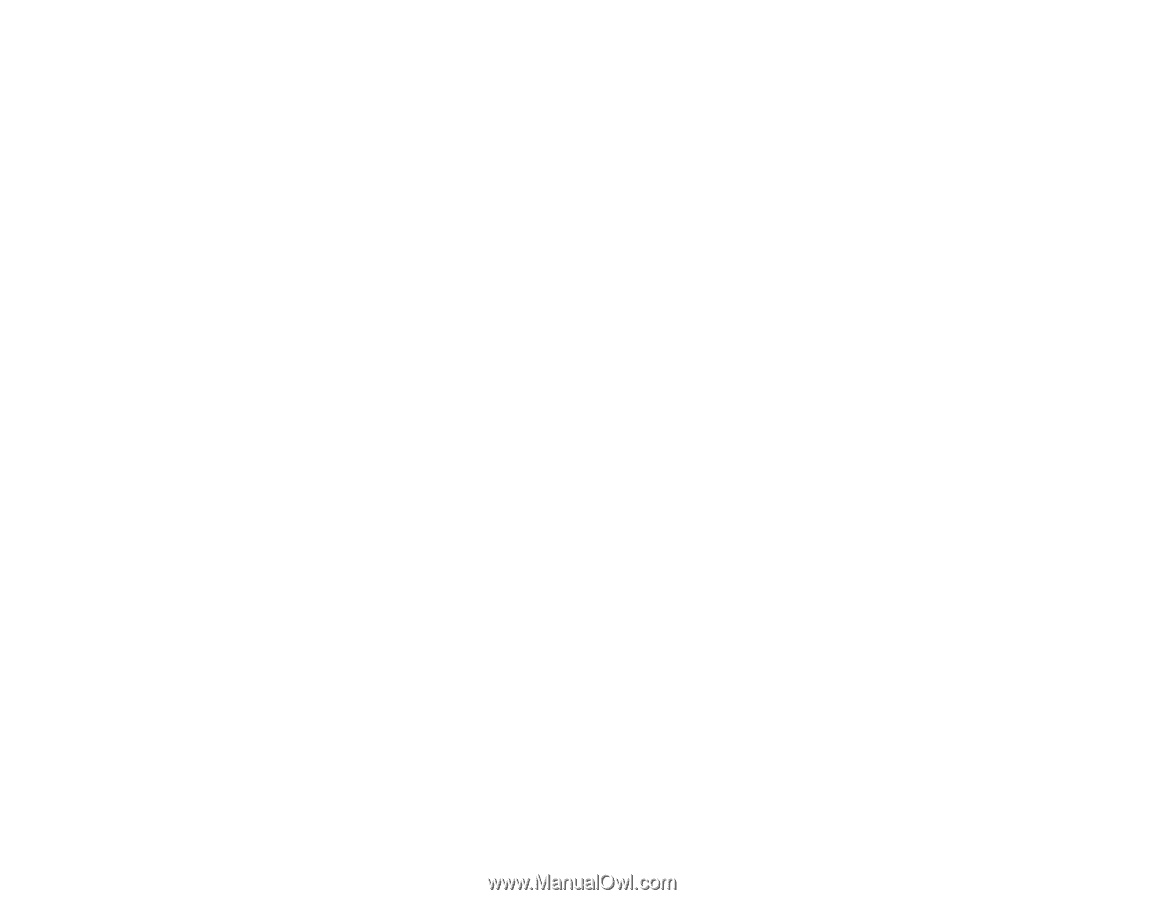
PowerLite
®
1850W/1870/1880
User's Guide









