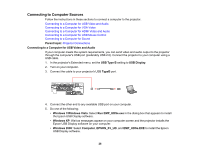Epson PowerLite 1880 User's Guide - Page 28
Connecting to a Computer for USB Mouse Control, port on the projector, you can set
 |
View all Epson PowerLite 1880 manuals
Add to My Manuals
Save this manual to your list of manuals |
Page 28 highlights
Note: To connect a Mac that includes only a Mini DisplayPort or Mini-DVI port for video output, you need to obtain an adapter that allows you to connect to the projector's HDMI port. Contact Apple for compatible adapter options. 1. Connect the HDMI cable to your computer's HDMI output port. 2. Connect the other end to the projector's HDMI port. Parent topic: Connecting to Computer Sources Connecting to a Computer for USB Mouse Control If you connected your computer to a Computer, USB TypeB, or HDMI port on the projector, you can set up the remote control to act as a wireless mouse. This lets you control computer presentations at a distance from your computer. To do this, connect the projector to your computer using a USB cable, if it is not connected already. 1. Connect the USB cable to your projector's USB TypeB port. 2. Connect the other end to any available USB port on your computer. 3. If necessary, configure your computer to work with an external USB mouse. See your computer documentation for details. Parent topic: Connecting to Computer Sources 28