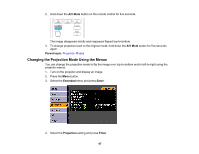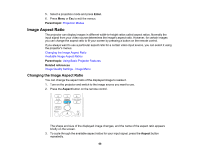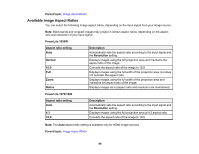Epson PowerLite 1880 User's Guide - Page 64
Using the Remote Control as a Presentation Pointer, Parent topic, Related references, Pointer
 |
View all Epson PowerLite 1880 manuals
Add to My Manuals
Save this manual to your list of manuals |
Page 64 highlights
• To move the cursor on the screen, use the arrow buttons. • To left-click, press the button once (press it twice to double-click). • To right-click, press the Esc button. • To drag-and-drop, hold the button as you move the cursor with the arrow buttons, then release at the destination. Parent topic: Remote Control Operation Related references Projector Setup Settings - Extended Menu Using the Remote Control as a Presentation Pointer You can use the projector's remote control as a pointer to help you call out important information during a presentation. The default pointer shape is an arrow, but you can select an alternative shape using the Settings menu. 1. Press the Pointer button on the remote control. 2. Use the arrow buttons on the remote control to move the pointer on the screen. 3. Press Esc to clear the pointer from the screen. 64