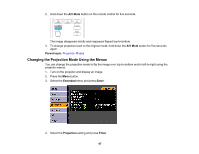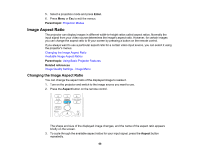Epson PowerLite 1880 User's Guide - Page 63
Using the Remote Control as a Wireless Mouse, Parent topic, Related tasks, TypeB, Computer
 |
View all Epson PowerLite 1880 manuals
Add to My Manuals
Save this manual to your list of manuals |
Page 63 highlights
1 19.7 feet (6 m) 2 ± 30º Note: Avoid using the remote control in conditions with bright fluorescent lights or in direct sunlight, or the projector may not respond to commands. If you will not use the remote control for a long time, remove the batteries. Using the Remote Control as a Wireless Mouse Using the Remote Control as a Presentation Pointer Parent topic: Using Basic Projector Features Related tasks Replacing the Remote Control Batteries Using the Remote Control as a Wireless Mouse You can use the projector's remote control as a wireless mouse so you can control your computer presentation from a distance. 1. Connect the projector to a computer using the projector's USB TypeB, Computer, or HDMI port to display video. 2. If you connected your computer to the Computer or HDMI port, also connect a USB cable to the projector's USB TypeB port and to a USB port on your computer (for wireless mouse support). 3. Start your presentation. 4. Use the following buttons on the remote control to control your presentation: • To move through slides or pages, press the up or down Page buttons. 63