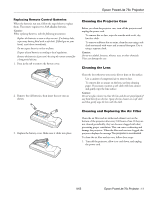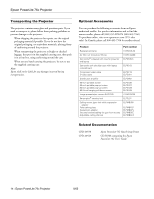Epson PowerLite 76c Product Information Guide - Page 10
Using the Remote Control, Remote Control Buttons, Using the Remote Control as a Wireless Mouse, Mouse - power cable
 |
View all Epson PowerLite 76c manuals
Add to My Manuals
Save this manual to your list of manuals |
Page 10 highlights
Epson PowerLite 76c Projector Using the Remote Control The remote control uses a line-of-sight infrared signal. It lets you access the projector's features from anywhere in the room- up to 20 feet away. (This distance may be shorter if the remote control batteries are low.) The projector may not respond to remote control commands in these conditions: ❏ You are too far away-not within 20 feet (6 meters)-or not within 30° to the left or right of the front or rear sensor or 15° above or below it ❏ The battery is weak or not installed correctly ❏ Ambient light is too bright ❏ A fluorescent light is shining into the infrared receiver ❏ A strong light source (such as direct sunlight) shines into the infrared receiver ❏ Other equipment emitting infrared energy is present (such as a radiant room heater) Remote Control Buttons E-Zoom reduces the zoomed image E-Zoom zooms in on (enlarges) selected area Selects a menu option or displays the next screen or menu Selects menu items and settings; when using the E-Zoom function, moves the scope and scrolls the image Turns projector on or off Cancels current function or displays previous menu or screen Selects computer or component video source Selects S-Video source Turns off audio and video; press again to resume Freezes the current video or computer image Displays or hides projector menus Cycles through 7 color modes Using the Remote Control as a Wireless Mouse When you use the remote control as a wireless mouse, you can control your computer or click through slideshow-style presentations (such as PowerPoint) from up to 20 feet (6 meters) away. This gives you more flexibility, since you don't need to stand near your computer to change slides. To control your computer with the remote, make sure you have connected your computer to the projector with a USB cable. ❏ To display the mouse pointer, press the Pointer button. ❏ To move the pointer on the screen, aim the remote at the screen and use the pointer button. ❏ To click (or left-click), press the Enter button. ❏ To right-click, press the Esc button. ❏ To double-click, press the Enter button twice. ❏ To click and drag, press down and hold the Enter button and use the pointer button to move where you want to drag. ❏ To advance slides in a Power Point presentation in Slide Show mode, press the Page Down or Enter button on the remote control. Press the Page Up or Esc button to go back a slide. Left-click or double-click Display the pointer Page down Move the pointer Right-click Page up Automatically adjusts computer images to the optimum settings Selects Video source Changes the aspect ratio of images from 4:3 to 16:9 10 - Epson PowerLite 76c Projector 9/05