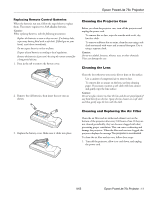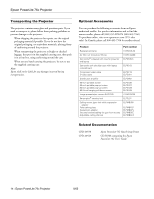Epson PowerLite 76c Product Information Guide - Page 9
Turning Off the Picture and Sound, Stopping the Action, Projector Status Lights - remote control
 |
View all Epson PowerLite 76c manuals
Add to My Manuals
Save this manual to your list of manuals |
Page 9 highlights
Epson PowerLite 76c Projector Turning Off the Picture and Sound Press the A/V Mute button on the remote control to darken your screen and turn off the sound. When you're ready to resume, press A/V Mute again. If you press the button while projecting from a video source, and you don't pause the video, it continues to play even though you can't see or hear it. When you press the A/V Mute button again to resume, the playback does not resume at the exact point you paused it. Note: You can make the blank screen blue, instead of black, whenever you press the A/V Mute button by selecting it as the background color in the Extended > Display menu. You can also create an image, such as a company logo or a picture, to display on the screen whenever you press the A/V Mute button. See the User's Guide for more information. Stopping the Action Press the Freeze button to stop the action in your video or computer image and keep the current image on the screen. The sound will continue, however. Also, because the source continues to transmit signals, you won't resume the action from the point you paused it. Press the Freeze button again or press Esc to restart it. Projector Status Lights If your projector isn't working correctly, first turn it off, wait for it to cool, and unplug it. Then plug the power cord back in and turn on the projector. If this doesn't solve the problem, check the lights on top of the projector. They alert you to problems with projector operations. Power light Error lights Power light Red Lamp light Flashing red Temp light Flashing red Red Off Flashing red Red Flashing Off red - Flashing Off orange Red Off Red Flashing Off red Flashing orange Orange Off Off Flashing Off Off green Green Off Off Flashing Off Off orange Description The projector has an internal error. Turn it off and unplug it. Contact Epson for help. There is a problem with the fan or a sensor. Turn the projector off and unplug it. Contact Epson for help. The lamp is burned out, broken, or not installed correctly; or the lamp cover is open. Close the cover or replace or reseat the lamp, if necessary, as described on page 12. Replace the lamp with a new one as soon as possible; see page 12 for instructions. If you continue to use the lamp, it may break. The projector has overheated and turned itself off. Let it cool for about five minutes, then turn it back on. Make sure there is plenty of space around and under the projector for ventilation. Also clean the air filter and air exhaust vents. If it continues to overheat, you may need to replace the air filter. The projector is too hot. Make sure the temperature surrounding the projector does not exceed 95 ° F (35 ° C) and there is plenty of space around and under the projector for ventilation. Clean the air filter and air vents, if necessary. The projector is in standby or sleep mode. You can unplug it or press the P Power button to turn it on. The projector is warming up. Wait for the image to appear. The projector is operating normally. The projector is shutting down. Wait for the light to stop flashing and remain orange before unplugging it. 9/05 Epson PowerLite 76c Projector - 9