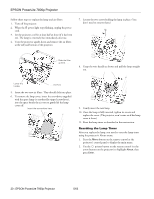Epson PowerLite 7800pNL Product Information Guide - Page 19
Projector Status Lights
 |
View all Epson PowerLite 7800pNL manuals
Add to My Manuals
Save this manual to your list of manuals |
Page 19 highlights
EPSON PowerLite 7800p Projector Projector Status Lights Lamp light Temperature light Power light The lights on top of the projector indicate the projector's status and let you know when a problem occurs. Key: Light = on = flashing = off Description and solution If no lights are on, make sure the power cord is connected securely both at the power outlet and the projector. If you have just replaced the lamp, make sure the cover is securely fastened. Orange When the P power light is orange, the projector is in sleep mode. Press the Power button to turn it on. Green When the P power light is flashing green, the projector is warming up. Wait for the image to appear. Green When the P power light is green, the projector is operating normally. Orange When the P power light is flashing orange, the projector is cooling down. Do not unplug it until the light stops flashing and remains orange. If you want to turn it back on, wait until the light stops flashing. Light Red Orange Red Red Red Red Description and solution When the power and temperature lights are flashing, the projector is getting too hot and is in rapid cooling mode. You can continue running it in this condition, however, verify that the air filter is not clogged. Clean or replace it as described on page 19. Make sure the room temperature is not above 95 ° F (35 ° C) and there is plenty of space around and under the projector for ventilation. When the power and temperature lights are red, the projector has overheated, which turns off the lamp automatically. Wait about 5 minutes for the projector to cool, then unplug the power cord. Verify that the air filter is not clogged. Clean or replace it as described on page 19. Make sure the room temperature is not above 95 °F (35 °C) and there is plenty of space around and under the projector for ventilation. Then plug the power cord back in and press the P Power button. If the projector continues to overheat, contact EPSON for help. When the P power light is red and the temperature light is flashing red, there is a problem with a fan or temperature sensor. Unplug the power cord and contact EPSON for help. Green Orange Red Red Red Red Red When the P power light is green and the lamp light is flashing orange, the lamp has been used for at least 1900 hours. To ensure continued operation, you should replace it as soon as possible (see page 19). When the P power light is red and the lamp light is flashing red, the lamp has burned out. Replace it as described on page 19. If these lights come on after replacing the lamp, make sure the lamp is fully inserted and the lamp cover is attached. If all three lights are red, the projector has an internal problem. Unplug the power cord and contact EPSON for help. 18 - EPSON PowerLite 7800p Projector 5/03