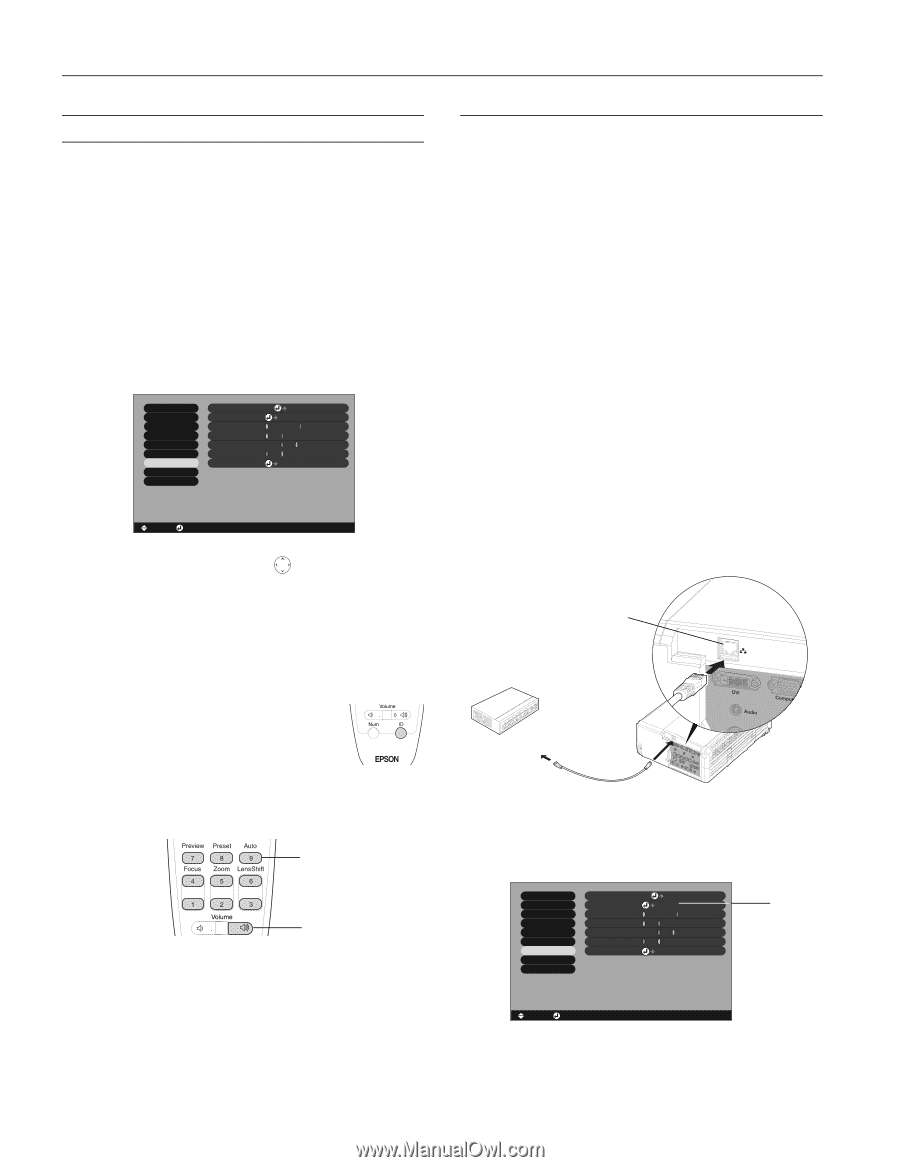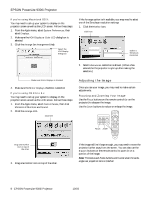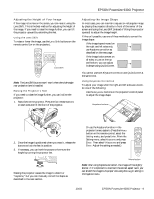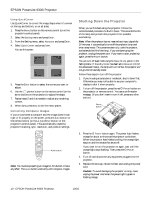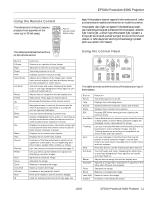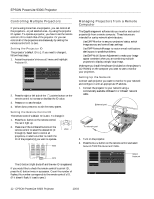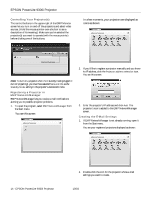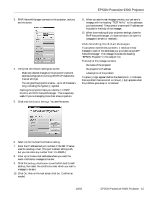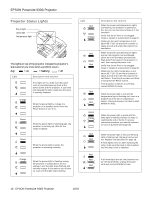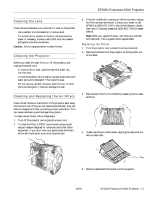Epson PowerLite 9300i Product Information Guide - Page 12
Controlling Multiple Projectors, Setting the Projector ID, Setting the Remote Control ID
 |
View all Epson PowerLite 9300i manuals
Add to My Manuals
Save this manual to your list of manuals |
Page 12 highlights
EPSON PowerLite 9300i Projector Controlling Multiple Projectors If you're using more than one projector, you can control all the projectors-or just selected ones-by using the projector ID system. To operate a projector, you have to set the remote control's ID to match that of the projector. Or you can control all of the projectors simultaneously by setting the remote control's ID to zero. Setting the Projector ID The projector's default ID is 1. If you need to change it, follow these steps: 1. Access the projector's Advanced2 menu and highlight Projector ID. Video Audio Effect Setting User's Logo Advanced1 Advanced2 About Reset All Projector ID : 1 Set Network Set COM Port : RS-232C USB Auto Setup : ON OFF BNC Sync Termination : ON OFF Direct Power ON : ON OFF Reset Execute [ ]: Select [ ]: Enter [Menu]: Exit 2. Press the right or left side of the pointer button on the remote control to increase or decrease the ID value. 3. Press Enter to set the value. 4. When done, press ESC to exit the menu system. Setting the Remote Control ID The remote control's default ID is zero. To change it: 1. Press the ID button on the remote control. You see it light up. 2. Press one of the numbered buttons on the remote control to select the desired ID (0 through 9). Select zero to control all projectors, or select a number to match the ID of the projector(s) you want to operate. Nine 0 Zero The ID button's light shuts off and the new ID is registered. If you would like to check the remote control's current ID, press the ID button twice in succession. Count the number of flashes; this number corresponds to the remote control's ID. (If it doesn't flash, it is set to zero.) Managing Projectors from a Remote Computer The EasyManagement software lets you monitor and control projector(s) from a remote computer. These features are intended for use by network administrators. ❏ Use EMP Monitor to see your projectors' status, switch image sources, and control basic settings. ❏ Use EMP NetworkManager to receive e-mail notifications alerting you to possible problems. ❏ Use EMP Multi Screen Adjustment to make your image appear consistent when you are combining multiple projectors to display a single, large image. Make sure you install the software (included on the projector's CD-ROMs) on the computer you want to use to monitor your projectors. Setting Up the Network Connect each projector you want to monitor to your network and configure it with an appropriate IP address. 1. Connect the projector to your network using a commercially available 100baseTX or 10baseT network cable. Ethernet port To network port 2. Turn on the projector. 3. Press the Menu button on the remote control and select Network from the Advanced2 menu. Video Audio Effect Setting User's Logo Advanced1 Advanced2 About Reset All Projector ID : 1 Set Network Set COM Port : RS-232C USB Auto Setup : ON OFF BNC Sync Termination : ON OFF Direct Power ON : ON OFF Reset Execute Select Network [ ]: Select [ ]: Enter [Menu]: Exit 12 - EPSON PowerLite 9300i Projector 10/03