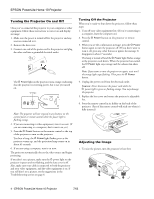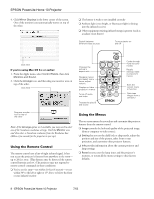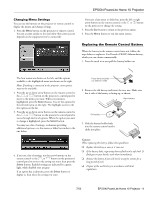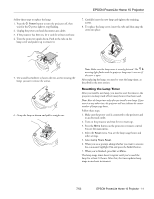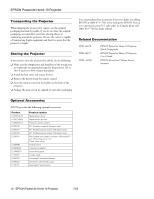Epson PowerLite Home 10 Product Information Guide - Page 9
Changing Menu Settings, Replacing the Remote Control Battery - + projector
 |
View all Epson PowerLite Home 10 manuals
Add to My Manuals
Save this manual to your list of manuals |
Page 9 highlights
EPSON PowerLite Home 10 Projector Changing Menu Settings You can use the buttons on the projector or remote control to display the menus and change settings. 1. Press the Menu button on the projector or remote control. You see a screen similar to the one below (the screen you see depends on the equipment you've connected): If you see a line menu or slider bar, press the left or right arrow button on the remote control, or the or button on the projector to change the setting. 5. Press the Esc button to return to the previous menu. 6. Press the Menu button to exit the menu system. Replacing the Remote Control Battery When the battery in the remote control runs out, follow the steps below to replace it. You'll need a CR2025 lithium battery, which you can obtain commercially. 1. Press the catch in as you pull the battery holder out The four menus are shown on the left, and the options available to the highlighted menu are shown on the right. Note: If nothing is connected to the projector, some options may not be available. 2. Press the up or down arrow button on the remote control or the or button on the projector's control panel to move to the menu you want. When your menu is highlighted, press the Select button. You see the options for the selected menu on the right. The highlight moves to the first option on the list. 3. Press the up or down arrow button on the remote control or the or button on the projector's control panel to move through the list of options. When the option you want to change is highlighted, press the Select button. You may see a list of settings, a submenu providing additional options, or a line menu or slider bar similar to the one below: Press here and slide out battery holder 2. Remove the old battery and insert the new one. Make sure the + side of the battery is facing up, as shown. New battery Old battery 3. Slide the battery holder back into the remote control until it clicks into place. 4. If you see a list of settings, use the arrow buttons on the remote control or the or button on the projector's control panel to move to the setting you want, then press the Select button. Enabled settings are indicated by a green light, while disabled ones are gray. If an option has a submenu, press the Select button to display it, then select the setting you want. Caution: When replacing the battery, follow these guidelines: ❑ Replace the battery as soon as it runs out. ❑ If the battery leaks, wipe away battery fluid with a soft cloth. If fluid gets on your hands, wash them immediately. ❑ Remove the battery if you will not be using the remote for a long period of time. ❑ Dispose of the used battery in accordance with local regulations. 7/03 EPSON PowerLite Home 10 Projector - 9