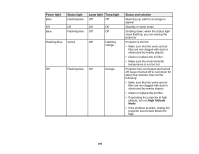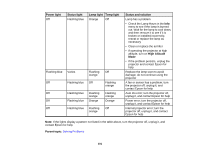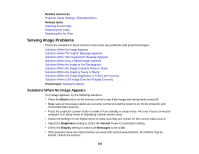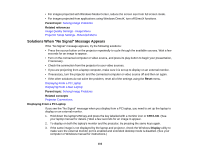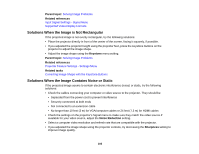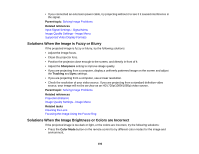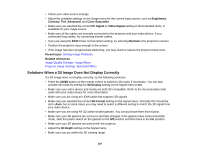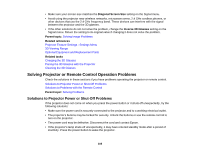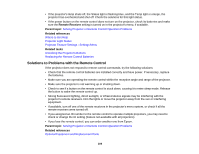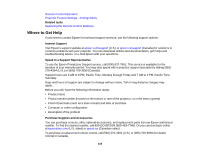Epson PowerLite Home Cinema 5025UB User Manual - Page 105
Solutions When the Image is Not Rectangular, Solutions When the Image Contains Noise or Static
 |
View all Epson PowerLite Home Cinema 5025UB manuals
Add to My Manuals
Save this manual to your list of manuals |
Page 105 highlights
Parent topic: Solving Image Problems Related references Input Signal Settings - Signal Menu Supported Video Display Formats Solutions When the Image is Not Rectangular If the projected image is not evenly rectangular, try the following solutions: • Place the projector directly in front of the center of the screen, facing it squarely, if possible. • If you adjusted the projector height using the projector feet, press the keystone buttons on the projector to adjust the image shape. • Adjust the image shape using the Keystone menu setting. Parent topic: Solving Image Problems Related references Projector Feature Settings - Settings Menu Related tasks Correcting Image Shape with the Keystone Buttons Solutions When the Image Contains Noise or Static If the projected image seems to contain electronic interference (noise) or static, try the following solutions: • Check the cables connecting your computer or video source to the projector. They should be: • Separated from the power cord to prevent interference • Securely connected at both ends • Not connected to an extension cable • No longer than 10 feet (3 m) for VGA/computer cables or 24 feet (7.3 m) for HDMI cables • Check the settings on the projector's Signal menu to make sure they match the video source.If available for your video source, adjust the Noise Reduction setting. • Select a computer video resolution and refresh rate that are compatible with the projector. • If you adjusted the image shape using the projector controls, try decreasing the Sharpness setting to improve image quality. 105