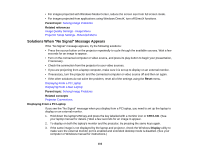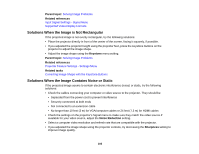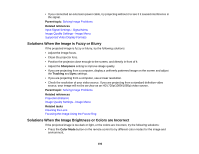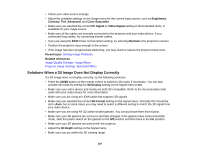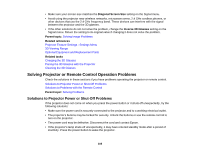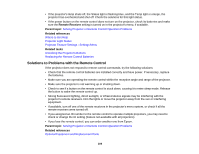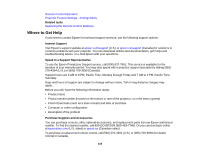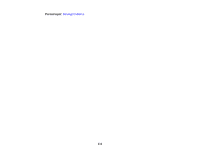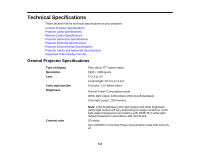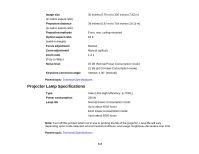Epson PowerLite Home Cinema 5025UB User Manual - Page 108
Solving Projector or Remote Control Operation Problems
 |
View all Epson PowerLite Home Cinema 5025UB manuals
Add to My Manuals
Save this manual to your list of manuals |
Page 108 highlights
• Make sure your screen size matches the Diagonal Screen Size setting on the Signal menu. • Avoid using the projector near wireless networks, microwave ovens, 2.4 GHz cordless phones, or other devices that use the 2.4 GHz frequency band. These devices can interfere with the signal between the projector and the 3D glasses. • If the other solutions do not not solve the problem, change the Inverse 3D Glasses setting on the Signal menu. Return the setting to its original value if changing it does not solve the problem. Parent topic: Solving Image Problems Related references Projector Feature Settings - Settings Menu 3D Viewing Range Optional Equipment and Replacement Parts Related tasks Charging the 3D Glasses Pairing the 3D Glasses with the Projector Cleaning the 3D Glasses Solving Projector or Remote Control Operation Problems Check the solutions in these sections if you have problems operating the projector or remote control. Solutions to Projector Power or Shut-Off Problems Solutions to Problems with the Remote Control Parent topic: Solving Problems Solutions to Projector Power or Shut-Off Problems If the projector does not come on when you press the power button or it shuts off unexpectedly, try the following solutions: • Make sure the power cord is securely connected to the projector and to a working electrical outlet. • The projector's buttons may be locked for security. Unlock the buttons or use the remote control to turn on the projector. • The power cord may be defective. Disconnect the cord and contact Epson. • If the projector's lamp shuts off unexpectedly, it may have entered standby mode after a period of inactivity. Press the power button to wake the projector. 108