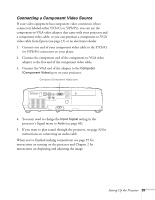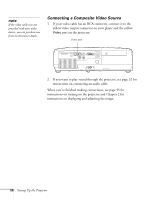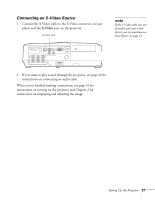Epson PowerLite Home Cinema 700 User's Guide - Page 25
Connecting a Component Video Source, projector's Signal menu
 |
View all Epson PowerLite Home Cinema 700 manuals
Add to My Manuals
Save this manual to your list of manuals |
Page 25 highlights
Connecting a Component Video Source If your video equipment has component video connectors (three connectors labeled either Y/Cb/Cr or Y/Pb/Pr), you can use the component-to-VGA video adapter that came with your projector and a component video cable, or you can purchase a component-to-VGA video cable from Epson (see page 15) or an electronics dealer. 1. Connect one end of your component video cable to the Y/Cb/Cr (or Y/Pb/Pr) connectors on your player. 2. Connect the component end of the component-to-VGA video adapter to the free end of the component video cable. 3. Connect the VGA end of the adapter to the Computer (Component Video) port on your projector. Computer (Component Video) port 4. You may need to change the Input Signal setting in the projector's Signal menu to Auto (see page 60). 5. If you want to play sound through the projector, see page 32 for instructions on connecting an audio cable. When you've finished making connections, see page 35 for instructions on turning on the projector and Chapter 2 for instructions on displaying and adjusting the image. Setting Up the Projector 25