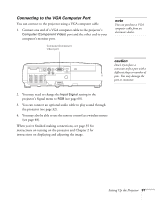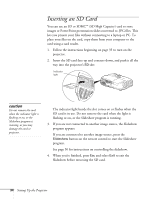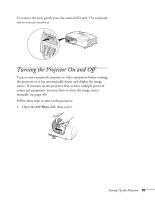Epson PowerLite Home Cinema 700 User's Guide - Page 34
Inserting an SD Card
 |
View all Epson PowerLite Home Cinema 700 manuals
Add to My Manuals
Save this manual to your list of manuals |
Page 34 highlights
Inserting an SD Card You can use an SD or SDHC™ (SD High Capacity) card to store images or PowerPoint presentation slides converted to .JPG files. This lets you project your files without connecting to a laptop or PC. To place your files on the card, copy them from your computer to the card using a card reader. 1. Follow the instructions beginning on page 35 to turn on the projector. 2. Insert the SD card face-up and contacts-down, and push it all the way into the projector's SD slot: Indicator light caution Do not remove the card when the indicator light is flashing or on, or the Slideshow program is running, or you may damage the card or projector. The indicator light beside the slot comes on or flashes when the SD card is in use. Do not remove the card when the light is flashing or on, or the Slideshow program is running. 3. If you are not connected to another image source, the Slideshow program appears. If you are connected to another image source, press the Slideshow button on the remote control to start the Slideshow program. See page 50 for instructions on controlling the slideshow. 4. When you're finished, press Esc and select Exit to exit the Slideshow before removing the SD card. 34 Setting Up the Projector