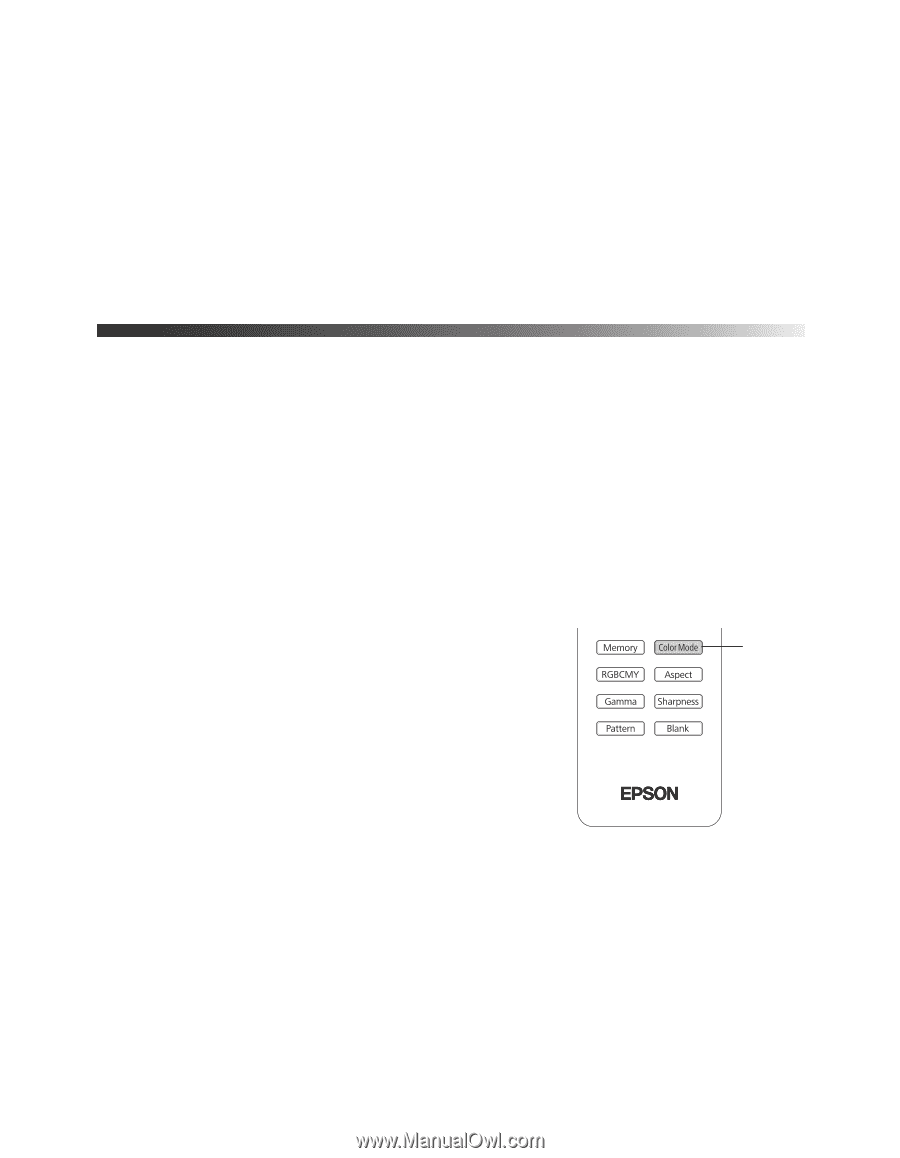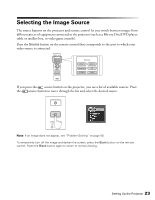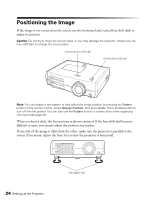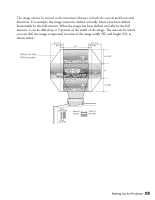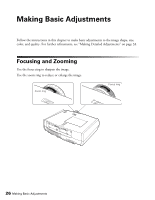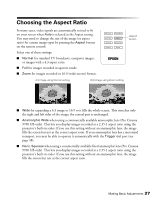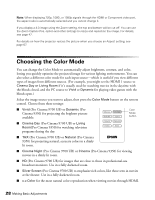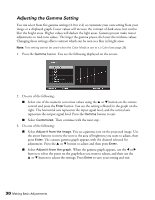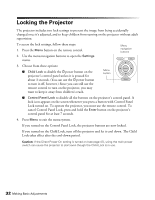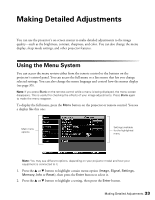Epson PowerLite Pro Cinema 9700 UB User's Guide - Page 28
Choosing the Color Mode
 |
View all Epson PowerLite Pro Cinema 9700 UB manuals
Add to My Manuals
Save this manual to your list of manuals |
Page 28 highlights
Note: When displaying 720p, 1080i, or 1080p signals through the HDMI or Component video port, the aspect ratio is automatically selected and you cannot change it. If you display a 4:3 image using the Zoom setting, the top and bottom will be cut off. You can use the Zoom Caption Pos. option and other settings to resize and reposition the image. For details, see page 47. For details on how the projector resizes the picture when you choose an Aspect setting, see page 67. Choosing the Color Mode You can change the Color Mode to automatically adjust brightness, contrast, and color, letting you quickly optimize the projected image for various lighting environments. You can also select a different color mode for each input source-which is useful if you view different types of images from different sources. (For example, you might set the HDMI 1 source to Cinema Day or Living Room if it's usually used for watching movies in the daytime with the blinds closed, and the PC source to Vivid or Dynamic for playing video games with the blinds open.) Select the image source you want to adjust, then press the Color Mode button on the remote control. Choose from these settings: ■ Vivid (Pro Cinema 9700 UB) or Dynamic (Pro Cinema 9350) for projecting the brightest picture available. Color Mode button ■ Cinema Day (Pro Cinema 9700 UB) or Living Room(Pro Cinema 9350) for watching television programs during the day. ■ THX (Pro Cinema 9700 UB) or Natural (Pro Cinema 9350) for projecting natural, accurate colors in a dimly lit room. ■ Cinema Night (Pro Cinema 9700 UB) or Cinema (Pro Cinema 9350) for viewing movies in a dimly lit room. ■ HD (Pro Cinema 9700 UB) for images that are close to those in professional-use broadcast monitors. Use in a fully darkened room. ■ Silver Screen (Pro Cinema 9700 UB) to emphasize rich colors, like those seen in movies at the theater. Use in a fully darkened room. ■ x.v.Color for the most natural color reproduction when viewing movies through HDMI. 28 Making Basic Adjustments