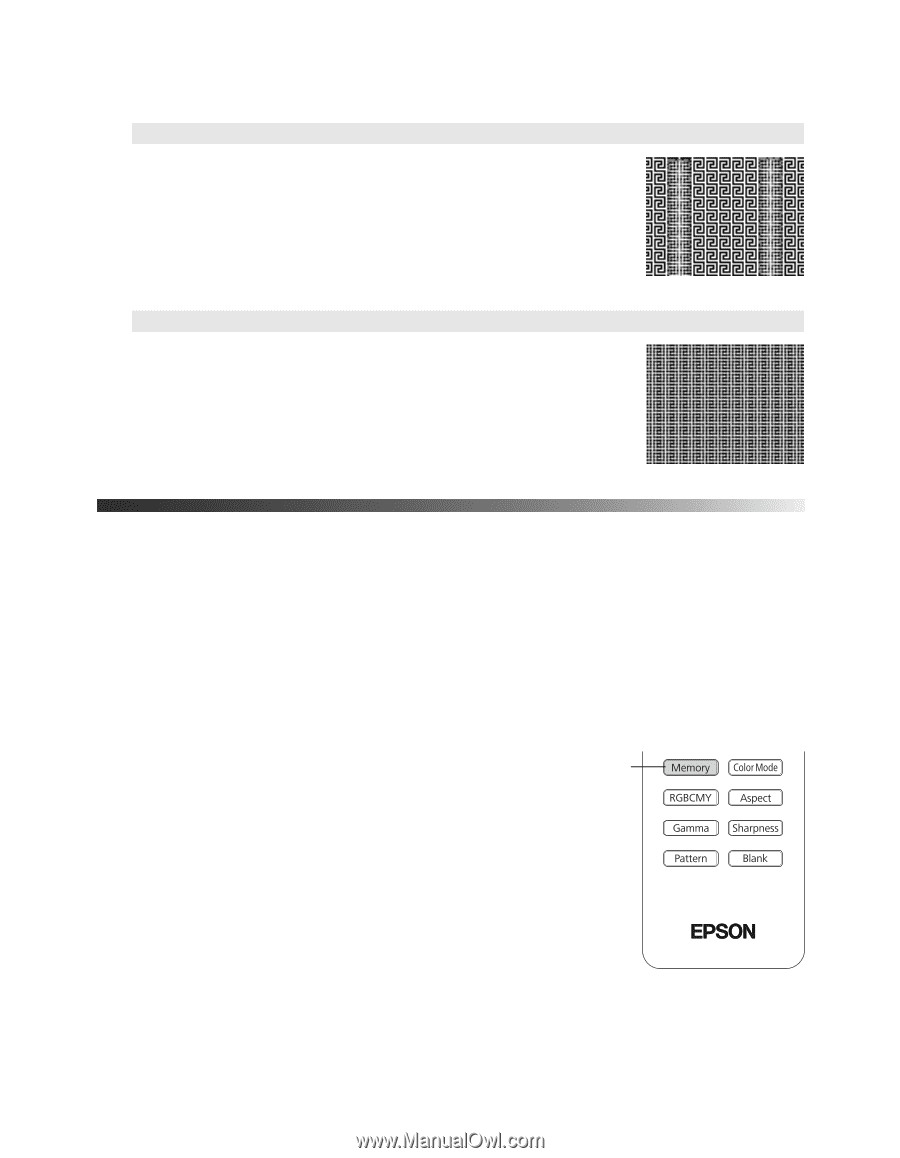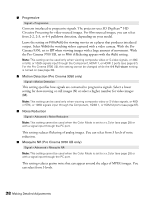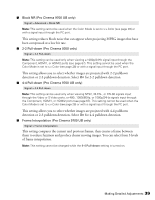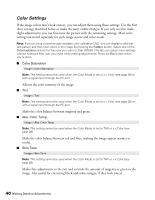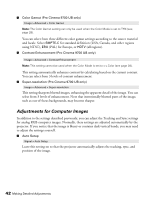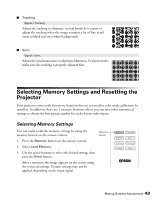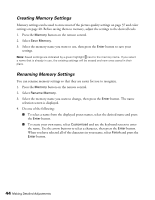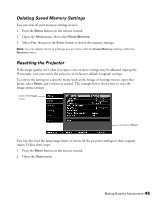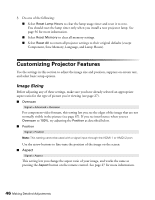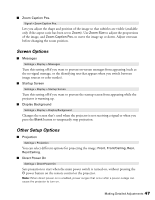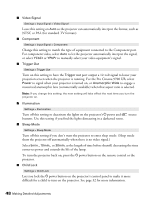Epson PowerLite Pro Cinema 9700 UB User's Guide - Page 43
Selecting Memory Settings and Resetting the Projector, Selecting Memory Settings
 |
View all Epson PowerLite Pro Cinema 9700 UB manuals
Add to My Manuals
Save this manual to your list of manuals |
Page 43 highlights
■ Tracking Signal > Tracking Adjust the tracking to eliminate vertical bands. It is easiest to adjust the tracking when the image contains a lot of fine detail (such as black text on a white background). ■ Sync. Signal > Sync. Adjust the synchronization to eliminate blurriness. For best results, make sure the tracking is properly adjusted first. Selecting Memory Settings and Resetting the Projector Your projector comes with 8 memory locations that are reserved for color mode calibration by installers. In addition, there are 2 memory locations where you can save other customized settings to obtain the best picture quality for each of your video inputs. Selecting Memory Settings You can easily recall the memory settings by using the memory button on the remote control. 1. Press the Memory button on the remote control. 2. Select Load Memory. 3. Use the arrow buttons to select the desired setting, then press the Enter button. After a moment, the image appears on the screen using the retrieved settings. Certain settings may not be applied, depending on the input signal. Memory button Making Detailed Adjustments 43