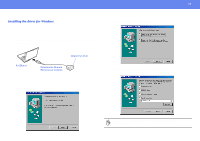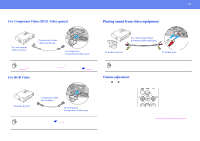Epson PowerLite S1 User Manual - Page 17
Installing the driver for Windows, The Add New Hardware wizard is displayed.
 |
View all Epson PowerLite S1 manuals
Add to My Manuals
Save this manual to your list of manuals |
Page 17 highlights
Connecting to a Computer 17 Installing the driver for Windows Screen contents will differ according to the version of Windows you are using. This explanation uses screenshots taken from Windows 98. Driver installation is not required for the Macintosh. 1 Connect the accessory Presentation Remote Receiver to the USB port of the computer. 3 Keeping the defaults, click "Next." Infrared receiver To USB port Presentation Remote Receiver (accessory) The "Add New Hardware" wizard is displayed. Under normal circumstances, maintain the default settings and click "Next" to proceed. 2 Click "Next." 4 Click the check box next to "Specify a location." Type "C:\WINDOWS" and click "Next." p • You may need to enter a different location to search for the OS files that you are using. • Click on "Browse" if you want to change the default search location.