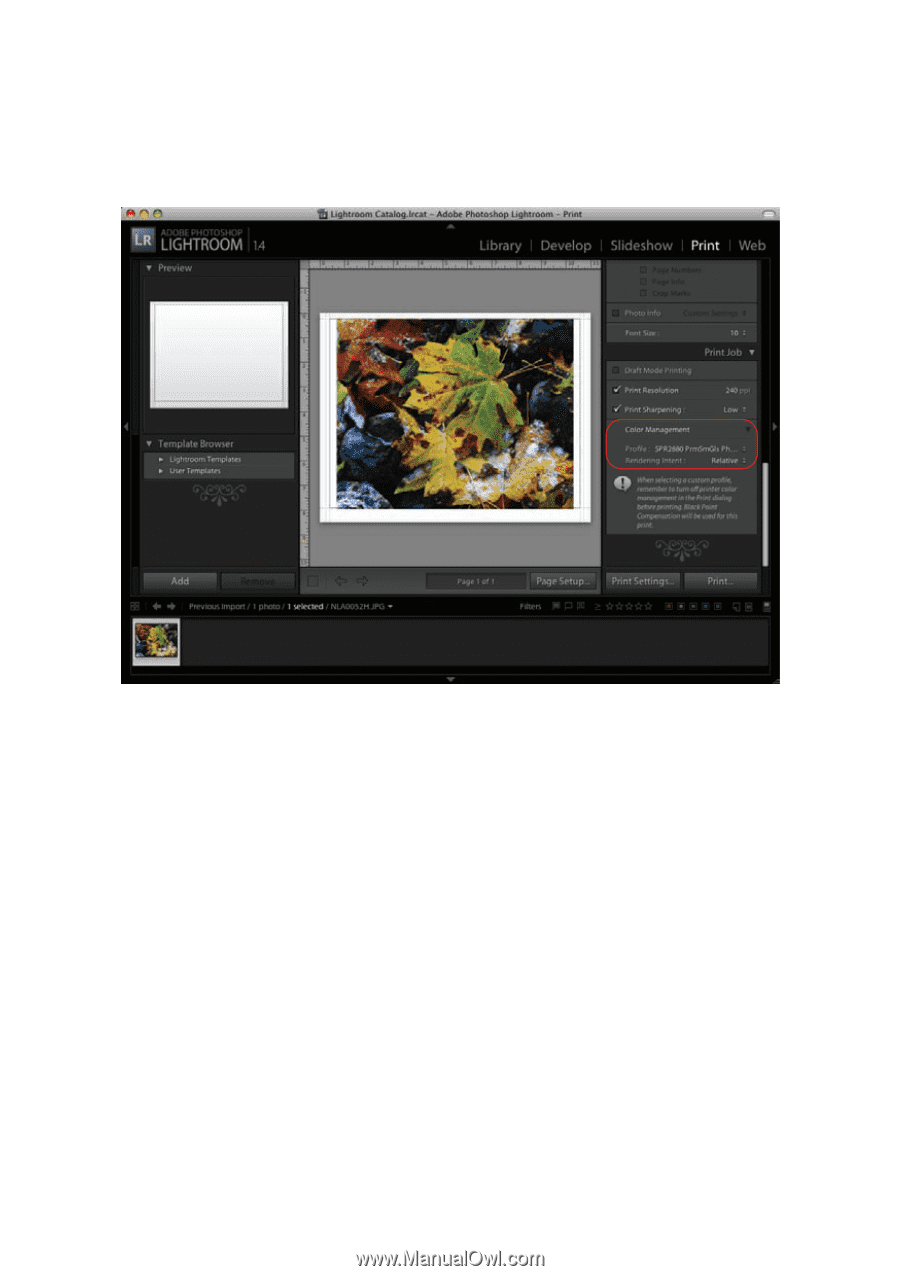Epson R2880 Managing Color Guide - Page 23
setting, select - printer profiles
 |
UPC - 010343867857
View all Epson R2880 manuals
Add to My Manuals
Save this manual to your list of manuals |
Page 23 highlights
11. Under Profile, select the profile for the paper you're going to print on. If you're printing with Epson Premium ICC profiles, select the profile that also matches the print quality you want to use, such as SPR2880 PrmSmGls Photo.icc. 12. For the Rendering Intent setting, select Relative. Note: If your image contains very saturated colors, select Perceptual. This reduces the color saturation so that the colors fit within the printer's color gamut. 13. Click the Print button. Follow the steps in the next section to select print settings to match the profile and print. Print Your Color-Managed Photo 1. Select EPSON Stylus Photo R2880 in the Printer list. 2. Click d to expand the Print window, if necessary. 3. Select Print Settings from the pop-up menu. 4. Select the Media Type setting for the paper you'll use for the print. Print With Adobe Photoshop Lightroom 23