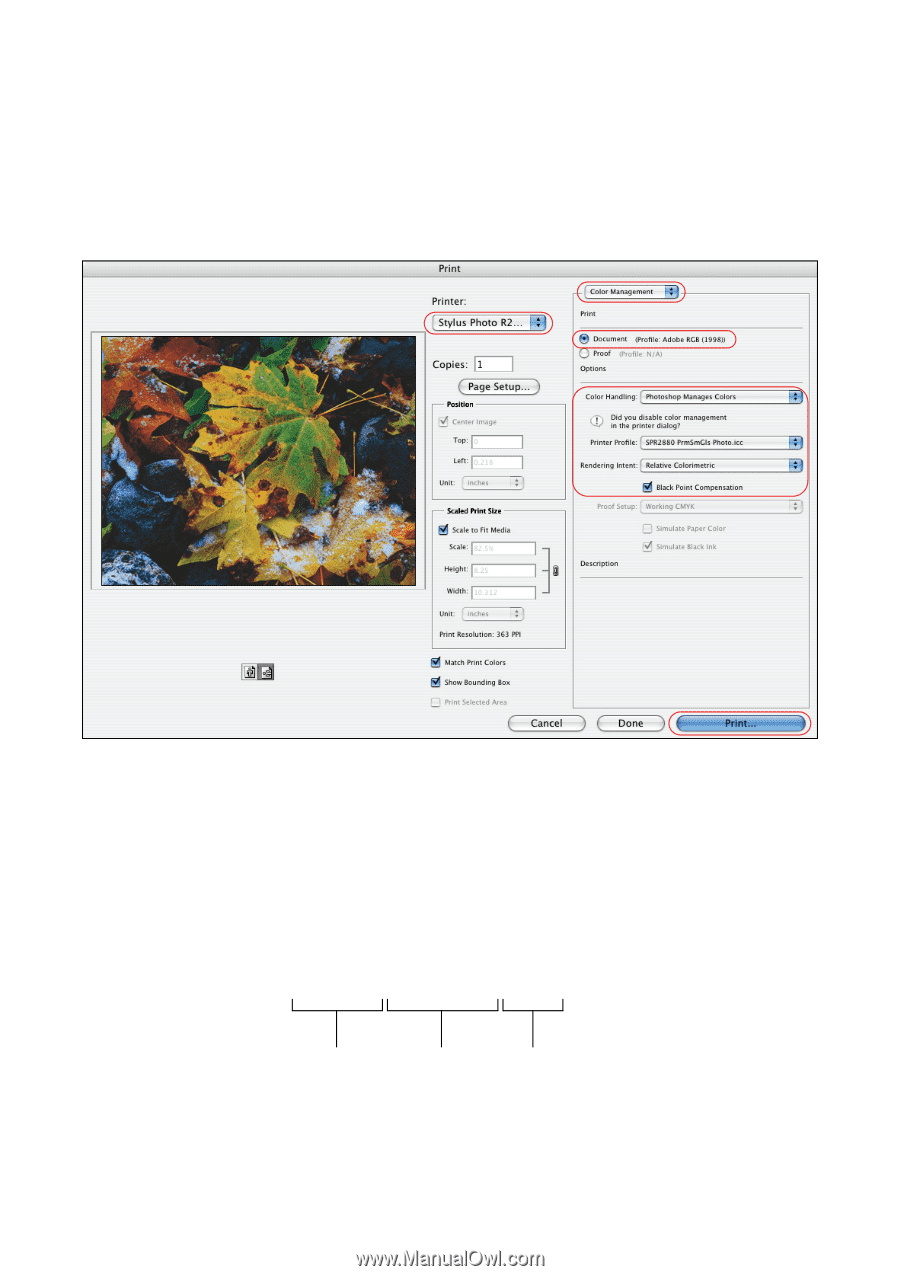Epson R2880 Managing Color Guide - Page 28
necessary, then select
 |
UPC - 010343867857
View all Epson R2880 manuals
Add to My Manuals
Save this manual to your list of manuals |
Page 28 highlights
9. Do one of the following: ■ Photoshop CS3: Select Stylus Photo R2880 in the Printer list, if necessary, then select Color Management. ■ Photoshop CS2: Click More Options, if necessary, then select Color Management. 10. Under Print, select Document. 11. Under Color Handling, select Photoshop Manages Colors (Photoshop CS3) or Let Photoshop Determine Colors (Photoshop CS2). 12. Under Printer Profile, select a profile for your printer and the paper you'll use. If you're printing with Epson Premium ICC profiles, select the profile that also matches the print quality you want to use, such as: SPR2880 PrmSmGls Photo.icc Printer Paper Print quality Note: Epson Premium ICC profiles can be identified with the suffix ".icc," for example, "SPR2880 PrmSmGls Photo.icc." 28 Print With Adobe Photoshop