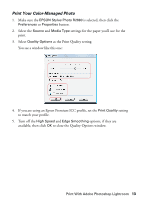Epson R2880 Managing Color Guide - Page 9
Print With Adobe Photoshop Lightroom, Select Color Management Options - stylus photo
 |
UPC - 010343867857
View all Epson R2880 manuals
Add to My Manuals
Save this manual to your list of manuals |
Page 9 highlights
Print With Adobe Photoshop Lightroom First select your printer and page setup options in Lightroom. Then set the color management options, select print settings, and print. Select Color Management Options 1. Open Lightroom. 2. Select the photo you want to print. 3. Select the Print module, and click the Page Setup button. 4. Make sure the EPSON Stylus Photo R2880 is selected. Print With Adobe Photoshop Lightroom 9

Print With Adobe Photoshop Lightroom
9
Print With Adobe Photoshop Lightroom
First select your printer and page setup options in Lightroom. Then set the color
management options, select print settings, and print.
Select Color Management Options
1.
Open Lightroom.
2.
Select the photo you want to print.
3.
Select the
Print
module, and click the
Page Setup
button.
4.
Make sure the
EPSON Stylus Photo R2880
is selected.