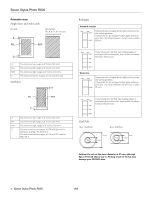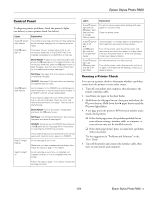Epson R800 Product Information Guide - Page 9
Loading and Printing CDs and DVDs, Cleaning the Roller - stylus photo cd printing
 |
UPC - 010343848849
View all Epson R800 manuals
Add to My Manuals
Save this manual to your list of manuals |
Page 9 highlights
5. If the paper curls at the end, roll it backwards between a folded sheet of paper to uncurl it. Avoid touching the printable surface of the roll paper. Epson Stylus Photo R800 9. To verify that the paper is loaded straight, open the printer cover and look into the printer. 6. Insert the left roll paper holder with the orange triangle into the far left slot, also marked with an orange triangle. Then insert the other holder into the corresponding slot on the right. If crooked, press z button for three seconds If the paper is crooked, press the z roll paper button for three seconds to back the paper all the way out. Then turn the roll paper holder knobs to roll up the paper. Press the z roll paper button to clear the paper out error. Repeat steps 7 through 9 to reload the paper. 7. Load the paper part of the way into the roll paper feeder, then slide the right roll paper edge guide to fit lightly against the paper. Caution: Don't load roll paper into the sheet feeder at the top of the printer. Loading and Printing CDs and DVDs Caution: Use only ink jet-printable CDs or DVDs for printing. Do not use thermal-printable or regular CDs or DVDs. Cleaning the Roller Before you print on CDs or DVDs, you need to clean the roller inside the printer. You can do this by feeding and ejecting several sheets of plain paper. 1. Make sure the output tray is in the lower position. If it isn't, lift the tray as shown below, then place one hand on the top of the printer and ease the tray down into the lower position. 8. Push the paper into the feeder as far as it will go; the printer feeds the paper automatically. 2. Pull out the output tray extensions. 3. Open the paper support and slide up the support extension. 4. Turn on the printer and load several sheets of letter-size paper. 1/04 Epson Stylus Photo R800 - 9