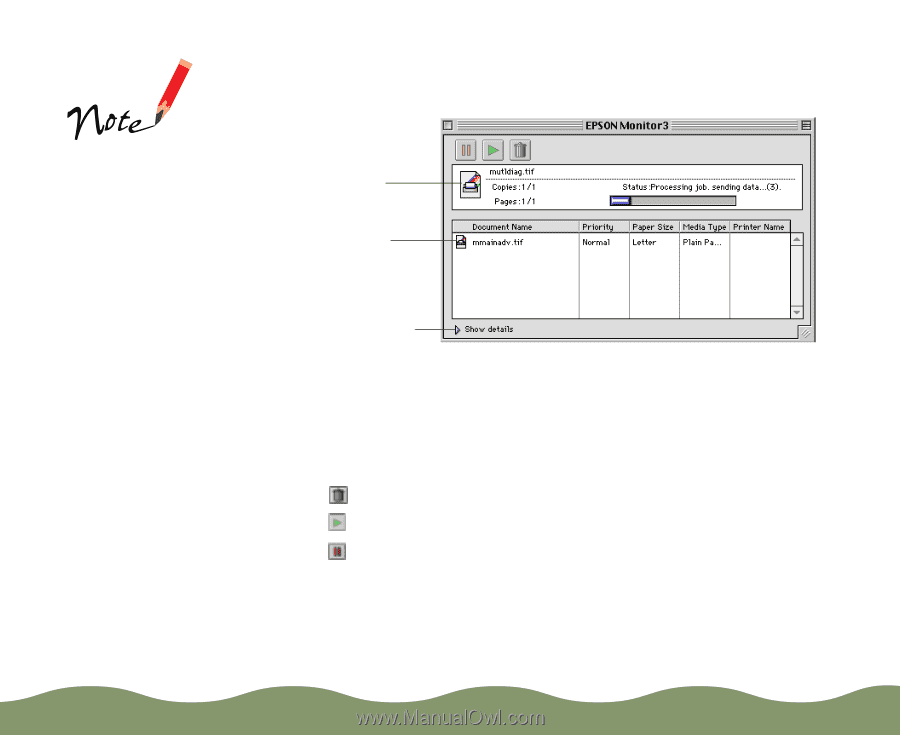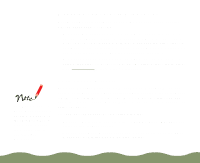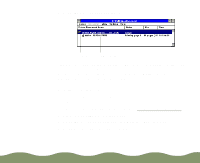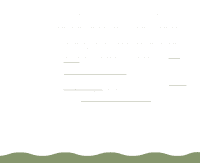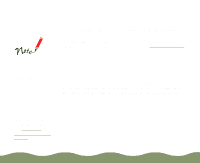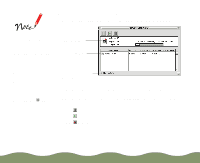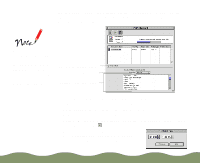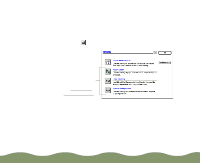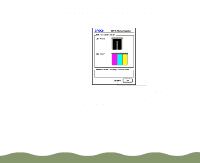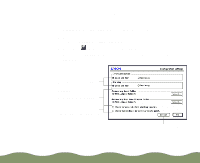Epson STYLUS900 User Manual - Page 114
Monitoring Print Jobs with Monitor3, Managing Print Jobs,
 |
View all Epson STYLUS900 manuals
Add to My Manuals
Save this manual to your list of manuals |
Page 114 highlights
Monitoring Print Jobs with Monitor3 After you send a print job, you see the EPSON Monitor3 dialog box: If the Monitor3 dialog box doesn't appear, click the current application icon at the right end of the menu bar and select EPSON Monitor3 from the drop-down menu. When background printing is turned off, you can cancel your current print job by pressing the J and . (period) keys. Current print job Jobs waiting to print Click to set priorities or print times for waiting print jobs The progress bar tracks the progress of the current print job. To cancel, pause, or restart a print job (either the current one or any job waiting to print), click the document's name to highlight it. Then click one of the following buttons: click click click to delete to restart to pause Managing Print Jobs Page 114