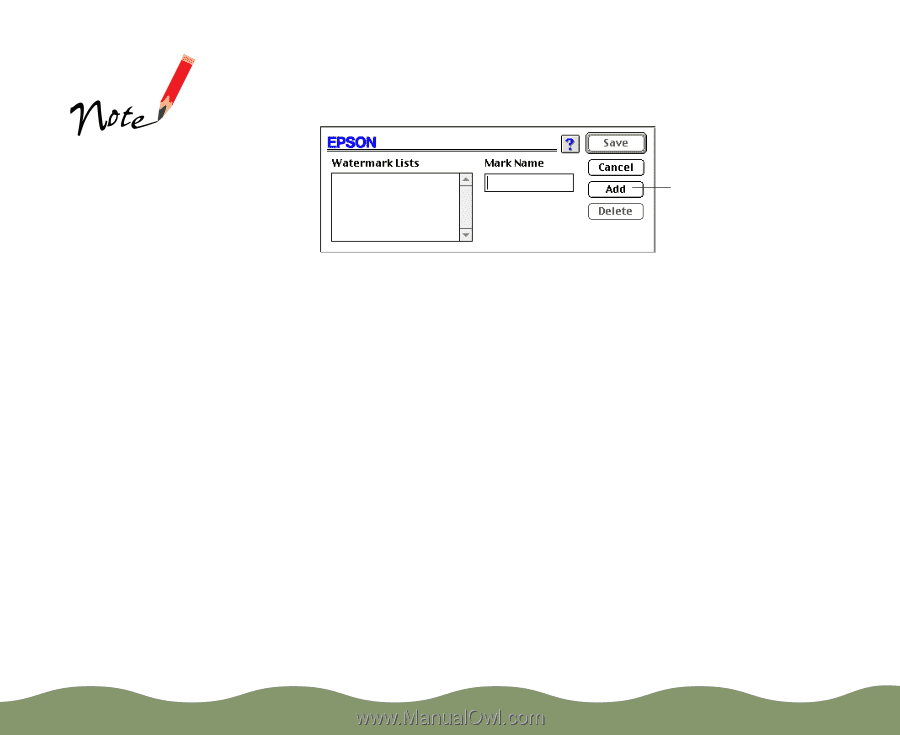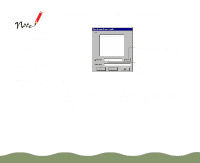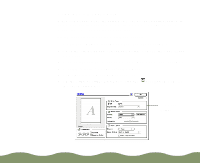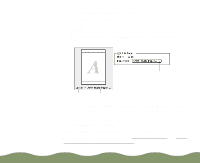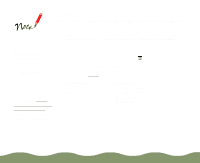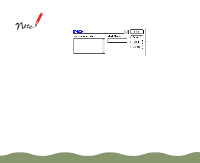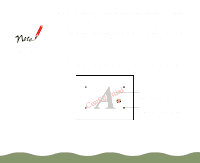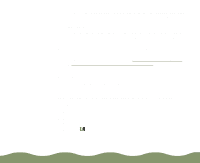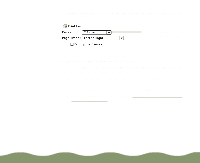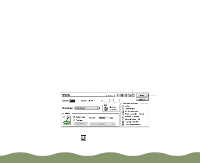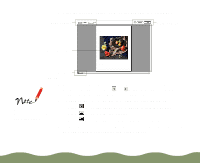Epson STYLUS900 User Manual - Page 67
Advanced Printing, Add/Delete
 |
View all Epson STYLUS900 manuals
Add to My Manuals
Save this manual to your list of manuals |
Page 67 highlights
5 To load a custom watermark you've created as a PICT file in an application program, click the Add/Delete button. You see the following dialog box: You can create up to 10 custom watermarks from PICT files up to 1MB in size. To delete a custom watermark from the list, click the Add/Delete button, select the watermark, and click Delete. Click the Add button to select a PICT file Click the Add button. You see a dialog box for selecting files. Navigate to the folder containing the PICT file you want to use, select the file, and click Open. The name of your PICT file appears in the Mark Name field and is added to the Watermark List. Click the Save button to close the dialog box. The custom watermark now appears as the selected watermark in the Layout dialog box and is shown in the layout graphic. Advanced Printing Page 67