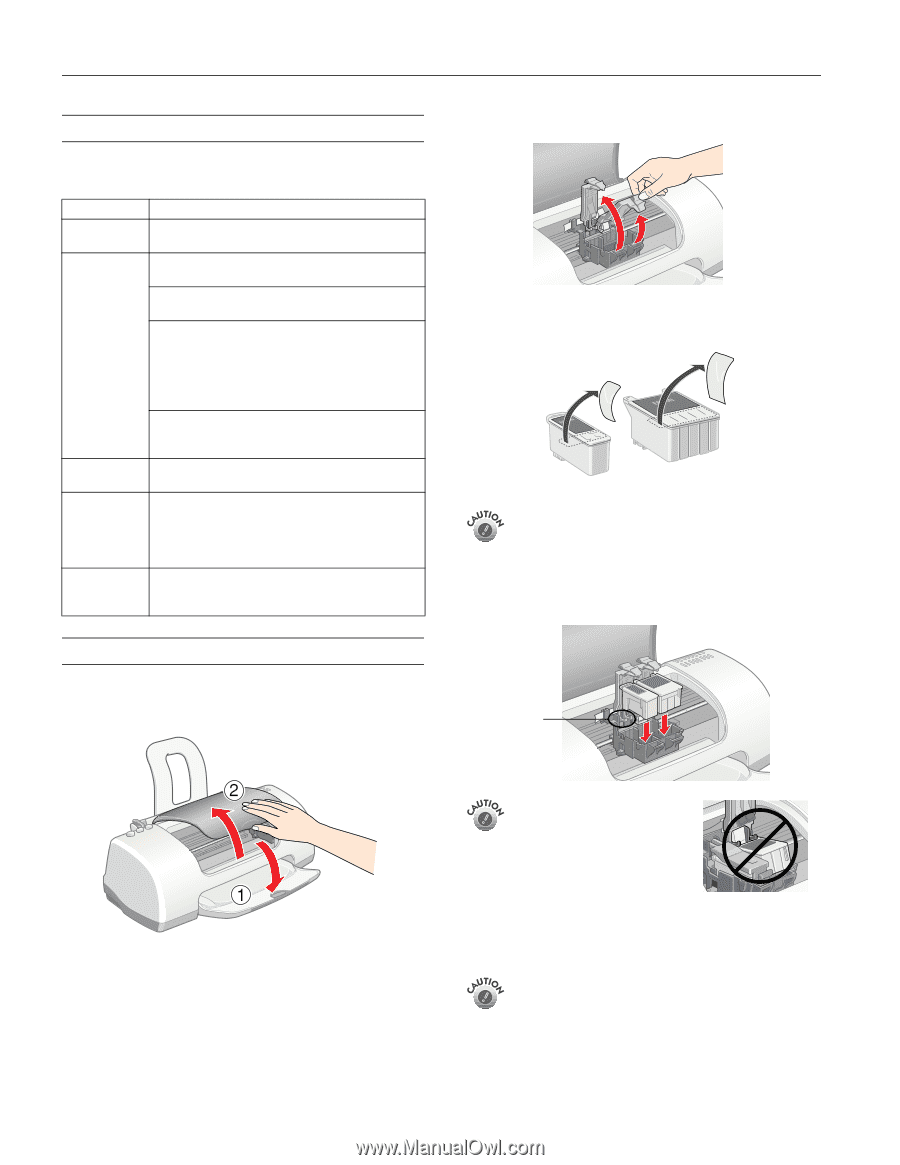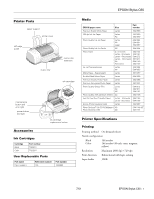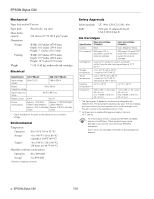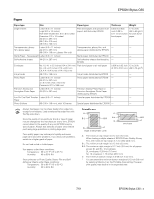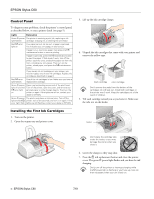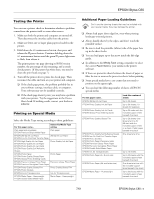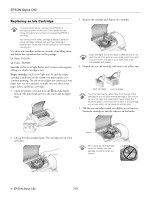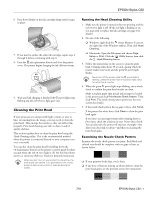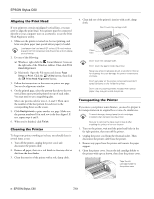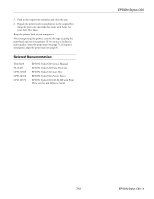Epson Stylus C60 Product Information Guide - Page 4
Control Panel, Installing the First Ink Cartridges - won t print
 |
View all Epson Stylus C60 manuals
Add to My Manuals
Save this manual to your list of manuals |
Page 4 highlights
EPSON Stylus C60 Control Panel To diagnose some problems, check the printer's control panel, as described below, or run a printer check (see page 5). Lights Explanation Green P power light flashes b Red error light on The printer is receiving a print job, replacing an ink cartridge, charging ink, or cleaning the print head. Your paper ran out, ink ran out, or paper is jammed. You may also see a message on your screen. b If paper is out, load more paper, then press the maintenance button to resume printing. b If paper is jammed, press the maintenance button to eject the paper. If that doesn't work, turn off the printer, open the cover, and pull the paper out from the front, including any torn pieces. Then turn on the b printer, reload paper, and press the maintenance button. b Red error light flashes If you see an ink out message on your screen, you need to replace one of your ink cartridges. Replace the cartridge as described on page 6. One of the ink cartridges is low. Make sure you have a replacement cartridge. Green P power light off and red b error light on Paper may be blocking movement of the print head. Turn off the printer, open the cover, and remove any jammed paper or other foreign objects. Then turn the printer on again. If the lights are still on, contact your dealer or EPSON. Green P power The printer may have an internal error. Turn off the b light and red printer, wait a few seconds, and turn it on again. If the error light flash lights are still flashing, contact your dealer or EPSON. Installing the First Ink Cartridges 1. Turn on the printer. 2. Open the output tray and printer cover. 3. Lift up the ink cartridge clamps. 4. Unpack the ink cartridges that came with your printer and remove the yellow tape. black cartridge color cartridge Don't remove the seals from the bottom of the cartridges; ink will leak out. Install both cartridges or the printer won't work. Keep the cartridges out of the reach of children. 5. Tilt each cartridge toward you as you lower it. Make sure the tabs rest on the hooks. hooks Don't place the cartridge tabs under the hooks, or you may damage the clamp when you close it. 6. Lower the clamps so they snap shut. 7. Press the e ink replacement button and close the printer cover. The green P power light flashes and you hear the ink charging. Don't turn off the printer or interrupt charging while the P power light is flashing or you'll use up more ink than necessary when you turn it back on. 4 - EPSON Stylus C60 7/01