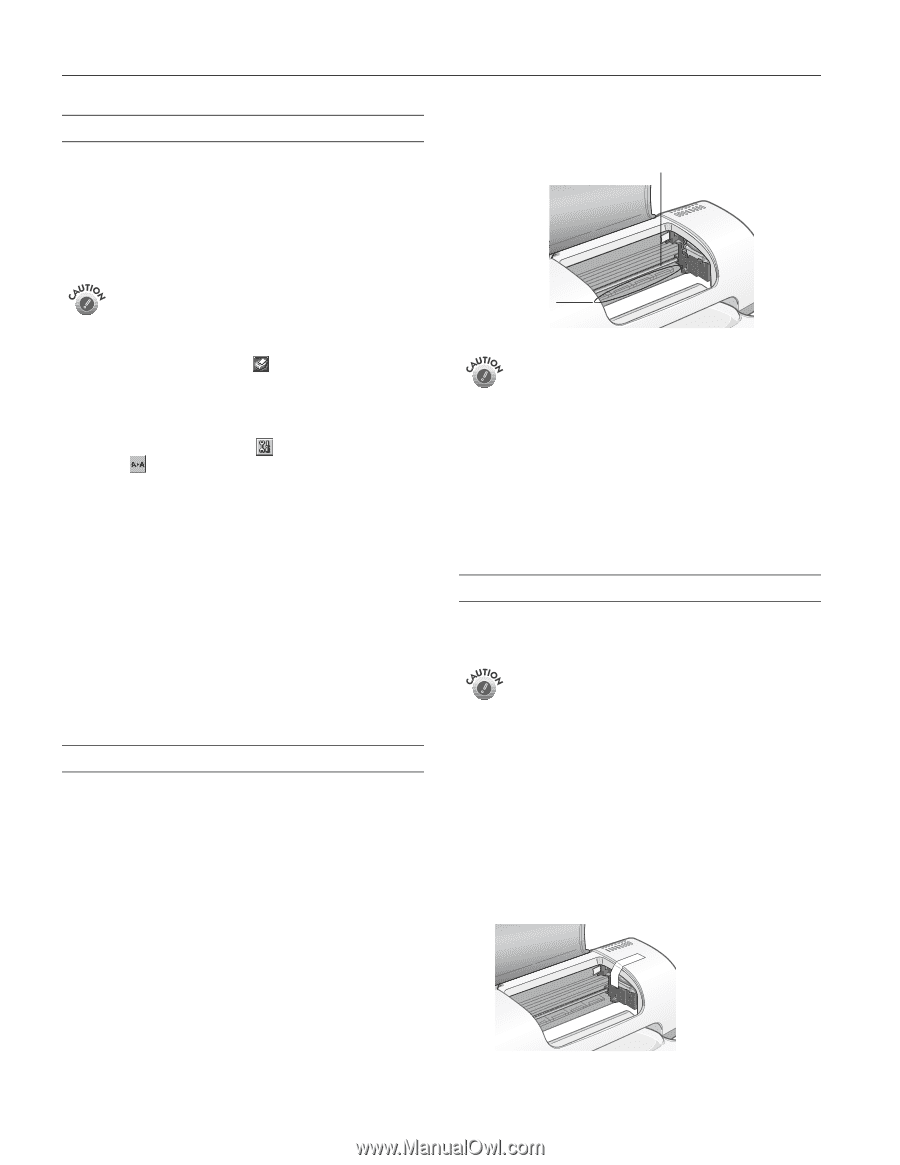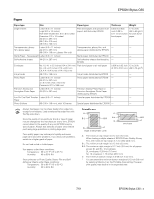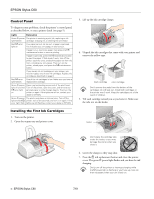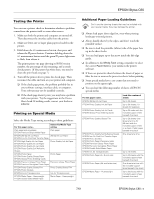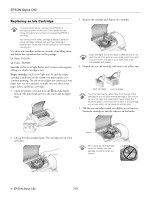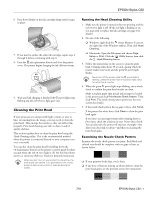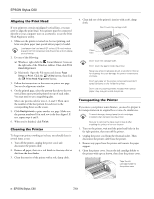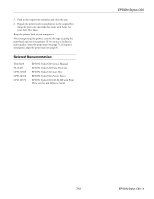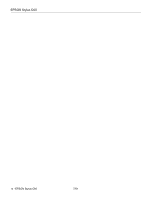Epson Stylus C60 Product Information Guide - Page 8
Aligning the Print Head, Cleaning the Printer, Transporting the Printer - utility
 |
View all Epson Stylus C60 manuals
Add to My Manuals
Save this manual to your list of manuals |
Page 8 highlights
EPSON Stylus C60 Aligning the Print Head If your printouts contain misaligned vertical lines, you may need to align the print head. Your printer must be connected directly to your computer (not on a network), to use the Print Head Alignment utility. 1. Make sure the printer is turned on, but not printing, and letter-size plain paper (not special ink jet paper) is loaded. Load paper that's at least 8.27 inches (210 mm) wide to prevent ink from spraying inside the printer and smudging your printouts. 2. Do one of the following: ❏ Windows: right-click the Status Monitor 3 icon on the right side of the Windows taskbar. Then click Print Head Alignment. ❏ Macintosh: Open the File menu and choose Page Setup or Print. Click the Utility button, then click the Print Head Alignment button. 3. Follow the instructions on the screen to print a test page. You see the alignment window. 4. On the printed page, select the pattern that shows the two vertical lines most precisely printed on top of each other. You may need to use a magnifying glass. Select one pattern each for rows 1, 2, and 3. Then enter the number of the best pattern for each row in the corresponding boxes on the screen. 5. Click Realignment to print another test page. Make sure the pattern numbered 8 in each row is the best aligned. If not, repeat steps 4 and 5. 6. When you're finished, click Finish. Cleaning the Printer To keep your printer working at its best, you should clean it several times a year. 1. Turn off the printer, unplug the power cord, and disconnect the printer cable. 2. Remove all paper, then use a soft brush to clean any dust or dirt from the sheet feeder. 3. Clean the exterior of the printer with a soft, damp cloth. 4. Clean ink out of the printer's interior with a soft, damp cloth. Don't touch the carriage shaft Clean here Don't touch the carriage shaft. Don't touch the gears inside the printer. Never use a hard or abrasive brush, or alcohol or thinner for cleaning; they can damage the printer components and case. Don't get water on the printer components and don't spray lubricants or oils inside the printer. Don't use any cleaning sheets included with special paper; they may jam inside the printer. Transporting the Printer If you move your printer some distance, you need to prepare it for transportation in its original box or one of a similar size. To avoid damage, always leave the ink cartridges installed when transporting the printer. Be sure to remove the tape used in step 4 after installing the printer in its new location. 1. Turn on the printer, wait until the print head locks in the far right position, then turn off the printer. 2. Unplug the power cord from the electrical outlet. Then disconnect the printer cable from the printer. 3. Remove any paper from the printer and remove the paper support. 4. Open the printer cover. Secure the ink cartridge holder to the printer with tape as shown, then close the printer cover. Tape the ink cartridge holder to the printer case 8 - EPSON Stylus C60 7/01