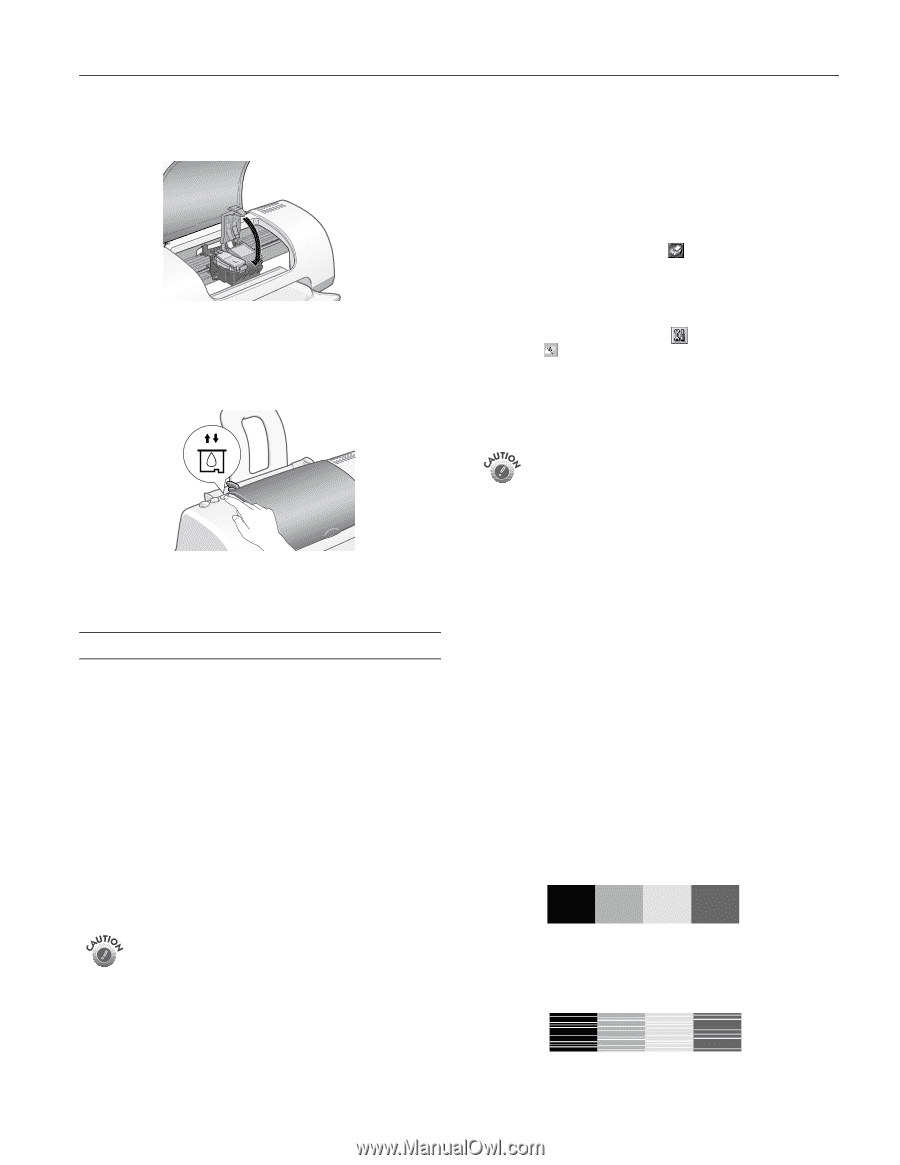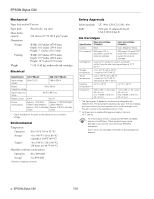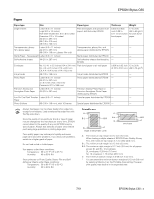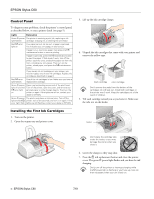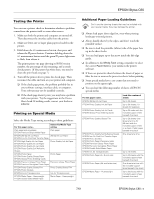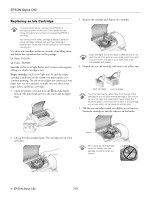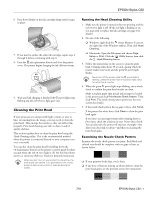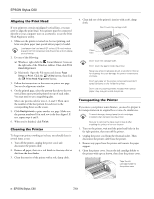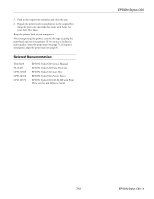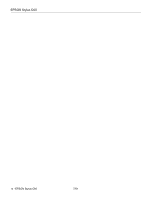Epson Stylus C60 Product Information Guide - Page 7
Cleaning the Print Head, Running the Head Cleaning Utility, Examining the Nozzle Check Pattern
 |
View all Epson Stylus C60 manuals
Add to My Manuals
Save this manual to your list of manuals |
Page 7 highlights
EPSON Stylus C60 6. Press down firmly on the ink cartridge clamp until it snaps in place. 7. If you need to replace the other ink cartridge, repeat steps 2 through 6 before continuing with step 8. 8. Press the e ink replacement button and close the printer cover. The printer begins charging the ink delivery system. 9. Wait until ink charging is finished (the P power light stops flashing and the red b error light goes out). Cleaning the Print Head If your printouts are unexpectedly light or faint, or dots or lines are missing from the image, you may need to clean the print head. This unclogs the nozzles so they can deliver ink properly. Print head cleaning uses ink, so clean it only if quality declines. This section explains how to clean the print head using the Head Cleaning utility. This is the recommended method when the printer is connected directly to your computer (not over a network). You can also clean the print head by holding down the b maintenance button on the printer's control panel for three seconds when the red b error light is off. See the Print Show movies or electronic Reference Guide for detailed instructions. When you don't turn on your printer for a long time, the print quality can decline. It's a good idea to turn on your printer at least once a month to maintain good print quality. Running the Head Cleaning Utility 1. Make sure the printer is turned on but not printing, and the red b error light is off. (If the red light is flashing or on, you may need to replace the ink cartridge; see page 6 for details.) 2. Do one of the following: ❏ Windows: right-click the Status Monitor 3 icon on the right side of the Windows taskbar. Then click Head Cleaning. ❏ Macintosh: Open the File menu and choose Page Setup or Print. Click the Utility button, then click the Head Cleaning button. 3. Follow the instructions on the screen to clean the print head. Cleaning takes about 30 seconds, during which the printer makes some noise and the green P power light flashes. Never turn off the printer while the P power light is flashing, unless the printer hasn't moved or made noise for more than 5 minutes. 4. When the green P power light stops flashing, run a nozzle check to confirm the print head nozzles are clean. Make sure plain paper (not special ink jet paper) is loaded in the printer and click Print Nozzle Check Pattern. Then click Print. The nozzle check pattern prints (see the next section for details). 5. If the nozzle check pattern has no gaps or lines, click Finish. If the pattern has white lines, click Clean to clean the print head again. If you don't see any improvement after cleaning three or four times, check the solutions in your Printer Basics book. You can also turn the printer off and wait overnight-this allows any dried ink to soften-and then try cleaning the print head again. Examining the Nozzle Check Pattern Examine the nozzle check pattern you print. Each black and colored area should be complete, with no gaps or lines, as shown below: ❏ If your printout looks okay, you're done. ❏ If any dots or lines are missing (as shown below), clean the print head again; see the previous section for instructions. 7/01 EPSON Stylus C60 - 7